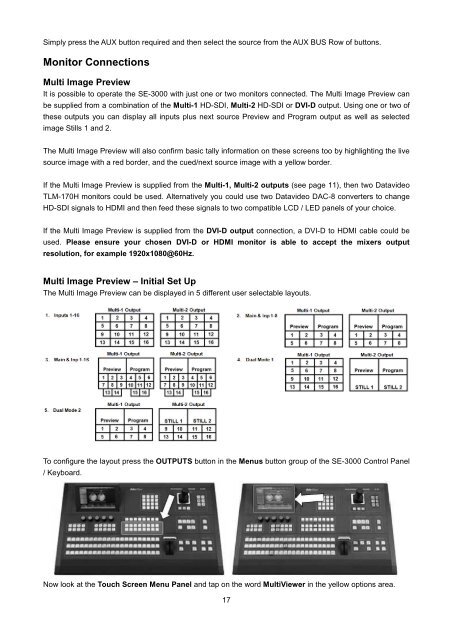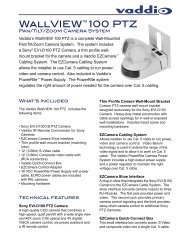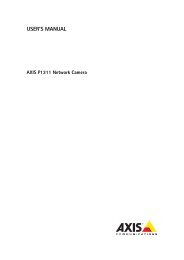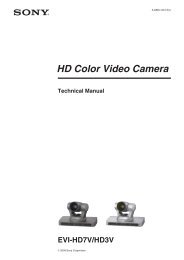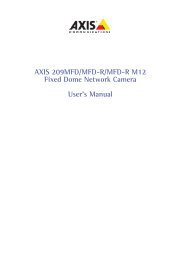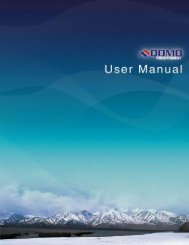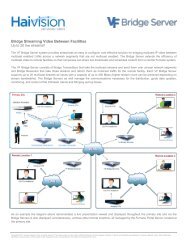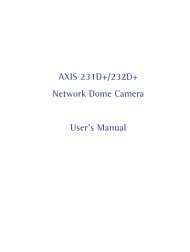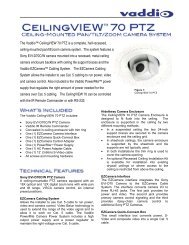download datavideo se-3000-8 product manual - Go Electronic
download datavideo se-3000-8 product manual - Go Electronic
download datavideo se-3000-8 product manual - Go Electronic
Create successful ePaper yourself
Turn your PDF publications into a flip-book with our unique Google optimized e-Paper software.
Simply press the AUX button required and then <strong>se</strong>lect the source from the AUX BUS Row of buttons.Monitor ConnectionsMulti Image PreviewIt is possible to operate the SE-<strong>3000</strong> with just one or two monitors connected. The Multi Image Preview canbe supplied from a combination of the Multi-1 HD-SDI, Multi-2 HD-SDI or DVI-D output. Using one or two ofthe<strong>se</strong> outputs you can display all inputs plus next source Preview and Program output as well as <strong>se</strong>lectedimage Stills 1 and 2.The Multi Image Preview will also confirm basic tally information on the<strong>se</strong> screens too by highlighting the livesource image with a red border, and the cued/next source image with a yellow border.If the Multi Image Preview is supplied from the Multi-1, Multi-2 outputs (<strong>se</strong>e page 11), then two DatavideoTLM-170H monitors could be u<strong>se</strong>d. Alternatively you could u<strong>se</strong> two Datavideo DAC-8 converters to changeHD-SDI signals to HDMI and then feed the<strong>se</strong> signals to two compatible LCD / LED panels of your choice.If the Multi Image Preview is supplied from the DVI-D output connection, a DVI-D to HDMI cable could beu<strong>se</strong>d. Plea<strong>se</strong> ensure your cho<strong>se</strong>n DVI-D or HDMI monitor is able to accept the mixers outputresolution, for example 1920x1080@60Hz.Multi Image Preview – Initial Set UpThe Multi Image Preview can be displayed in 5 different u<strong>se</strong>r <strong>se</strong>lectable layouts.To configure the layout press the OUTPUTS button in the Menus button group of the SE-<strong>3000</strong> Control Panel/ Keyboard.Now look at the Touch Screen Menu Panel and tap on the word MultiViewer in the yellow options area.17