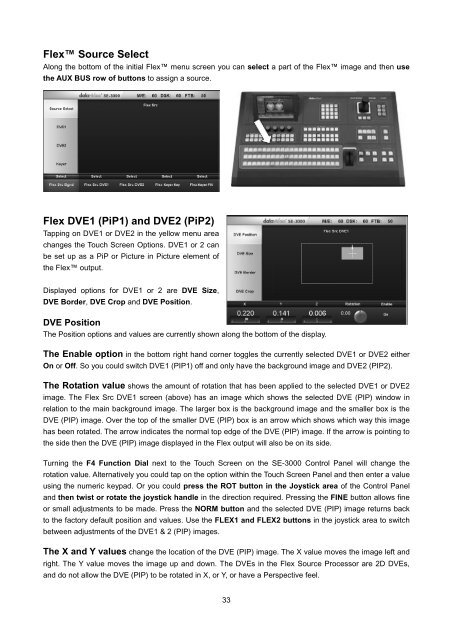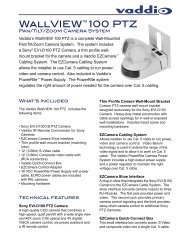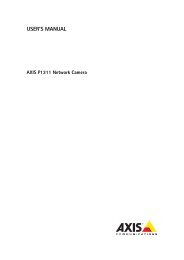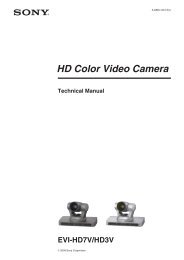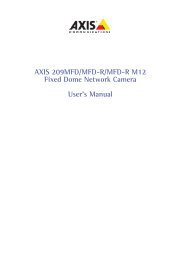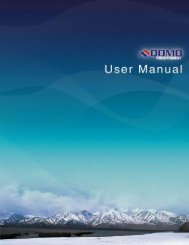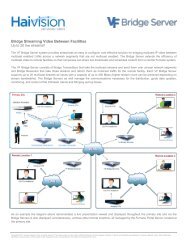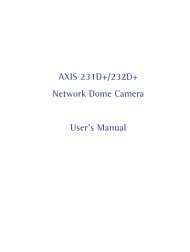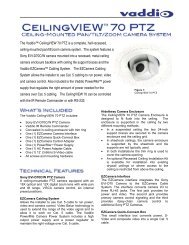download datavideo se-3000-8 product manual - Go Electronic
download datavideo se-3000-8 product manual - Go Electronic
download datavideo se-3000-8 product manual - Go Electronic
You also want an ePaper? Increase the reach of your titles
YUMPU automatically turns print PDFs into web optimized ePapers that Google loves.
Flex Source SelectAlong the bottom of the initial Flex menu screen you can <strong>se</strong>lect a part of the Flex image and then u<strong>se</strong>the AUX BUS row of buttons to assign a source.Flex DVE1 (PiP1) and DVE2 (PiP2)Tapping on DVE1 or DVE2 in the yellow menu areachanges the Touch Screen Options. DVE1 or 2 canbe <strong>se</strong>t up as a PiP or Picture in Picture element ofthe Flex output.Displayed options for DVE1 or 2 are DVE Size,DVE Border, DVE Crop and DVE Position.DVE PositionThe Position options and values are currently shown along the bottom of the display.The Enable option in the bottom right hand corner toggles the currently <strong>se</strong>lected DVE1 or DVE2 eitherOn or Off. So you could switch DVE1 (PIP1) off and only have the background image and DVE2 (PIP2).The Rotation value shows the amount of rotation that has been applied to the <strong>se</strong>lected DVE1 or DVE2image. The Flex Src DVE1 screen (above) has an image which shows the <strong>se</strong>lected DVE (PIP) window inrelation to the main background image. The larger box is the background image and the smaller box is theDVE (PIP) image. Over the top of the smaller DVE (PIP) box is an arrow which shows which way this imagehas been rotated. The arrow indicates the normal top edge of the DVE (PIP) image. If the arrow is pointing tothe side then the DVE (PIP) image displayed in the Flex output will also be on its side.Turning the F4 Function Dial next to the Touch Screen on the SE-<strong>3000</strong> Control Panel will change therotation value. Alternatively you could tap on the option within the Touch Screen Panel and then enter a valueusing the numeric keypad. Or you could press the ROT button in the Joystick area of the Control Paneland then twist or rotate the joystick handle in the direction required. Pressing the FINE button allows fineor small adjustments to be made. Press the NORM button and the <strong>se</strong>lected DVE (PIP) image returns backto the factory default position and values. U<strong>se</strong> the FLEX1 and FLEX2 buttons in the joystick area to switchbetween adjustments of the DVE1 & 2 (PIP) images.The X and Y values change the location of the DVE (PIP) image. The X value moves the image left andright. The Y value moves the image up and down. The DVEs in the Flex Source Processor are 2D DVEs,and do not allow the DVE (PIP) to be rotated in X, or Y, or have a Perspective feel.33