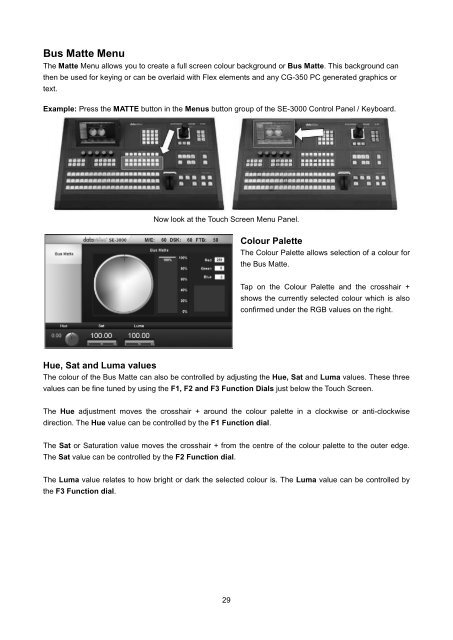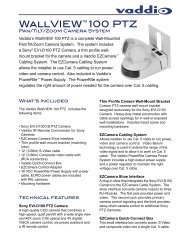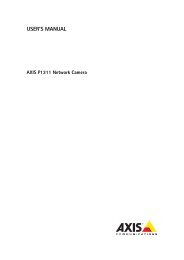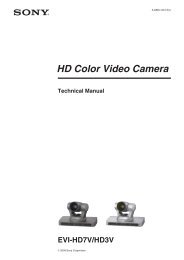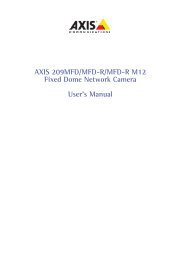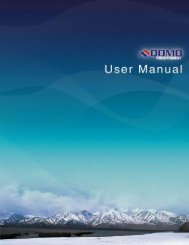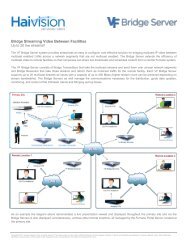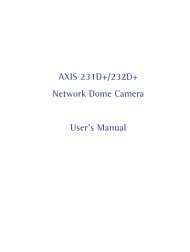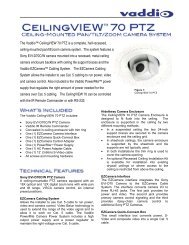download datavideo se-3000-8 product manual - Go Electronic
download datavideo se-3000-8 product manual - Go Electronic
download datavideo se-3000-8 product manual - Go Electronic
Create successful ePaper yourself
Turn your PDF publications into a flip-book with our unique Google optimized e-Paper software.
Bus Matte MenuThe Matte Menu allows you to create a full screen colour background or Bus Matte. This background canthen be u<strong>se</strong>d for keying or can be overlaid with Flex elements and any CG-350 PC generated graphics ortext.Example: Press the MATTE button in the Menus button group of the SE-<strong>3000</strong> Control Panel / Keyboard.Now look at the Touch Screen Menu Panel.Colour PaletteThe Colour Palette allows <strong>se</strong>lection of a colour forthe Bus Matte.Tap on the Colour Palette and the crosshair +shows the currently <strong>se</strong>lected colour which is alsoconfirmed under the RGB values on the right.Hue, Sat and Luma valuesThe colour of the Bus Matte can also be controlled by adjusting the Hue, Sat and Luma values. The<strong>se</strong> threevalues can be fine tuned by using the F1, F2 and F3 Function Dials just below the Touch Screen.The Hue adjustment moves the crosshair + around the colour palette in a clockwi<strong>se</strong> or anti-clockwi<strong>se</strong>direction. The Hue value can be controlled by the F1 Function dial.The Sat or Saturation value moves the crosshair + from the centre of the colour palette to the outer edge.The Sat value can be controlled by the F2 Function dial.The Luma value relates to how bright or dark the <strong>se</strong>lected colour is. The Luma value can be controlled bythe F3 Function dial.29