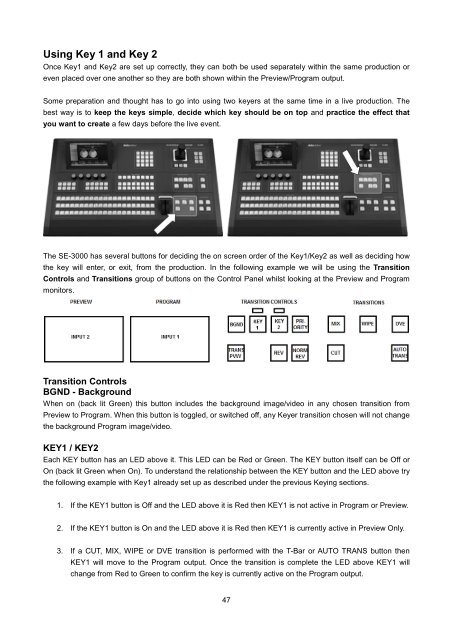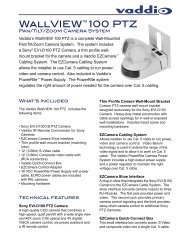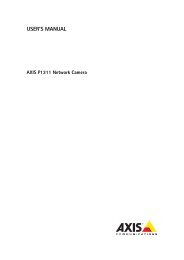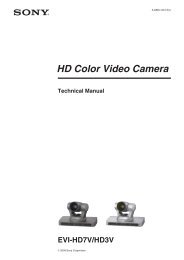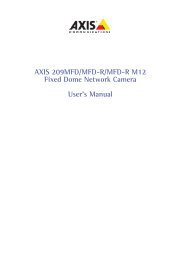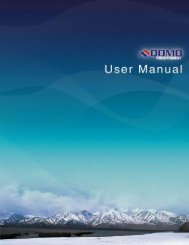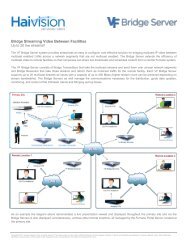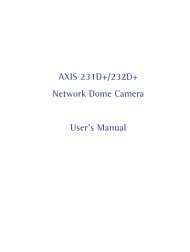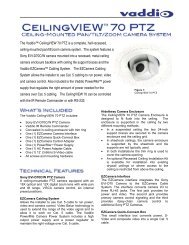download datavideo se-3000-8 product manual - Go Electronic
download datavideo se-3000-8 product manual - Go Electronic
download datavideo se-3000-8 product manual - Go Electronic
Create successful ePaper yourself
Turn your PDF publications into a flip-book with our unique Google optimized e-Paper software.
Using Key 1 and Key 2Once Key1 and Key2 are <strong>se</strong>t up correctly, they can both be u<strong>se</strong>d <strong>se</strong>parately within the same <strong>product</strong>ion oreven placed over one another so they are both shown within the Preview/Program output.Some preparation and thought has to go into using two keyers at the same time in a live <strong>product</strong>ion. Thebest way is to keep the keys simple, decide which key should be on top and practice the effect thatyou want to create a few days before the live event.The SE-<strong>3000</strong> has <strong>se</strong>veral buttons for deciding the on screen order of the Key1/Key2 as well as deciding howthe key will enter, or exit, from the <strong>product</strong>ion. In the following example we will be using the TransitionControls and Transitions group of buttons on the Control Panel whilst looking at the Preview and Programmonitors.Transition ControlsBGND - BackgroundWhen on (back lit Green) this button includes the background image/video in any cho<strong>se</strong>n transition fromPreview to Program. When this button is toggled, or switched off, any Keyer transition cho<strong>se</strong>n will not changethe background Program image/video.KEY1 / KEY2Each KEY button has an LED above it. This LED can be Red or Green. The KEY button it<strong>se</strong>lf can be Off orOn (back lit Green when On). To understand the relationship between the KEY button and the LED above trythe following example with Key1 already <strong>se</strong>t up as described under the previous Keying <strong>se</strong>ctions.1. If the KEY1 button is Off and the LED above it is Red then KEY1 is not active in Program or Preview.2. If the KEY1 button is On and the LED above it is Red then KEY1 is currently active in Preview Only.3. If a CUT, MIX, WIPE or DVE transition is performed with the T-Bar or AUTO TRANS button thenKEY1 will move to the Program output. Once the transition is complete the LED above KEY1 willchange from Red to Green to confirm the key is currently active on the Program output.47