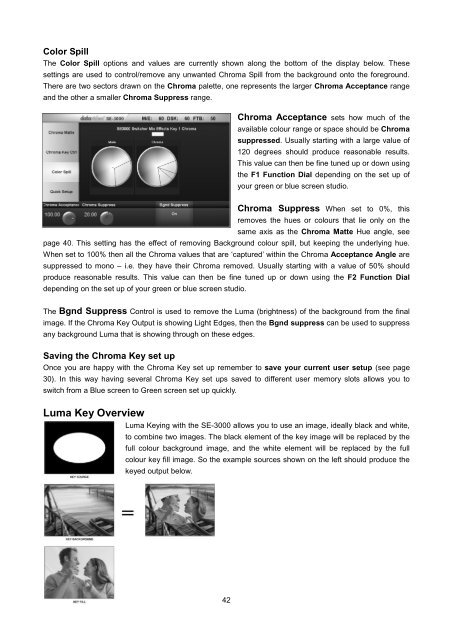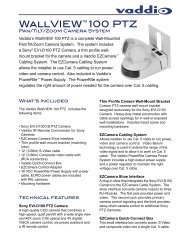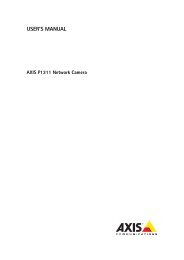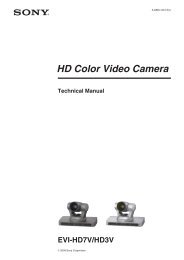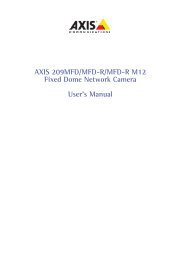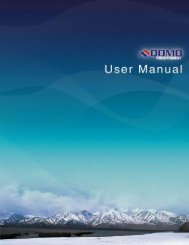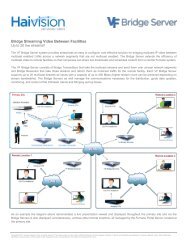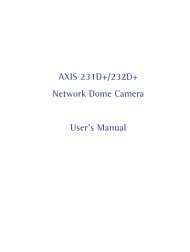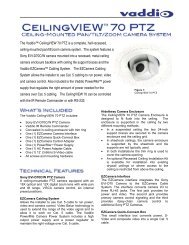download datavideo se-3000-8 product manual - Go Electronic
download datavideo se-3000-8 product manual - Go Electronic
download datavideo se-3000-8 product manual - Go Electronic
Create successful ePaper yourself
Turn your PDF publications into a flip-book with our unique Google optimized e-Paper software.
Color SpillThe Color Spill options and values are currently shown along the bottom of the display below. The<strong>se</strong><strong>se</strong>ttings are u<strong>se</strong>d to control/remove any unwanted Chroma Spill from the background onto the foreground.There are two <strong>se</strong>ctors drawn on the Chroma palette, one repre<strong>se</strong>nts the larger Chroma Acceptance rangeand the other a smaller Chroma Suppress range.Chroma Acceptance <strong>se</strong>ts how much of theavailable colour range or space should be Chromasuppres<strong>se</strong>d. Usually starting with a large value of120 degrees should produce reasonable results.This value can then be fine tuned up or down usingthe F1 Function Dial depending on the <strong>se</strong>t up ofyour green or blue screen studio.Chroma Suppress When <strong>se</strong>t to 0%, thisremoves the hues or colours that lie only on thesame axis as the Chroma Matte Hue angle, <strong>se</strong>epage 40. This <strong>se</strong>tting has the effect of removing Background colour spill, but keeping the underlying hue.When <strong>se</strong>t to 100% then all the Chroma values that are ‘captured’ within the Chroma Acceptance Angle aresuppres<strong>se</strong>d to mono – i.e. they have their Chroma removed. Usually starting with a value of 50% shouldproduce reasonable results. This value can then be fine tuned up or down using the F2 Function Dialdepending on the <strong>se</strong>t up of your green or blue screen studio.The Bgnd Suppress Control is u<strong>se</strong>d to remove the Luma (brightness) of the background from the finalimage. If the Chroma Key Output is showing Light Edges, then the Bgnd suppress can be u<strong>se</strong>d to suppressany background Luma that is showing through on the<strong>se</strong> edges.Saving the Chroma Key <strong>se</strong>t upOnce you are happy with the Chroma Key <strong>se</strong>t up remember to save your current u<strong>se</strong>r <strong>se</strong>tup (<strong>se</strong>e page30). In this way having <strong>se</strong>veral Chroma Key <strong>se</strong>t ups saved to different u<strong>se</strong>r memory slots allows you toswitch from a Blue screen to Green screen <strong>se</strong>t up quickly.Luma Key OverviewLuma Keying with the SE-<strong>3000</strong> allows you to u<strong>se</strong> an image, ideally black and white,to combine two images. The black element of the key image will be replaced by thefull colour background image, and the white element will be replaced by the fullcolour key fill image. So the example sources shown on the left should produce thekeyed output below.42