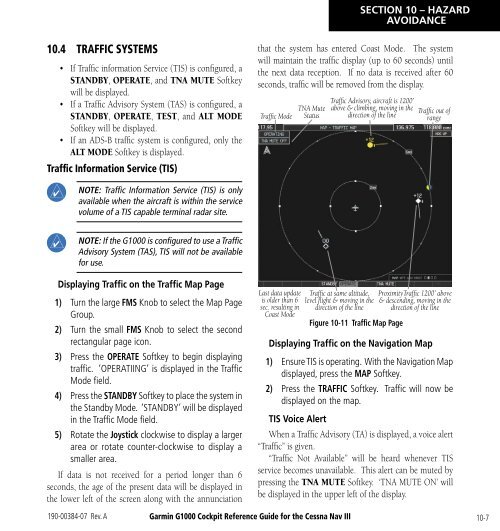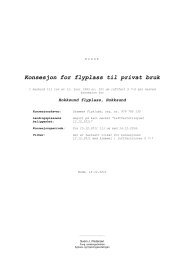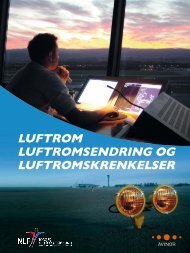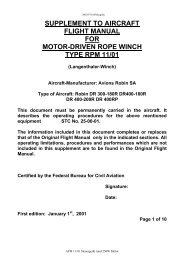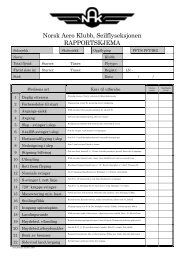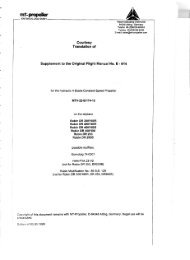Create successful ePaper yourself
Turn your PDF publications into a flip-book with our unique Google optimized e-Paper software.
SECTION 10 – HAZARDAVOIDANCE10.4 TRAFFIC SYSTEMS• If Traffic information Service (TIS) is configured, aSTANDBY, OPERATE, and TNA MUTE Softkeywill be displayed.• If a Traffic Advisory System (TAS) is configured, aSTANDBY, OPERATE, TEST, and ALT MODESoftkey will be displayed.• If an ADS-B traffic system is configured, only theALT MODE Softkey is displayed.Traffic Information Service (TIS)NOTE: Traffic Information Service (TIS) is onlyavailable when the aircraft is within the servicevolume of a TIS capable terminal radar site.that the system has entered Coast Mode. The systemwill maintain the traffic display (up to 60 seconds) untilthe next data reception. If no data is received after 60seconds, traffic will be removed from the display.Traffic ModeTNA MuteStatusTraffic Advisory, aircraft is 1200’above & climbing, moving in thedirection of the lineTraffic out ofrangeNOTE: If the <strong>G1000</strong> is configured to use a TrafficAdvisory System (TAS), TIS will not be availablefor use.Displaying Traffic on the Traffic Map Page1) Turn the large FMS Knob to select the Map PageGroup.2) Turn the small FMS Knob to select the secondrectangular page icon.3) Press the OPERATE Softkey to begin displayingtraffic. ‘OPERATIING’ is displayed in the TrafficMode field.4) Press the STANDBY Softkey to place the system inthe Standby Mode. ‘STANDBY’ will be displayedin the Traffic Mode field.5) Rotate the Joystick clockwise to display a largerarea or rotate counter-clockwise to display asmaller area.If data is not received for a period longer than 6seconds, the age of the present data will be displayed inthe lower left of the screen along with the annunciationLast data updateis older than 6sec. resulting inCoast ModeTraffic at same altitude,level flight & moving in thedirection of the lineFigure 10-11 Traffic Map PageProximityTraffic 1200’ above& descending, moving in thedirection of the lineDisplaying Traffic on the Navigation Map1) Ensure TIS is operating. With the Navigation Mapdisplayed, press the MAP Softkey.2) Press the TRAFFIC Softkey. Traffic will now bedisplayed on the map.TIS Voice AlertWhen a Traffic Advisory (TA) is displayed, a voice alert“Traffic” is given.“Traffic Not Available” will be heard whenever TISservice becomes unavailable. This alert can be muted bypressing the TNA MUTE Softkey. ‘TNA MUTE ON’ willbe displayed in the upper left of the display.190-00384-07 Rev. A Garmin <strong>G1000</strong> Cockpit <strong>Reference</strong> <strong>Guide</strong> for the Cessna Nav III10-7