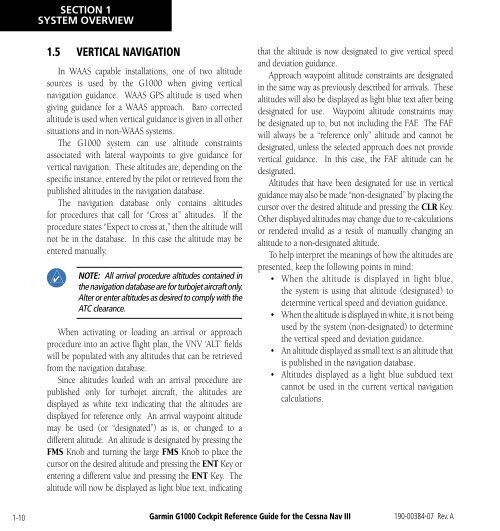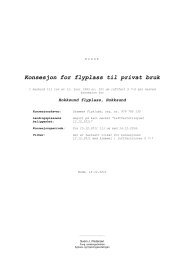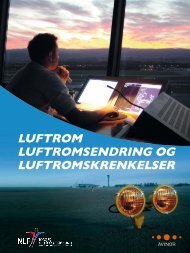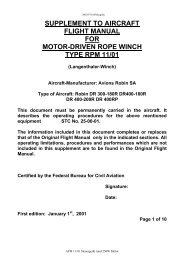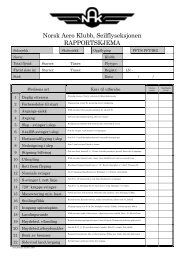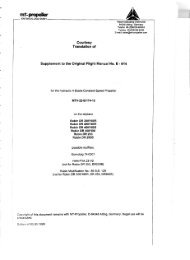You also want an ePaper? Increase the reach of your titles
YUMPU automatically turns print PDFs into web optimized ePapers that Google loves.
SECTION 1SYSTEM OVERVIEW1.5 VERTICAL NAVIGATIONIn WAAS capable installations, one of two altitudesources is used by the <strong>G1000</strong> when giving verticalnavigation guidance. WAAS GPS altitude is used whengiving guidance for a WAAS approach. Baro correctedaltitude is used when vertical guidance is given in all othersituations and in non-WAAS systems.The <strong>G1000</strong> system can use altitude constraintsassociated with lateral waypoints to give guidance forvertical navigation. These altitudes are, depending on thespecific instance, entered by the pilot or retrieved from thepublished altitudes in the navigation database.The navigation database only contains altitudesfor procedures that call for “Cross at” altitudes. If theprocedure states “Expect to cross at,” then the altitude willnot be in the database. In this case the altitude may beentered manually.NOTE: All arrival procedure altitudes contained inthe navigation database are for turbojet aircraft only.Alter or enter altitudes as desired to comply with theATC clearance.When activating or loading an arrival or approachprocedure into an active flight plan, the VNV ‘ALT’ fieldswill be populated with any altitudes that can be retrievedfrom the navigation database.Since altitudes loaded with an arrival procedure arepublished only for turbojet aircraft, the altitudes aredisplayed as white text indicating that the altitudes aredisplayed for reference only. An arrival waypoint altitudemay be used (or “designated”) as is, or changed to adifferent altitude. An altitude is designated by pressing theFMS Knob and turning the large FMS Knob to place thecursor on the desired altitude and pressing the ENT Key orentering a different value and pressing the ENT Key. Thealtitude will now be displayed as light blue text, indicatingthat the altitude is now designated to give vertical speedand deviation guidance.Approach waypoint altitude constraints are designatedin the same way as previously described for arrivals. Thesealtitudes will also be displayed as light blue text after beingdesignated for use. Waypoint altitude constraints maybe designated up to, but not including the FAF. The FAFwill always be a “reference only” altitude and cannot bedesignated, unless the selected approach does not providevertical guidance. In this case, the FAF altitude can bedesignated.Altitudes that have been designated for use in verticalguidance may also be made “non-designated” by placing thecursor over the desired altitude and pressing the CLR Key.Other displayed altitudes may change due to re-calculationsor rendered invalid as a result of manually changing analtitude to a non-designated altitude.To help interpret the meanings of how the altitudes arepresented, keep the following points in mind:• When the altitude is displayed in light blue,the system is using that altitude (designated) todetermine vertical speed and deviation guidance.• When the altitude is displayed in white, it is not beingused by the system (non-designated) to determinethe vertical speed and deviation guidance.• An altitude displayed as small text is an altitude thatis published in the navigation database.• Altitudes displayed as a light blue subdued textcannot be used in the current vertical navigationcalculations.1-10Garmin <strong>G1000</strong> Cockpit <strong>Reference</strong> <strong>Guide</strong> for the Cessna Nav III190-00384-07 Rev. A