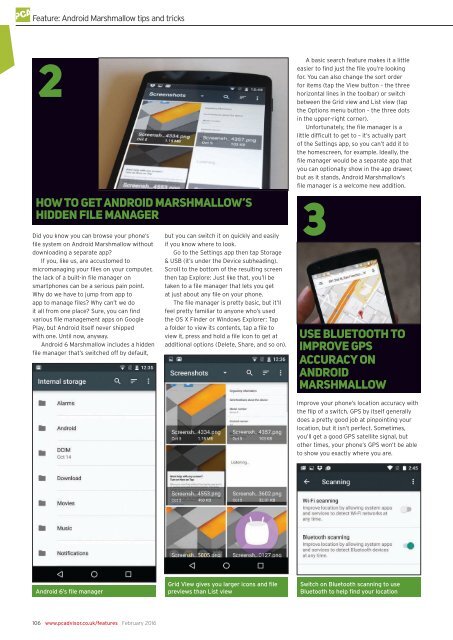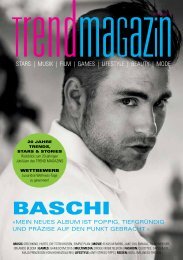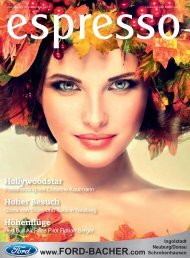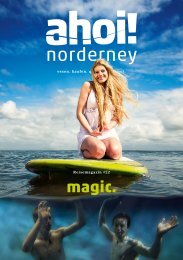Create successful ePaper yourself
Turn your PDF publications into a flip-book with our unique Google optimized e-Paper software.
Feature: Android Marshmallow tips and tricks<br />
2<br />
How to get Android Marshmallow’s<br />
hidden file manager<br />
Did you know you can browse your phone’s<br />
file system on Android Marshmallow without<br />
downloading a separate app?<br />
If you, like us, are accustomed to<br />
micromanaging your files on your computer,<br />
the lack of a built-in file manager on<br />
smartphones can be a serious pain point.<br />
Why do we have to jump from app to<br />
app to manage files? Why can’t we do<br />
it all from one place? Sure, you can find<br />
various file management apps on Google<br />
Play, but Android itself never shipped<br />
with one. Until now, anyway.<br />
Android 6 Marshmallow includes a hidden<br />
file manager that’s switched off by default,<br />
but you can switch it on quickly and easily<br />
if you know where to look.<br />
Go to the Settings app then tap Storage<br />
& USB (it’s under the Device subheading).<br />
Scroll to the bottom of the resulting screen<br />
then tap Explore: Just like that, you’ll be<br />
taken to a file manager that lets you get<br />
at just about any file on your phone.<br />
The file manager is pretty basic, but it’ll<br />
feel pretty familiar to anyone who’s used<br />
the OS X Finder or Windows Explorer: Tap<br />
a folder to view its contents, tap a file to<br />
view it, press and hold a file icon to get at<br />
additional options (Delete, Share, and so on).<br />
A basic search feature makes it a little<br />
easier to find just the file you’re looking<br />
for. You can also change the sort order<br />
for items (tap the View button – the three<br />
horizontal lines in the toolbar) or switch<br />
between the Grid view and List view (tap<br />
the Options menu button – the three dots<br />
in the upper-right corner).<br />
Unfortunately, the file manager is a<br />
little difficult to get to – it’s actually part<br />
of the Settings app, so you can’t add it to<br />
the homescreen, for example. Ideally, the<br />
file manager would be a separate app that<br />
you can optionally show in the app drawer,<br />
but as it stands, Android Marshmallow’s<br />
file manager is a welcome new addition.<br />
3<br />
Use Bluetooth to<br />
improve GPS<br />
Accuracy on<br />
Android<br />
Marshmallow<br />
Improve your phone’s location accuracy with<br />
the flip of a switch. GPS by itself generally<br />
does a pretty good job at pinpointing your<br />
location, but it isn’t perfect. Sometimes,<br />
you’ll get a good GPS satellite signal, but<br />
other times, your phone’s GPS won’t be able<br />
to show you exactly where you are.<br />
Android 6’s file manager<br />
Grid View gives you larger icons and file<br />
previews than List view<br />
Switch on Bluetooth scanning to use<br />
Bluetooth to help find your location<br />
106 www.pcadvisor.co.uk/features February 2016