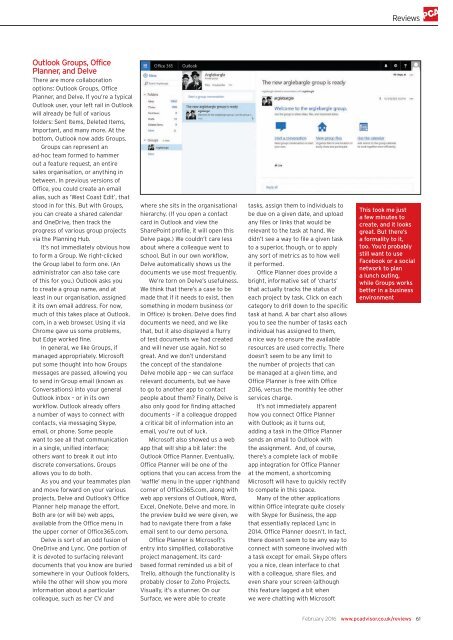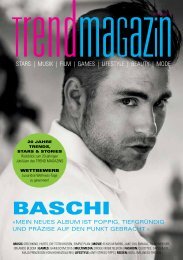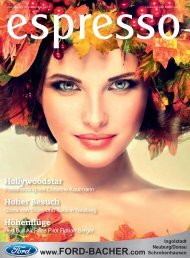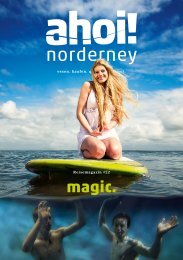You also want an ePaper? Increase the reach of your titles
YUMPU automatically turns print PDFs into web optimized ePapers that Google loves.
Reviews<br />
Outlook Groups, Office<br />
Planner, and Delve<br />
There are more collaboration<br />
options: Outlook Groups, Office<br />
Planner, and Delve. If you’re a typical<br />
Outlook user, your left rail in Outlook<br />
will already be full of various<br />
folders: Sent Items, Deleted Items,<br />
Important, and many more. At the<br />
bottom, Outlook now adds Groups.<br />
Groups can represent an<br />
ad-hoc team formed to hammer<br />
out a feature request, an entire<br />
sales organisation, or anything in<br />
between. In previous versions of<br />
Office, you could create an email<br />
alias, such as ‘West Coast Edit’, that<br />
stood in for this. But with Groups,<br />
you can create a shared calendar<br />
and OneDrive, then track the<br />
progress of various group projects<br />
via the Planning Hub.<br />
It’s not immediately obvious how<br />
to form a Group. We right-clicked<br />
the Group label to form one. (An<br />
administrator can also take care<br />
of this for you.) Outlook asks you<br />
to create a group name, and at<br />
least in our organisation, assigned<br />
it its own email address. For now,<br />
much of this takes place at Outlook.<br />
com, in a web browser. Using it via<br />
Chrome gave us some problems,<br />
but Edge worked fine.<br />
In general, we like Groups, if<br />
managed appropriately. Microsoft<br />
put some thought into how Groups<br />
messages are passed, allowing you<br />
to send in-Group email (known as<br />
Conversations) into your general<br />
Outlook inbox – or in its own<br />
workflow. Outlook already offers<br />
a number of ways to connect with<br />
contacts, via messaging Skype,<br />
email, or phone. Some people<br />
want to see all that communication<br />
in a single, unified interface;<br />
others want to break it out into<br />
discrete conversations. Groups<br />
allows you to do both.<br />
As you and your teammates plan<br />
and move forward on your various<br />
projects, Delve and Outlook’s Office<br />
Planner help manage the effort.<br />
Both are (or will be) web apps,<br />
available from the Office menu in<br />
the upper corner of Office365.com.<br />
Delve is sort of an odd fusion of<br />
OneDrive and Lync. One portion of<br />
it is devoted to surfacing relevant<br />
documents that you know are buried<br />
somewhere in your Outlook folders,<br />
while the other will show you more<br />
information about a particular<br />
colleague, such as her CV and<br />
where she sits in the organisational<br />
hierarchy. (If you open a contact<br />
card in Outlook and view the<br />
SharePoint profile, it will open this<br />
Delve page.) We couldn’t care less<br />
about where a colleague went to<br />
school. But in our own workflow,<br />
Delve automatically shows us the<br />
documents we use most frequently.<br />
We’re torn on Delve’s usefulness.<br />
We think that there’s a case to be<br />
made that if it needs to exist, then<br />
something in modern business (or<br />
in Office) is broken. Delve does find<br />
documents we need, and we like<br />
that, but it also displayed a flurry<br />
of test documents we had created<br />
and will never use again. Not so<br />
great. And we don’t understand<br />
the concept of the standalone<br />
Delve mobile app – we can surface<br />
relevant documents, but we have<br />
to go to another app to contact<br />
people about them? Finally, Delve is<br />
also only good for finding attached<br />
documents – if a colleague dropped<br />
a critical bit of information into an<br />
email, you’re out of luck.<br />
Microsoft also showed us a web<br />
app that will ship a bit later: the<br />
Outlook Office Planner. Eventually,<br />
Office Planner will be one of the<br />
options that you can access from the<br />
‘waffle’ menu in the upper righthand<br />
corner of Office365.com, along with<br />
web app versions of Outlook, Word,<br />
Excel, OneNote, Delve and more. In<br />
the preview build we were given, we<br />
had to navigate there from a fake<br />
email sent to our demo persona.<br />
Office Planner is Microsoft’s<br />
entry into simplified, collaborative<br />
project management. Its cardbased<br />
format reminded us a bit of<br />
Trello, although the functionality is<br />
probably closer to Zoho Projects.<br />
Visually, it’s a stunner. On our<br />
Surface, we were able to create<br />
tasks, assign them to individuals to<br />
be due on a given date, and upload<br />
any files or links that would be<br />
relevant to the task at hand. We<br />
didn’t see a way to file a given task<br />
to a superior, though, or to apply<br />
any sort of metrics as to how well<br />
it performed.<br />
Office Planner does provide a<br />
bright, informative set of ‘charts’<br />
that actually tracks the status of<br />
each project by task. Click on each<br />
category to drill down to the specific<br />
task at hand. A bar chart also allows<br />
you to see the number of tasks each<br />
individual has assigned to them,<br />
a nice way to ensure the available<br />
resources are used correctly. There<br />
doesn’t seem to be any limit to<br />
the number of projects that can<br />
be managed at a given time, and<br />
Office Planner is free with Office<br />
2016, versus the monthly fee other<br />
services charge.<br />
It’s not immediately apparent<br />
how you connect Office Planner<br />
with Outlook; as it turns out,<br />
adding a task in the Office Planner<br />
sends an email to Outlook with<br />
the assignment. And, of course,<br />
there’s a complete lack of mobile<br />
app integration for Office Planner<br />
at the moment, a shortcoming<br />
Microsoft will have to quickly rectify<br />
to compete in this space.<br />
Many of the other applications<br />
within Office integrate quite closely<br />
with Skype for Business, the app<br />
that essentially replaced Lync in<br />
2014. Office Planner doesn’t. In fact,<br />
there doesn’t seem to be any way to<br />
connect with someone involved with<br />
a task except for email. Skype offers<br />
you a nice, clean interface to chat<br />
with a colleague, share files, and<br />
even share your screen (although<br />
this feature lagged a bit when<br />
we were chatting with Microsoft<br />
This took me just<br />
a few minutes to<br />
create, and it looks<br />
great. But there’s<br />
a formality to it,<br />
too. You’d probably<br />
still want to use<br />
Facebook or a social<br />
network to plan<br />
a lunch outing,<br />
while Groups works<br />
better in a business<br />
environment<br />
February 2016 www.pcadvisor.co.uk/reviews 61