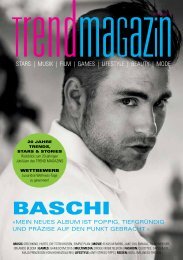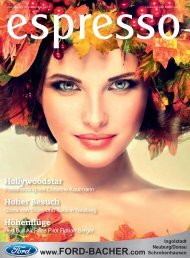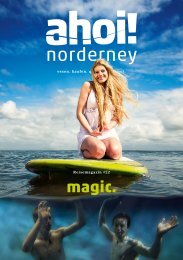You also want an ePaper? Increase the reach of your titles
YUMPU automatically turns print PDFs into web optimized ePapers that Google loves.
Reviews<br />
not a pane. And, of course, it<br />
would be nice if the feature were<br />
ubiquitous across Office. But with<br />
markup, live collaboration, and<br />
OneNote linking, Office 2016 should<br />
make it easier to recall earlier<br />
meetings that have blurred together.<br />
This is how realtime<br />
collaboration<br />
is supposed to work:<br />
colleagues edit<br />
your documents<br />
on the fly, with<br />
small flags to show<br />
who’s doing what<br />
in his or her Microsoft password.<br />
(Otherwise, you’ll need a Microsoft<br />
account to authenticate yourself.)<br />
As long as all parties have Office<br />
2010 or later versions, real-time<br />
editing can take place: invited<br />
guests can add, edit, or delete<br />
content in a sort of collaborative<br />
free-for-all. That can be managed,<br />
however, by some fine-grained<br />
editing restrictions, such as locking<br />
format changes, restricting a user<br />
to making only tracked changes,<br />
or by blocking him or her entirely<br />
(while letting other users make<br />
free, unrestricted edits). You can<br />
attach a comment to the document<br />
itself, or to a specific location in the<br />
text (which then shows up as an<br />
icon). You can also manually save<br />
whenever you’d like to create a<br />
version history that helps organise<br />
the document further. Even if<br />
you’re offline, you can still monitor<br />
progress using Track Changes.<br />
With PowerPoint, however, most<br />
of that goes out the window. You<br />
can ask coworkers to collaborate,<br />
and you can still send them links<br />
by which they can edit your<br />
shared presentations. You can still<br />
comment, and coworkers can still<br />
make changes to the text as they<br />
wish. But you can’t really manage<br />
their changes, or restrict what they<br />
can or can’t do. (You can compare<br />
and reconcile versions of the same<br />
document that a coworker has<br />
worked upon separately, however,<br />
which is vaguely similar.)<br />
But – and this is a big but – any<br />
revisions to a document show up<br />
only if you click a tiny Save icon, way<br />
down at the bottom of the screen,<br />
that serves as a sort of CB-radiostyle<br />
‘Over’ command. It’s almost<br />
impossible to find unless you know<br />
what you’re looking for. Click it, and<br />
changes made by others show up.<br />
When your colleague makes another<br />
change, you have to click it again.<br />
Granted, collaborative editing<br />
wasn’t in the Office 2016 preview<br />
Microsoft released earlier this year.<br />
And, given that there’s an enormous<br />
blank space in the ribbon header<br />
to the right half of the screen, you<br />
have to imagine that more managed<br />
sharing is heading to PowerPoint.<br />
(Microsoft tells me it is, shortly.)<br />
OneNote<br />
Here’s the news on OneNote: linked<br />
OneNote notes. The feature’s<br />
actually been around since Office<br />
2013, but it seems to be more<br />
prominently displayed under the<br />
Review tab of apps like Word.<br />
A linked OneNote note can be<br />
a bit confusing. In a OneNote note,<br />
you can add a hypertext link to a<br />
web page that allows you to jump<br />
directly to that site. But what a<br />
linked OneNote note does is create<br />
a separate window pane that<br />
allows you to reference another<br />
document or web page as you’re<br />
reviewing your notes.<br />
In some sense, this duplicates<br />
your working environment. Imagine<br />
your boss discussing a proposal.<br />
With Linked Notes, you can open<br />
that document, link it to a note, then<br />
begin typing commentary. When<br />
you review those notes, OneNote<br />
knows that you were referring to<br />
the Word document and can bring<br />
it up. If your boss then moved on to<br />
a PowerPoint document, you can<br />
link that too: moving your focus as<br />
your boss shifts gears. (Excel isn’t<br />
supported, yet.)<br />
OneNote linking doesn’t allow<br />
you to highlight a word or page of a<br />
document. It links to the document,<br />
which opens in a separate window,<br />
Outlook<br />
Normally, Outlook would seem to<br />
pale compared to the leading lights<br />
of Office. At one time, email was<br />
both the medium and the metaphor<br />
for managing business relationships.<br />
Now, however, modern social<br />
networks threaten that model – and<br />
Microsoft has no answer to that.<br />
Nevertheless, Outlook remains the<br />
connective tissue for many of the<br />
Office apps, and now it’s the hub of<br />
Microsoft’s collaborative vision.<br />
Microsoft has added a number<br />
of small conveniences to Outlook<br />
2016. For one thing, if you want<br />
to add an attachment, Outlook<br />
pulls down a list of recently used<br />
and modified files across all of the<br />
Office applications. If you want to<br />
email an enormous file (say, 700MB)<br />
Outlook will email a link to the file<br />
stored in OneDrive, rather than<br />
clogging your network and mail<br />
folders by emailing the file itself.<br />
Microsoft also added a more<br />
important addition, Clutter, a<br />
sort of second-level spam folder.<br />
Clutter, which has been available<br />
on the Outlook.com web app for<br />
months, takes work email it deems<br />
unnecessary (notices for a fun<br />
run; ‘doughnuts in the break room’<br />
and the like) and puts them in a<br />
dedicated Clutter folder.<br />
Clutter isn’t perfect: it tries to<br />
determine what you want to save<br />
and what’s irrelevant, but you’ll tend<br />
to find some email you’d want to<br />
read in the Clutter folder. (You can<br />
turn it off entirely if you so choose.)<br />
The flagship feature of Outlook<br />
2016 is a new Groups feature, which<br />
carves out a portion of Outlook<br />
– and Office, to a lesser extent<br />
– into a series of small, flexible<br />
teams that you or a colleague<br />
can create. Instead of exchanging<br />
emails, the dynamic here is more<br />
conversational. But that’s not all:<br />
Groups interacts with a web app that<br />
Microsoft calls the Planning Hub<br />
(sort of an online version of Trello)<br />
as well as its new app for surfacing<br />
enterprise content, Delve. So it<br />
probably makes the most sense to<br />
view them as a cohesive whole.<br />
60 www.pcadvisor.co.uk/reviews February 2016