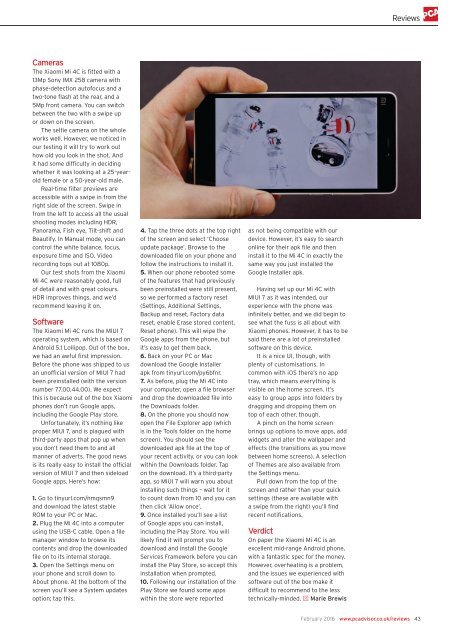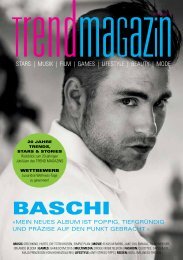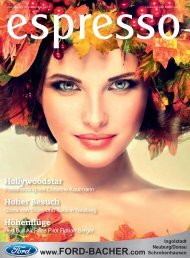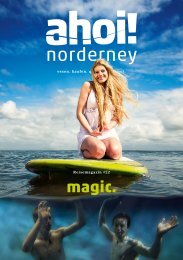Create successful ePaper yourself
Turn your PDF publications into a flip-book with our unique Google optimized e-Paper software.
Reviews<br />
Cameras<br />
The Xiaomi Mi 4C is fitted with a<br />
13Mp Sony IMX 258 camera with<br />
phase-detection autofocus and a<br />
two-tone flash at the rear, and a<br />
5Mp front camera. You can switch<br />
between the two with a swipe up<br />
or down on the screen.<br />
The selfie camera on the whole<br />
works well. However, we noticed in<br />
our testing it will try to work out<br />
how old you look in the shot. And<br />
it had some difficulty in deciding<br />
whether it was looking at a 25-yearold<br />
female or a 50-year-old male.<br />
Real-time filter previews are<br />
accessible with a swipe in from the<br />
right side of the screen. Swipe in<br />
from the left to access all the usual<br />
shooting modes including HDR,<br />
Panorama, Fish eye, Tilt-shift and<br />
Beautify. In Manual mode, you can<br />
control the white balance, focus,<br />
exposure time and ISO. Video<br />
recording tops out at 1080p.<br />
Our test shots from the Xiaomi<br />
Mi 4C were reasonably good, full<br />
of detail and with great colours.<br />
HDR improves things, and we’d<br />
recommend leaving it on.<br />
Software<br />
The Xiaomi Mi 4C runs the MIUI 7<br />
operating system, which is based on<br />
Android 5.1 Lollipop. Out of the box,<br />
we had an awful first impression.<br />
Before the phone was shipped to us<br />
an unofficial version of MIUI 7 had<br />
been preinstalled (with the version<br />
number 77.00.44.00). We expect<br />
this is because out of the box Xiaomi<br />
phones don’t run Google apps,<br />
including the Google Play store.<br />
Unfortunately, it’s nothing like<br />
proper MIUI 7, and is plagued with<br />
third-party apps that pop up when<br />
you don’t need them to and all<br />
manner of adverts. The good news<br />
is its really easy to install the official<br />
version of MIUI 7 and then sideload<br />
Google apps. Here’s how:<br />
1. Go to tinyurl.com/nmqsmn9<br />
and download the latest stable<br />
ROM to your <strong>PC</strong> or Mac.<br />
2. Plug the Mi 4C into a computer<br />
using the USB-C cable. Open a file<br />
manager window to browse its<br />
contents and drop the downloaded<br />
file on to its internal storage.<br />
3. Open the Settings menu on<br />
your phone and scroll down to<br />
About phone. At the bottom of the<br />
screen you’ll see a System updates<br />
option; tap this.<br />
4. Tap the three dots at the top right<br />
of the screen and select ‘Choose<br />
update package’. Browse to the<br />
downloaded file on your phone and<br />
follow the instructions to install it.<br />
5. When our phone rebooted some<br />
of the features that had previously<br />
been preinstalled were still present,<br />
so we performed a factory reset<br />
(Settings, Additional Settings,<br />
Backup and reset, Factory data<br />
reset, enable Erase stored content,<br />
Reset phone). This will wipe the<br />
Google apps from the phone, but<br />
it’s easy to get them back.<br />
6. Back on your <strong>PC</strong> or Mac<br />
download the Google Installer<br />
apk from tinyurl.com/py6bfnr.<br />
7. As before, plug the Mi 4C into<br />
your computer, open a file browser<br />
and drop the downloaded file into<br />
the Downloads folder.<br />
8. On the phone you should now<br />
open the File Explorer app (which<br />
is in the Tools folder on the home<br />
screen). You should see the<br />
downloaded apk file at the top of<br />
your recent activity, or you can look<br />
within the Downloads folder. Tap<br />
on the download. It’s a third-party<br />
app, so MIUI 7 will warn you about<br />
installing such things – wait for it<br />
to count down from 10 and you can<br />
then click ‘Allow once’.<br />
9. Once installed you’ll see a list<br />
of Google apps you can install,<br />
including the Play Store. You will<br />
likely find it will prompt you to<br />
download and install the Google<br />
Services Framework before you can<br />
install the Play Store, so accept this<br />
installation when prompted.<br />
10. Following our installation of the<br />
Play Store we found some apps<br />
within the store were reported<br />
as not being compatible with our<br />
device. However, it’s easy to search<br />
online for their apk file and then<br />
install it to the Mi 4C in exactly the<br />
same way you just installed the<br />
Google Installer apk.<br />
Having set up our Mi 4C with<br />
MIUI 7 as it was intended, our<br />
experience with the phone was<br />
infinitely better, and we did begin to<br />
see what the fuss is all about with<br />
Xiaomi phones. However, it has to be<br />
said there are a lot of preinstalled<br />
software on this device.<br />
It is a nice UI, though, with<br />
plenty of customisations. In<br />
common with iOS there’s no app<br />
tray, which means everything is<br />
visible on the home screen. It’s<br />
easy to group apps into folders by<br />
dragging and dropping them on<br />
top of each other, though.<br />
A pinch on the home screen<br />
brings up options to move apps, add<br />
widgets and alter the wallpaper and<br />
effects (the transitions as you move<br />
between home screens). A selection<br />
of Themes are also available from<br />
the Settings menu.<br />
Pull down from the top of the<br />
screen and rather than your quick<br />
settings (these are available with<br />
a swipe from the right) you’ll find<br />
recent notifications.<br />
Verdict<br />
On paper the Xiaomi Mi 4C is an<br />
excellent mid-range Android phone,<br />
with a fantastic spec for the money.<br />
However, overheating is a problem,<br />
and the issues we experienced with<br />
software out of the box make it<br />
difficult to recommend to the less<br />
technically-minded. J Marie Brewis<br />
February 2016 www.pcadvisor.co.uk/reviews 43