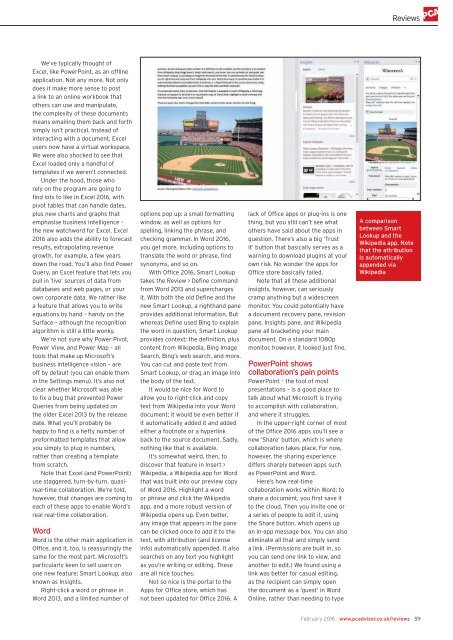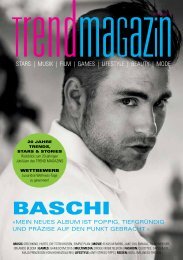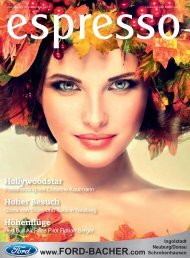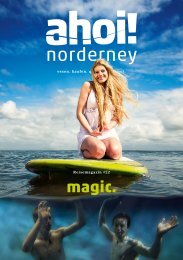You also want an ePaper? Increase the reach of your titles
YUMPU automatically turns print PDFs into web optimized ePapers that Google loves.
Reviews<br />
We’ve typically thought of<br />
Excel, like PowerPoint, as an offline<br />
application. Not any more. Not only<br />
does it make more sense to post<br />
a link to an online workbook that<br />
others can use and manipulate,<br />
the complexity of these documents<br />
means emailing them back and forth<br />
simply isn’t practical. Instead of<br />
interacting with a document, Excel<br />
users now have a virtual workspace.<br />
We were also shocked to see that<br />
Excel loaded only a handful of<br />
templates if we weren’t connected.<br />
Under the hood, those who<br />
rely on the program are going to<br />
find lots to like in Excel 2016, with<br />
pivot tables that can handle dates,<br />
plus new charts and graphs that<br />
emphasise business intelligence –<br />
the new watchword for Excel. Excel<br />
2016 also adds the ability to forecast<br />
results, extrapolating revenue<br />
growth, for example, a few years<br />
down the road. You’ll also find Power<br />
Query, an Excel feature that lets you<br />
pull in ‘live’ sources of data from<br />
databases and web pages, or your<br />
own corporate data. We rather like<br />
a feature that allows you to write<br />
equations by hand – handy on the<br />
Surface – although the recognition<br />
algorithm is still a little wonky.<br />
We’re not sure why Power Pivot,<br />
Power View, and Power Map – all<br />
tools that make up Microsoft’s<br />
business intelligence vision – are<br />
off by default (you can enable them<br />
in the Settings menu). It’s also not<br />
clear whether Microsoft was able<br />
to fix a bug that prevented Power<br />
Queries from being updated on<br />
the older Excel 2013 by the release<br />
date. What you’ll probably be<br />
happy to find is a hefty number of<br />
preformatted templates that allow<br />
you simply to plug in numbers,<br />
rather than creating a template<br />
from scratch.<br />
Note that Excel (and PowerPoint)<br />
use staggered, turn-by-turn, quasireal-time<br />
collaboration. We’re told,<br />
however, that changes are coming to<br />
each of these apps to enable Word’s<br />
real real-time collaboration.<br />
Word<br />
Word is the other main application in<br />
Office, and it, too, is reassuringly the<br />
same for the most part. Microsoft’s<br />
particularly keen to sell users on<br />
one new feature: Smart Lookup, also<br />
known as Insights.<br />
Right-click a word or phrase in<br />
Word 2013, and a limited number of<br />
options pop up: a small formatting<br />
window, as well as options for<br />
spelling, linking the phrase, and<br />
checking grammar. In Word 2016,<br />
you get more, including options to<br />
translate the word or phrase, find<br />
synonyms, and so on.<br />
With Office 2016, Smart Lookup<br />
takes the Review > Define command<br />
from Word 2013 and supercharges<br />
it. With both the old Define and the<br />
new Smart Lookup, a righthand pane<br />
provides additional information. But<br />
whereas Define used Bing to explain<br />
the word in question, Smart Lookup<br />
provides context: the definition, plus<br />
content from Wikipedia, Bing Image<br />
Search, Bing’s web search, and more.<br />
You can cut and paste text from<br />
Smart Lookup, or drag an image into<br />
the body of the text.<br />
It would be nice for Word to<br />
allow you to right-click and copy<br />
text from Wikipedia into your Word<br />
document; it would be even better if<br />
it automatically added it and added<br />
either a footnote or a hyperlink<br />
back to the source document. Sadly,<br />
nothing like that is available.<br />
It’s somewhat weird, then, to<br />
discover that feature in Insert ><br />
Wikipedia, a Wikipedia app for Word<br />
that was built into our preview copy<br />
of Word 2016. Highlight a word<br />
or phrase and click the Wikipedia<br />
app, and a more robust version of<br />
Wikipedia opens up. Even better,<br />
any image that appears in the pane<br />
can be clicked once to add it to the<br />
text, with attribution (and license<br />
info) automatically appended. It also<br />
searches on any text you highlight<br />
as you’re writing or editing. These<br />
are all nice touches.<br />
Not so nice is the portal to the<br />
Apps for Office store, which has<br />
not been updated for Office 2016. A<br />
lack of Office apps or plug-ins is one<br />
thing, but you still can’t see what<br />
others have said about the apps in<br />
question. There’s also a big ‘Trust<br />
It’ button that basically serves as a<br />
warning to download plugins at your<br />
own risk. No wonder the apps for<br />
Office store basically failed.<br />
Note that all these additional<br />
insights, however, can seriously<br />
cramp anything but a widescreen<br />
monitor. You could potentially have<br />
a document recovery pane, revision<br />
pane, Insights pane, and Wikipedia<br />
pane all bracketing your main<br />
document. On a standard 1080p<br />
monitor, however, it looked just fine.<br />
PowerPoint shows<br />
collaboration’s pain points<br />
PowerPoint – the tool of most<br />
presentations – is a good place to<br />
talk about what Microsoft is trying<br />
to accomplish with collaboration,<br />
and where it struggles.<br />
In the upper-right corner of most<br />
of the Office 2016 apps you’ll see a<br />
new ‘Share’ button, which is where<br />
collaboration takes place. For now,<br />
however, the sharing experience<br />
differs sharply between apps such<br />
as PowerPoint and Word.<br />
Here’s how real-time<br />
collaboration works within Word: to<br />
share a document, you first save it<br />
to the cloud. Then you invite one or<br />
a series of people to edit it, using<br />
the Share button, which opens up<br />
an in-app message box. You can also<br />
eliminate all that and simply send<br />
a link. (Permissions are built in, so<br />
you can send one link to view, and<br />
another to edit.) We found using a<br />
link was better for casual editing,<br />
as the recipient can simply open<br />
the document as a ‘guest’ in Word<br />
Online, rather than needing to type<br />
A comparison<br />
between Smart<br />
Lookup and the<br />
Wikipedia app. Note<br />
that the attribution<br />
is automatically<br />
appended via<br />
Wikipedia<br />
February 2016 www.pcadvisor.co.uk/reviews 59