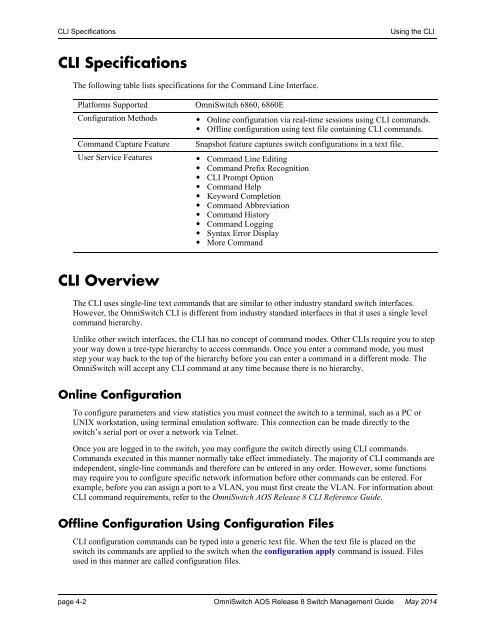- Page 1 and 2:
Part No. 060391-10, Rev. A May 2014
- Page 3 and 4:
Contents About This Guide .........
- Page 5 and 6:
Contents Using the Switch as an FTP
- Page 7 and 8:
Contents Account and Password Polic
- Page 9 and 10:
Contents Authentication Trap ......
- Page 11 and 12:
Contents Firmware Upgrade Files ...
- Page 13 and 14:
About This Guide This OmniSwitch AO
- Page 15 and 16:
About This Guide Documentation Road
- Page 17 and 18:
About This Guide Related Documentat
- Page 19 and 20:
1 Logging Into the Switch Logging i
- Page 21 and 22:
Logging Into the Switch Quick Steps
- Page 23 and 24:
Logging Into the Switch Overview of
- Page 25 and 26:
Logging Into the Switch Accessing t
- Page 27 and 28: Logging Into the Switch Setting the
- Page 29 and 30: Logging Into the Switch Using Secur
- Page 31 and 32: Logging Into the Switch Using Secur
- Page 33 and 34: Logging Into the Switch Using Secur
- Page 35 and 36: Logging Into the Switch Modifying t
- Page 37 and 38: Logging Into the Switch Enabling th
- Page 39 and 40: Logging Into the Switch Enabling th
- Page 41 and 42: 2 Managing System Files This chapte
- Page 43 and 44: Managing System Files Switch Admini
- Page 45 and 46: Managing System Files File and Dire
- Page 47 and 48: Managing System Files File and Dire
- Page 49 and 50: Managing System Files File and Dire
- Page 51 and 52: Managing System Files File and Dire
- Page 53 and 54: Managing System Files Loading Softw
- Page 55 and 56: Managing System Files Loading Softw
- Page 57 and 58: Managing System Files Setting the S
- Page 59 and 60: Managing System Files Setting the S
- Page 61 and 62: 3 Managing CMM Directory Content Th
- Page 63 and 64: Managing CMM Directory Content CMM
- Page 65 and 66: Managing CMM Directory Content CMM
- Page 67 and 68: Managing CMM Directory Content CMM
- Page 69 and 70: Managing CMM Directory Content Mana
- Page 71 and 72: Managing CMM Directory Content Mana
- Page 73 and 74: Managing CMM Directory Content Mana
- Page 75 and 76: Managing CMM Directory Content Usin
- Page 77: 4 Using the CLI Alcatel-Lucent’s
- Page 81 and 82: Using the CLI Command Help -> sh vl
- Page 83 and 84: Using the CLI Logging CLI Commands
- Page 85 and 86: Using the CLI Customizing the Scree
- Page 87 and 88: 5 Working With Configuration Files
- Page 89 and 90: Working With Configuration Files Tu
- Page 91 and 92: Working With Configuration Files Qu
- Page 93 and 94: Working With Configuration Files Co
- Page 95 and 96: Working With Configuration Files Cr
- Page 97 and 98: Working With Configuration Files Cr
- Page 99 and 100: 6 Managing Switch User Accounts Swi
- Page 101 and 102: Managing Switch User Accounts User
- Page 103 and 104: Managing Switch User Accounts Overv
- Page 105 and 106: Managing Switch User Accounts Overv
- Page 107 and 108: Managing Switch User Accounts Creat
- Page 109 and 110: Managing Switch User Accounts Confi
- Page 111 and 112: Managing Switch User Accounts Confi
- Page 113 and 114: Managing Switch User Accounts Confi
- Page 115 and 116: Managing Switch User Accounts Setti
- Page 117 and 118: Managing Switch User Accounts Multi
- Page 119 and 120: 7 Managing Switch Security Switch s
- Page 121 and 122: Managing Switch Security Switch Sec
- Page 123 and 124: Managing Switch Security Authentica
- Page 125 and 126: Managing Switch Security Quick Step
- Page 127 and 128: Managing Switch Security Setting Up
- Page 129 and 130:
Managing Switch Security Configurin
- Page 131 and 132:
8 Using WebView The switch can be m
- Page 133 and 134:
Using WebView WebView CLI Commands
- Page 135 and 136:
Using WebView WebView Overview Conf
- Page 137 and 138:
9 Using SNMP The Simple Network Man
- Page 139 and 140:
Using SNMP Quick Steps for Setting
- Page 141 and 142:
Using SNMP Quick Steps for Setting
- Page 143 and 144:
Using SNMP SNMP Overview Using SNMP
- Page 145 and 146:
Using SNMP Using SNMP For Switch Se
- Page 147 and 148:
Using SNMP Using SNMP For Switch Se
- Page 149 and 150:
Using SNMP Working with SNMP Traps
- Page 151 and 152:
Using SNMP Verifying the SNMP Confi
- Page 153 and 154:
10 Web Services, CLI Scripting, and
- Page 155 and 156:
Web Services, CLI Scripting, and Op
- Page 157 and 158:
Web Services, CLI Scripting, and Op
- Page 159 and 160:
Web Services, CLI Scripting, and Op
- Page 161 and 162:
Web Services, CLI Scripting, and Op
- Page 163 and 164:
Web Services, CLI Scripting, and Op
- Page 165 and 166:
Web Services, CLI Scripting, and Op
- Page 167 and 168:
Web Services, CLI Scripting, and Op
- Page 169 and 170:
Web Services, CLI Scripting, and Op
- Page 171 and 172:
Web Services, CLI Scripting, and Op
- Page 173 and 174:
Web Services, CLI Scripting, and Op
- Page 175 and 176:
Web Services, CLI Scripting, and Op
- Page 177 and 178:
Web Services, CLI Scripting, and Op
- Page 179 and 180:
Web Services, CLI Scripting, and Op
- Page 181 and 182:
11 Configuring Network Time Protoco
- Page 183 and 184:
Configuring Network Time Protocol (
- Page 185 and 186:
Configuring Network Time Protocol (
- Page 187 and 188:
Configuring Network Time Protocol (
- Page 189 and 190:
Configuring Network Time Protocol (
- Page 191 and 192:
Configuring Network Time Protocol (
- Page 193 and 194:
Configuring Network Time Protocol (
- Page 195 and 196:
12 Managing Automatic Remote Config
- Page 197 and 198:
Managing Automatic Remote Configura
- Page 199 and 200:
Managing Automatic Remote Configura
- Page 201 and 202:
Managing Automatic Remote Configura
- Page 203 and 204:
Managing Automatic Remote Configura
- Page 205 and 206:
Managing Automatic Remote Configura
- Page 207 and 208:
Managing Automatic Remote Configura
- Page 209 and 210:
Managing Automatic Remote Configura
- Page 211 and 212:
Managing Automatic Remote Configura
- Page 213 and 214:
Managing Automatic Remote Configura
- Page 215 and 216:
Managing Automatic Remote Configura
- Page 217 and 218:
Managing Automatic Remote Configura
- Page 219 and 220:
13 Configuring Virtual Chassis A Vi
- Page 221 and 222:
Configuring Virtual Chassis Virtual
- Page 223 and 224:
Configuring Virtual Chassis Quick S
- Page 225 and 226:
Configuring Virtual Chassis Virtual
- Page 227 and 228:
Configuring Virtual Chassis Managin
- Page 229 and 230:
Configuring Virtual Chassis Managin
- Page 231 and 232:
Configuring Virtual Chassis Virtual
- Page 233 and 234:
Configuring Virtual Chassis Virtual
- Page 235 and 236:
Configuring Virtual Chassis Interac
- Page 237 and 238:
Configuring Virtual Chassis Configu
- Page 239 and 240:
Configuring Virtual Chassis Configu
- Page 241 and 242:
Configuring Virtual Chassis Display
- Page 243 and 244:
A Software License and Copyright St
- Page 245 and 246:
Alcatel-Lucent License Agreement Al
- Page 247 and 248:
B SNMP Trap Information This append
- Page 249 and 250:
SNMP Traps Table No. Trap Name Obje
- Page 251 and 252:
SNMP Traps Table No. Trap Name Obje
- Page 253 and 254:
SNMP Traps Table No. Trap Name Obje
- Page 255 and 256:
SNMP Traps Table No. Trap Name Obje
- Page 257 and 258:
SNMP Traps Table No. Trap Name Obje
- Page 259 and 260:
SNMP Traps Table No. Trap Name Obje
- Page 261 and 262:
SNMP Traps Table No. Trap Name Obje
- Page 263 and 264:
SNMP Traps Table No. Trap Name Obje
- Page 265 and 266:
SNMP Traps Table No. Trap Name Obje
- Page 267 and 268:
SNMP Traps Table No. Trap Name Obje
- Page 269 and 270:
SNMP Traps Table No. Trap Name Obje
- Page 271 and 272:
SNMP Traps Table No. Trap Name Obje
- Page 273 and 274:
SNMP Traps Table No. Trap Name Obje
- Page 275 and 276:
SNMP Traps Table No. Trap Name Obje
- Page 277 and 278:
SNMP Traps Table No. Trap Name Obje
- Page 279 and 280:
SNMP Traps Table No. Trap Name Obje
- Page 281 and 282:
SNMP Traps Table No. Trap Name Obje
- Page 283 and 284:
SNMP Traps Table No. Trap Name Obje
- Page 285 and 286:
SNMP Traps Table No. Trap Name Obje
- Page 287 and 288:
SNMP Traps Table No. Trap Name Obje
- Page 289 and 290:
SNMP Traps Table No. Trap Name Obje
- Page 291 and 292:
SNMP Traps Table No. Trap Name Obje
- Page 293 and 294:
Index Symbols !! command 4-6 A aaa
- Page 295 and 296:
Index Network Time Protocol see NTP