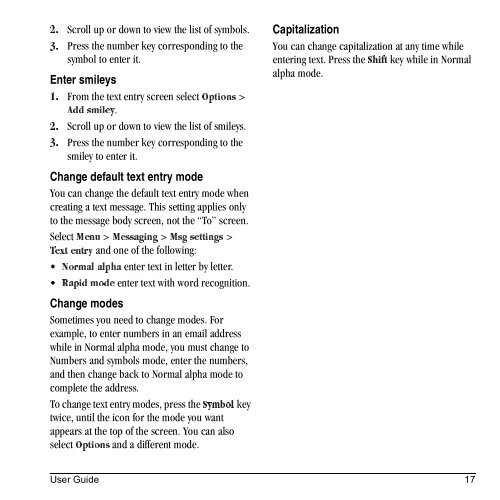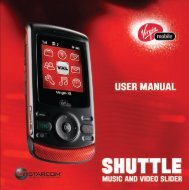Download Kyocera Wild Card User Manual - Virgin Mobile
Download Kyocera Wild Card User Manual - Virgin Mobile
Download Kyocera Wild Card User Manual - Virgin Mobile
You also want an ePaper? Increase the reach of your titles
YUMPU automatically turns print PDFs into web optimized ePapers that Google loves.
Scroll up or down to view the list of symbols.<br />
OK<br />
Press the number key corresponding to the<br />
PK<br />
symbol to enter it.<br />
Enter smileys<br />
From the text entry screen select léíáçåë ><br />
NK<br />
^ÇÇ=ëãáäÉó.<br />
Scroll up or down to view the list of smileys.<br />
OK<br />
Press the number key corresponding to the<br />
PK<br />
smiley to enter it.<br />
Change default text entry mode<br />
You can change the default text entry mode when<br />
creating a text message. This setting applies only<br />
to the message body screen, not the “To” screen.<br />
jÉåì Select jÉëë~ÖáåÖ > jëÖ=ëÉííáåÖë > ><br />
Éåíêó and one of the following:<br />
qÉñí<br />
enter text in letter by letter.<br />
kçêã~ä=~äéÜ~<br />
enter text with word recognition.<br />
o~éáÇ=ãçÇÉ<br />
Change modes<br />
Sometimes you need to change modes. For<br />
example, to enter numbers in an email address<br />
while in Normal alpha mode, you must change to<br />
Numbers and symbols mode, enter the numbers,<br />
and then change back to Normal alpha mode to<br />
complete the address.<br />
To change text entry modes, press póãÄçä the key<br />
twice, until the icon for the mode you want<br />
appears at the top of the screen. You can also<br />
léíáçåë select and a different mode.<br />
Capitalization<br />
You can change capitalization at any time while<br />
entering text. Press the pÜáÑí key while in Normal<br />
alpha mode.<br />
<strong>User</strong> Guide 17