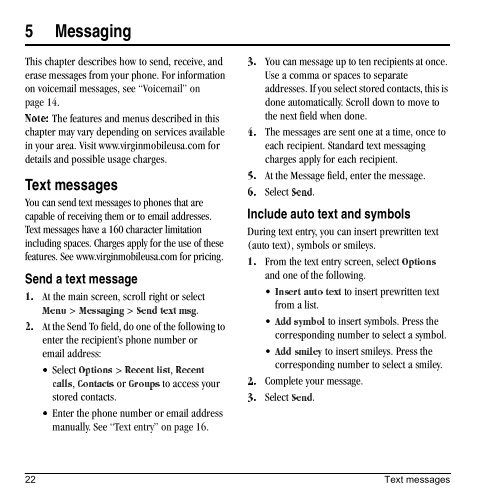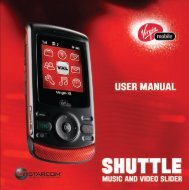Download Kyocera Wild Card User Manual - Virgin Mobile
Download Kyocera Wild Card User Manual - Virgin Mobile
Download Kyocera Wild Card User Manual - Virgin Mobile
Create successful ePaper yourself
Turn your PDF publications into a flip-book with our unique Google optimized e-Paper software.
5 Messaging<br />
This chapter describes how to send, receive, and<br />
erase messages from your phone. For information<br />
on voicemail messages, see “Voicemail” on<br />
page 14.<br />
kçíÉW The features and menus described in this<br />
chapter may vary depending on services available<br />
in your area. Visit www.virginmobileusa.com for<br />
details and possible usage charges.<br />
Text messages<br />
You can send text messages to phones that are<br />
capable of receiving them or to email addresses.<br />
Text messages have a 160 character limitation<br />
including spaces. Charges apply for the use of these<br />
features. See www.virginmobileusa.com for pricing.<br />
Send a text message<br />
At the main screen, scroll right or select<br />
NK<br />
> jÉëë~ÖáåÖ > pÉåÇ=íÉñí=ãëÖ.<br />
jÉåì<br />
At the Send To field, do one of the following to<br />
OK<br />
enter the recipient’s phone number or<br />
email address:<br />
Select léíáçåë > oÉÅÉåí=äáëí, oÉÅÉåí=<br />
√<br />
`çåí~Åíë Å~ääë, dêçìéë or to access your<br />
stored contacts.<br />
Enter the phone number or email address<br />
√<br />
manually. See “Text entry” on page 16.<br />
You can message up to ten recipients at once.<br />
PK<br />
Use a comma or spaces to separate<br />
addresses. If you select stored contacts, this is<br />
done automatically. Scroll down to move to<br />
the next field when done.<br />
The messages are sent one at a time, once to<br />
QK<br />
each recipient. Standard text messaging<br />
charges apply for each recipient.<br />
At the Message field, enter the message.<br />
RK<br />
Select pÉåÇ.<br />
SK<br />
Include auto text and symbols<br />
During text entry, you can insert prewritten text<br />
(auto text), symbols or smileys.<br />
From the text entry screen, select léíáçåë<br />
NK<br />
and one of the following.<br />
to insert prewritten text<br />
fåëÉêí=~ìíç=íÉñí<br />
from a list.<br />
to insert symbols. Press the<br />
^ÇÇ=ëóãÄçä<br />
corresponding number to select a symbol.<br />
to insert smileys. Press the<br />
^ÇÇ=ëãáäÉó<br />
corresponding number to select a smiley.<br />
Complete your message.<br />
OK<br />
Select pÉåÇ.<br />
PK<br />
22 Text messages