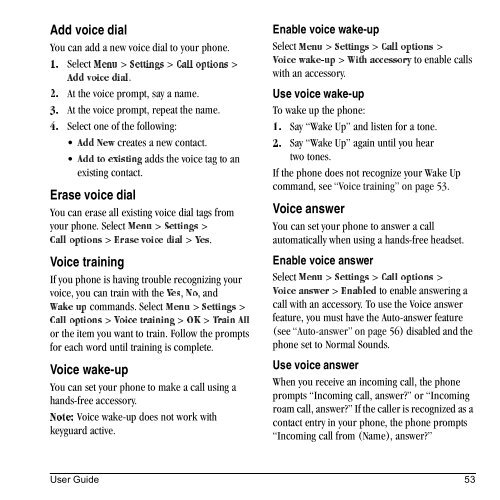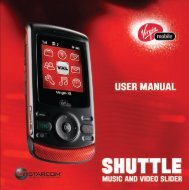Download Kyocera Wild Card User Manual - Virgin Mobile
Download Kyocera Wild Card User Manual - Virgin Mobile
Download Kyocera Wild Card User Manual - Virgin Mobile
Create successful ePaper yourself
Turn your PDF publications into a flip-book with our unique Google optimized e-Paper software.
Add voice dial<br />
You can add a new voice dial to your phone.<br />
Select jÉåì > pÉííáåÖë > `~ää=çéíáçåë ><br />
NK<br />
^ÇÇ=îçáÅÉ=Çá~ä.<br />
At the voice prompt, say a name.<br />
OK<br />
At the voice prompt, repeat the name.<br />
PK<br />
QK Select one of the following:<br />
creates a new contact.<br />
^ÇÇ=kÉï<br />
adds the voice tag to an<br />
^ÇÇ=íç=ÉñáëíáåÖ<br />
existing contact.<br />
Erase voice dial<br />
You can erase all existing voice dial tags from<br />
your phone. Select jÉåì > pÉííáåÖë ><br />
`~ää çéíáçåë > bê~ëÉ=îçáÅÉ=Çá~ä > vÉë.<br />
Voice training<br />
If you phone is having trouble recognizing your<br />
voice, you can train with the vÉë, kç, and<br />
t~âÉ ìé commands. Select jÉåì > pÉííáåÖë ><br />
`~ää=çéíáçåë > sçáÅÉ=íê~áåáåÖ > lh > qê~áå=^ää<br />
or the item you want to train. Follow the prompts<br />
for each word until training is complete.<br />
Voice wake-up<br />
You can set your phone to make a call using a<br />
hands-free accessory.<br />
kçíÉW Voice wake-up does not work with<br />
keyguard active.<br />
Enable voice wake-up<br />
jÉåì Select pÉííáåÖë > `~ää=çéíáçåë > ><br />
ï~âÉJìé > táíÜ=~ÅÅÉëëçêó to enable calls<br />
sçáÅÉ<br />
with an accessory.<br />
Use voice wake-up<br />
To wake up the phone:<br />
Say “Wake Up” and listen for a tone.<br />
NK<br />
Say “Wake Up” again until you hear<br />
OK<br />
two tones.<br />
If the phone does not recognize your Wake Up<br />
command, see “Voice training” on page 53.<br />
Voice answer<br />
You can set your phone to answer a call<br />
automatically when using a hands-free headset.<br />
Enable voice answer<br />
jÉåì Select pÉííáåÖë > `~ää=çéíáçåë > ><br />
~åëïÉê > bå~ÄäÉÇ to enable answering a<br />
sçáÅÉ<br />
call with an accessory. To use the Voice answer<br />
feature, you must have the Auto-answer feature<br />
(see “Auto-answer” on page 56) disabled and the<br />
phone set to Normal Sounds.<br />
Use voice answer<br />
When you receive an incoming call, the phone<br />
prompts “Incoming call, answer?” or “Incoming<br />
roam call, answer?” If the caller is recognized as a<br />
contact entry in your phone, the phone prompts<br />
“Incoming call from (Name), answer?”<br />
<strong>User</strong> Guide 53