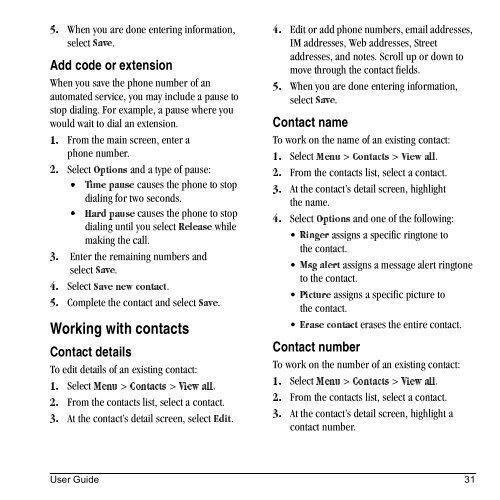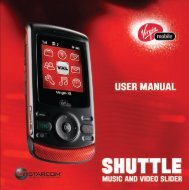Download Kyocera Wild Card User Manual - Virgin Mobile
Download Kyocera Wild Card User Manual - Virgin Mobile
Download Kyocera Wild Card User Manual - Virgin Mobile
You also want an ePaper? Increase the reach of your titles
YUMPU automatically turns print PDFs into web optimized ePapers that Google loves.
When you are done entering information,<br />
RK<br />
select p~îÉ.<br />
Add code or extension<br />
When you save the phone number of an<br />
automated service, you may include a pause to<br />
stop dialing. For example, a pause where you<br />
would wait to dial an extension.<br />
NK From the main screen, enter a<br />
phone number.<br />
OK Select léíáçåë and a type of pause:<br />
√ qáãÉ=é~ìëÉ causes the phone to stop<br />
dialing for two seconds.<br />
√ e~êÇ=é~ìëÉ causes the phone to stop<br />
dialing until you select oÉäÉ~ëÉ=while<br />
making the call.<br />
PK Enter the remaining numbers and<br />
select p~îÉ.<br />
QK Select p~îÉ=åÉï=Åçåí~Åí.<br />
RK Complete the contact and select p~îÉ.<br />
Working with contacts<br />
Contact details<br />
To edit details of an existing contact:<br />
Select jÉåì > `çåí~Åíë > sáÉï=~ää.<br />
NK<br />
From the contacts list, select a contact.<br />
OK<br />
At the contact’s detail screen, select bÇáí.<br />
PK<br />
Edit or add phone numbers, email addresses,<br />
QK<br />
IM addresses, Web addresses, Street<br />
addresses, and notes. Scroll up or down to<br />
move through the contact fields.<br />
When you are done entering information,<br />
RK<br />
select p~îÉ.<br />
Contact name<br />
To work on the name of an existing contact:<br />
Select jÉåì > `çåí~Åíë > sáÉï=~ää.<br />
NK<br />
From the contacts list, select a contact.<br />
OK<br />
At the contact’s detail screen, highlight<br />
PK<br />
the name.<br />
Select léíáçåë and one of the following:<br />
QK<br />
assigns a specific ringtone to<br />
oáåÖÉê<br />
the contact.<br />
assigns a message alert ringtone<br />
jëÖ=~äÉêí<br />
to the contact.<br />
assigns a specific picture to<br />
máÅíìêÉ<br />
the contact.<br />
erases the entire contact.<br />
bê~ëÉ=Åçåí~Åí<br />
Contact number<br />
To work on the number of an existing contact:<br />
NK Select jÉåì > `çåí~Åíë > sáÉï=~ää.<br />
OK From the contacts list, select a contact.<br />
PK At the contact’s detail screen, highlight a<br />
contact number.<br />
<strong>User</strong> Guide 31