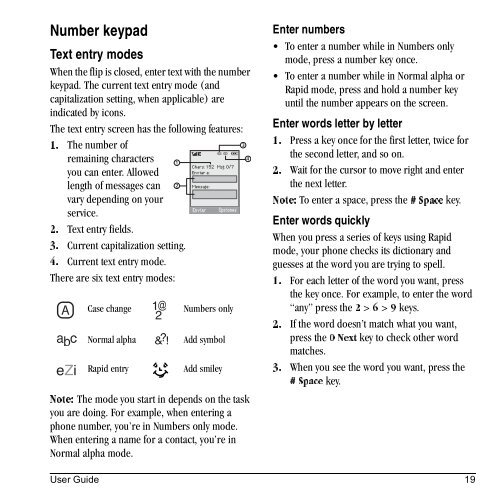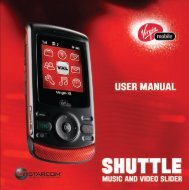Download Kyocera Wild Card User Manual - Virgin Mobile
Download Kyocera Wild Card User Manual - Virgin Mobile
Download Kyocera Wild Card User Manual - Virgin Mobile
You also want an ePaper? Increase the reach of your titles
YUMPU automatically turns print PDFs into web optimized ePapers that Google loves.
Number keypad<br />
Text entry modes<br />
When the flip is closed, enter text with the number<br />
keypad. The current text entry mode (and<br />
capitalization setting, when applicable) are<br />
indicated by icons.<br />
The text entry screen has the following features:<br />
The number of<br />
NK<br />
remaining characters<br />
you can enter. Allowed<br />
length of messages can<br />
vary depending on your<br />
service.<br />
Text entry fields.<br />
OK<br />
Current capitalization setting.<br />
PK<br />
Current text entry mode.<br />
QK<br />
There are six text entry modes:<br />
Case change Numbers only<br />
Normal alpha Add symbol<br />
Rapid entry Add smiley<br />
kçíÉW The mode you start in depends on the task<br />
you are doing. For example, when entering a<br />
phone number, you’re in Numbers only mode.<br />
When entering a name for a contact, you’re in<br />
Normal alpha mode.<br />
Enter numbers<br />
To enter a number while in Numbers only<br />
mode, press a number key once.<br />
To enter a number while in Normal alpha or<br />
Rapid mode, press and hold a number key<br />
until the number appears on the screen.<br />
Enter words letter by letter<br />
Press a key once for the first letter, twice for<br />
NK<br />
the second letter, and so on.<br />
Wait for the cursor to move right and enter<br />
OK<br />
the next letter.<br />
To enter a space, press the @=pé~ÅÉ key.<br />
kçíÉW<br />
Enter words quickly<br />
When you press a series of keys using Rapid<br />
mode, your phone checks its dictionary and<br />
guesses at the word you are trying to spell.<br />
For each letter of the word you want, press<br />
NK<br />
the key once. For example, to enter the word<br />
“any” press O the S > V > keys.<br />
If the word doesn’t match what you want,<br />
OK<br />
press M=kÉñí the key to check other word<br />
matches.<br />
When you see the word you want, press the<br />
PK<br />
key. @pé~ÅÉ<br />
<strong>User</strong> Guide 19