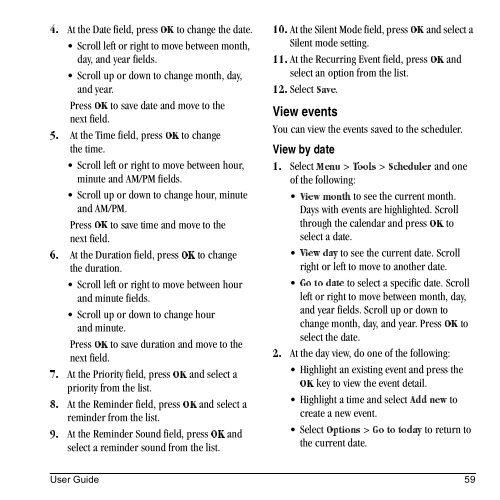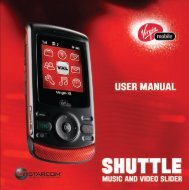Download Kyocera Wild Card User Manual - Virgin Mobile
Download Kyocera Wild Card User Manual - Virgin Mobile
Download Kyocera Wild Card User Manual - Virgin Mobile
You also want an ePaper? Increase the reach of your titles
YUMPU automatically turns print PDFs into web optimized ePapers that Google loves.
At the Date field, press lh to change the date.<br />
QK<br />
Scroll left or right to move between month,<br />
day, and year fields.<br />
Scroll up or down to change month, day,<br />
and year.<br />
lh Press to save date and move to the<br />
next field.<br />
At the Time field, press lh to change<br />
RK<br />
the time.<br />
Scroll left or right to move between hour,<br />
minute and AM/PM fields.<br />
Scroll up or down to change hour, minute<br />
and AM/PM.<br />
lh Press to save time and move to the<br />
next field.<br />
At the Duration field, press lh to change<br />
SK<br />
the duration.<br />
Scroll left or right to move between hour<br />
and minute fields.<br />
Scroll up or down to change hour<br />
and minute.<br />
lh Press to save duration and move to the<br />
next field.<br />
At the Priority field, press lh and select a<br />
TK<br />
priority from the list.<br />
At the Reminder field, press lh and select a<br />
UK<br />
reminder from the list.<br />
At the Reminder Sound field, press lh and<br />
VK<br />
select a reminder sound from the list.<br />
At the Silent Mode field, press lh and select a<br />
NMK<br />
Silent mode setting.<br />
At the Recurring Event field, press lh and<br />
NNK<br />
select an option from the list.<br />
Select p~îÉ.<br />
NOK<br />
View events<br />
You can view the events saved to the scheduler.<br />
View by date<br />
Select jÉåì > qççäë > pÅÜÉÇìäÉê and one<br />
NK<br />
of the following:<br />
to see the current month.<br />
sáÉï=ãçåíÜ<br />
Days with events are highlighted. Scroll<br />
through the calendar and lh press to<br />
select a date.<br />
to see the current date. Scroll<br />
sáÉï=Ç~ó<br />
right or left to move to another date.<br />
to select a specific date. Scroll<br />
dç=íç=Ç~íÉ<br />
left or right to move between month, day,<br />
and year fields. Scroll up or down to<br />
change month, day, and year. lh Press to<br />
select the date.<br />
At the day view, do one of the following:<br />
OK<br />
Highlight an existing event and press the<br />
key to view the event detail.<br />
lh<br />
Highlight a time and ^ÇÇ=åÉï select to<br />
create a new event.<br />
léíáçåë Select dç=íç=íçÇ~ó > to return to<br />
the current date.<br />
<strong>User</strong> Guide 59