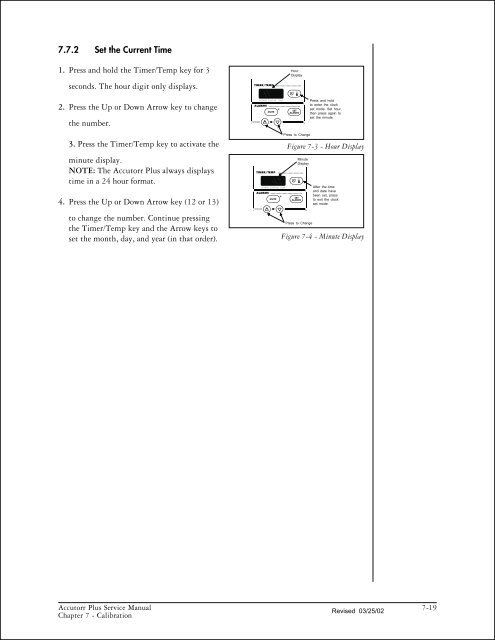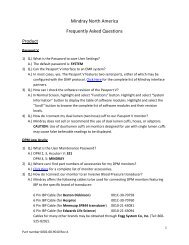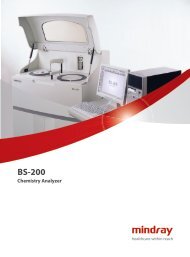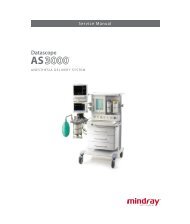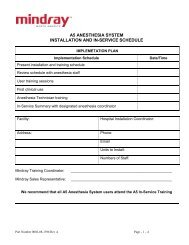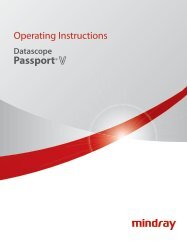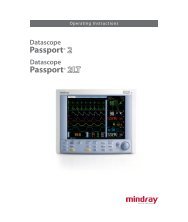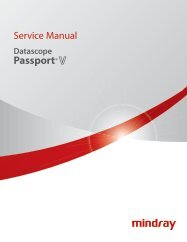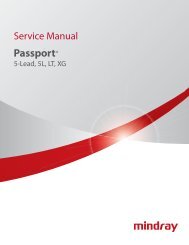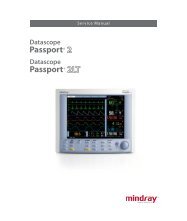- Page 1 and 2:
INTRODUCTION Chapters 1. Operation
- Page 3 and 4:
TABLE OF CONTENTS INTRODUCTION ....
- Page 5 and 6:
2.2.11 Masimo SET Technology. ....
- Page 7 and 8:
7.5.13 Verification of Accutorr Plu
- Page 9 and 10:
1.0 OPERATION CONTENTS OF THIS CHAP
- Page 11 and 12:
1.2 CONTROLS AND INDICATORS This se
- Page 13:
1 2 3 4 5 6 7 8 SYS. DIA. NIBP Sp0
- Page 17 and 18:
11. Select Key (Accutorr Plus model
- Page 19 and 20:
29. Set Alarms Key This key is used
- Page 21 and 22:
1.2.2 Rear Panel Figure 1-5 Rear Pa
- Page 23 and 24:
1.2.4 Recorder Module Figure 1-7 Re
- Page 25 and 26:
1.3. OPERATION This section of the
- Page 27 and 28:
1.3.2.3 Room Number and Bed Letter
- Page 29 and 30:
2. Attach the cuff hose to the NIBP
- Page 31 and 32:
1.3.4 AUTOMATIC NIBP MEASUREMENTS (
- Page 33 and 34:
1.3.5 ALARMS The Accutorr Plus prov
- Page 35 and 36:
1.3.5.3 How to Mute Alarms When an
- Page 37 and 38:
1.3.6.2 To View the Stored Measurem
- Page 39 and 40:
1.3.8 SETTING THE LCD CONTRAST (Vie
- Page 41 and 42:
1.3.10 SpO2 MEASUREMENTS (Accutorr
- Page 43 and 44:
C. Sensor Connection to the Accutor
- Page 45 and 46:
1.3.10.2 Sequence for establishing
- Page 47 and 48:
If patient movement presents a prob
- Page 49 and 50:
interference; and placement of a se
- Page 54 and 55:
1.3.12 RECORDER (optional) The Accu
- Page 56 and 57:
1.3.14 BATTERY OPERATION When the A
- Page 58 and 59:
User Configuration Number Function
- Page 60 and 61:
1.3.17 HOW TO ATTACH OPTIONAL THERM
- Page 62 and 63:
1.3.19 PLACEMENT OF RECORDER PAPER
- Page 64 and 65:
2.2 DETAILED CIRCUIT DESCRIPTIONS T
- Page 66 and 67:
Notes: 1. Detailed functional descr
- Page 68 and 69:
Notes: 1. Detailed functional descr
- Page 70 and 71:
Notes: 1. Detailed functional descr
- Page 72 and 73:
3. Perform NIBP functions. start m
- Page 74 and 75:
FUNCTIONAL GROUP SIGNALS SIGNAL DES
- Page 76 and 77:
Real Time Clock and NV RAM (RTC), U
- Page 78 and 79:
Keypad interface The keypad is made
- Page 80 and 81:
Software Control There are no softw
- Page 82 and 83:
Figure 2-5 Recorder Module Control
- Page 84 and 85:
2.2.5 SpO2 Module: (Accutorr Plus M
- Page 86 and 87:
Figure 2-7 SpO2 Block Diagram Digit
- Page 88 and 89:
2.2.7 Communication Board The Accut
- Page 90 and 91:
Figure 2-9 LCD Inverter Module Bloc
- Page 92 and 93:
Figur2-11 Datascope Interface Circu
- Page 94 and 95:
Figure 2-12 2.2.12 Masimo Interface
- Page 96 and 97:
Figure 2-13 Tone-Processor Module F
- Page 98 and 99:
NIBP Measurement Cycle Time Less th
- Page 100 and 101:
Masimo ® SpO2 Range: 40-100% SpO2
- Page 102 and 103:
3.2 Safety Characteristics Risk (Le
- Page 105 and 106:
4.0 REPAIR INFORMATION CONTENTS OF
- Page 107 and 108:
2. Use the proper equipment. Specia
- Page 109 and 110:
4.5.1 Isolating the Problem, System
- Page 111 and 112:
has been received by the Accutorr P
- Page 113 and 114:
4.6 DISASSEMBLY INSTRUCTIONS PRECAU
- Page 115 and 116:
4.6.7 Removal of the Motor Filter (
- Page 117 and 118:
4.6.14 Thermometer, Predictive (opt
- Page 119:
5.0 ASSEMBLY AND SCHEMATIC DIAGRAMS
- Page 151:
Schematic Drawing Main Power Supply
- Page 163 and 164:
6.0 REPLACEMENT PARTS CONTENTS OF T
- Page 165 and 166:
6.7 ABBREVIATIONS The following abb
- Page 167 and 168:
6.8 ISOMETRIC DRAWINGS AND PARTS LI
- Page 169 and 170:
Figure Datascope No. Description Pa
- Page 171 and 172:
With NELLCOR SpO2 only Monitor Conf
- Page 173:
This page intentionally left blank.
- Page 177 and 178: 6.8.3 Predictive Temperature Module
- Page 179 and 180: 6.8.4 Mobile Stand Type 1 (Gray Bas
- Page 181 and 182: 6.8.5 Mo bile Stand Type 2 (Black B
- Page 184 and 185: Predictive Thermometer Bd Assy 0670
- Page 186 and 187: Recorder Board Assembly 0670-00-058
- Page 188 and 189: NIBP Circuit Board Assembly 0670-00
- Page 190 and 191: SpO2 Board Assembly 0670-00-0593-03
- Page 192 and 193: LCD Backlite Power Supply Board 067
- Page 195 and 196: CPU/LED Board 0670-00-0650-03/04 It
- Page 197 and 198: Communication Board 0670-00-0661-01
- Page 199 and 200: Power Supply, Sealed Lead Acid 0014
- Page 201 and 202: Power Sup ply, Lith ium Ion 0014-00
- Page 203 and 204: Power Sup ply, Lith ium Ion 0014-00
- Page 205 and 206: Masimo SpO2 Assy 0670-00-0716 Item
- Page 207 and 208: Tone Processor Module 0670-00-1134
- Page 209 and 210: 7.0 CALIBRATION CONTENTS OF THIS CH
- Page 211 and 212: 7.1 INTRODUCTION The Accutorr Plus
- Page 213 and 214: 7.5.2 Software Version Test (0a, 0b
- Page 215 and 216: 7.5.4 LED Test (2a, 2b) This test a
- Page 217 and 218: A fixed volume of 700 cc is pumped
- Page 219 and 220: 7.5.12 Main Pressure Transducer Ver
- Page 221 and 222: 4. Pump up the Cufflink simulator t
- Page 223 and 224: 7.6.2 Water Bath Method 1. Prepare
- Page 225: Ambient temperature (TA) measured:
- Page 229 and 230: 7.9 TREND MEMORY INITIALIZATION 1.
- Page 231 and 232: SYS. DIA. NIBP SYS. DIA. NIBP 20/05
- Page 233 and 234: 8.0 PREVENTIVE MAINTENANCE CONTENTS
- Page 235 and 236: This page intentionally left blank.