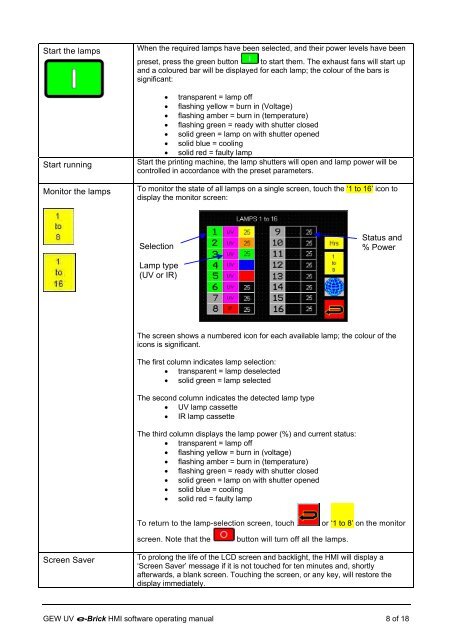e-brick installation and user manual - GEW UV System v1.0
e-brick installation and user manual - GEW UV System v1.0
e-brick installation and user manual - GEW UV System v1.0
Create successful ePaper yourself
Turn your PDF publications into a flip-book with our unique Google optimized e-Paper software.
Start the lamps<br />
Start running<br />
Monitor the lamps<br />
Screen Saver<br />
When the required lamps have been selected, <strong>and</strong> their power levels have been<br />
preset, press the green button to start them. The exhaust fans will start up<br />
<strong>and</strong> a coloured bar will be displayed for each lamp; the colour of the bars is<br />
significant:<br />
• transparent = lamp off<br />
• flashing yellow = burn in (Voltage)<br />
• flashing amber = burn in (temperature)<br />
• flashing green = ready with shutter closed<br />
• solid green = lamp on with shutter opened<br />
• solid blue = cooling<br />
• solid red = faulty lamp<br />
Start the printing machine, the lamp shutters will open <strong>and</strong> lamp power will be<br />
controlled in accordance with the preset parameters.<br />
To monitor the state of all lamps on a single screen, touch the ‘1 to 16’ icon to<br />
display the monitor screen:<br />
Selection<br />
Lamp type<br />
(<strong>UV</strong> or IR)<br />
The screen shows a numbered icon for each available lamp; the colour of the<br />
icons is significant.<br />
The first column indicates lamp selection:<br />
• transparent = lamp deselected<br />
• solid green = lamp selected<br />
The second column indicates the detected lamp type<br />
• <strong>UV</strong> lamp cassette<br />
• IR lamp cassette<br />
The third column displays the lamp power (%) <strong>and</strong> current status:<br />
• transparent = lamp off<br />
• flashing yellow = burn in (voltage)<br />
• flashing amber = burn in (temperature)<br />
• flashing green = ready with shutter closed<br />
• solid green = lamp on with shutter opened<br />
• solid blue = cooling<br />
• solid red = faulty lamp<br />
To return to the lamp-selection screen, touch or ‘1 to 8’ on the monitor<br />
screen. Note that the button will turn off all the lamps.<br />
Status <strong>and</strong><br />
% Power<br />
To prolong the life of the LCD screen <strong>and</strong> backlight, the HMI will display a<br />
‘Screen Saver’ message if it is not touched for ten minutes <strong>and</strong>, shortly<br />
afterwards, a blank screen. Touching the screen, or any key, will restore the<br />
display immediately.<br />
<strong>GEW</strong> <strong>UV</strong> e-Brick HMI software operating <strong>manual</strong> 8 of 18