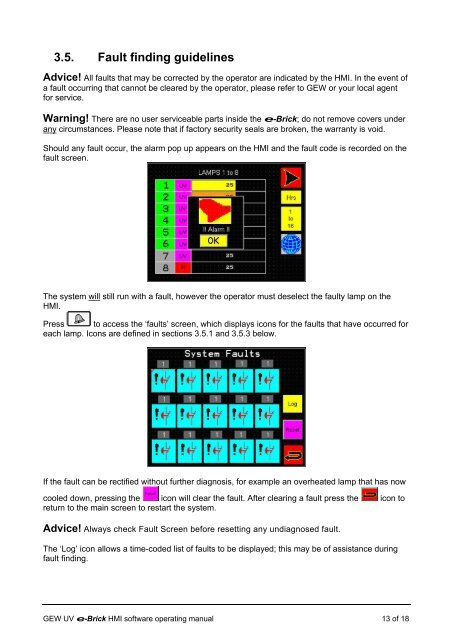e-brick installation and user manual - GEW UV System v1.0
e-brick installation and user manual - GEW UV System v1.0
e-brick installation and user manual - GEW UV System v1.0
Create successful ePaper yourself
Turn your PDF publications into a flip-book with our unique Google optimized e-Paper software.
3.5. Fault finding guidelines<br />
Advice! All faults that may be corrected by the operator are indicated by the HMI. In the event of<br />
a fault occurring that cannot be cleared by the operator, please refer to <strong>GEW</strong> or your local agent<br />
for service.<br />
Warning! There are no <strong>user</strong> serviceable parts inside the e-Brick; do not remove covers under<br />
any circumstances. Please note that if factory security seals are broken, the warranty is void.<br />
Should any fault occur, the alarm pop up appears on the HMI <strong>and</strong> the fault code is recorded on the<br />
fault screen.<br />
The system will still run with a fault, however the operator must deselect the faulty lamp on the<br />
HMI.<br />
Press to access the ‘faults’ screen, which displays icons for the faults that have occurred for<br />
each lamp. Icons are defined in sections 3.5.1 <strong>and</strong> 3.5.3 below.<br />
If the fault can be rectified without further diagnosis, for example an overheated lamp that has now<br />
cooled down, pressing the icon will clear the fault. After clearing a fault press the icon to<br />
return to the main screen to restart the system.<br />
Advice! Always check Fault Screen before resetting any undiagnosed fault.<br />
The ‘Log’ icon allows a time-coded list of faults to be displayed; this may be of assistance during<br />
fault finding.<br />
<strong>GEW</strong> <strong>UV</strong> e-Brick HMI software operating <strong>manual</strong> 13 of 18