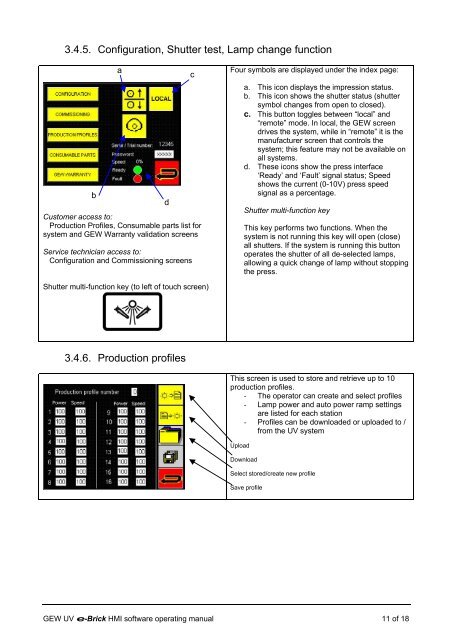e-brick installation and user manual - GEW UV System v1.0
e-brick installation and user manual - GEW UV System v1.0
e-brick installation and user manual - GEW UV System v1.0
You also want an ePaper? Increase the reach of your titles
YUMPU automatically turns print PDFs into web optimized ePapers that Google loves.
3.4.5. Configuration, Shutter test, Lamp change function<br />
b<br />
a<br />
Customer access to:<br />
Production Profiles, Consumable parts list for<br />
system <strong>and</strong> <strong>GEW</strong> Warranty validation screens<br />
Service technician access to:<br />
Configuration <strong>and</strong> Commissioning screens<br />
Shutter multi-function key (to left of touch screen)<br />
3.4.6. Production profiles<br />
d<br />
c<br />
Four symbols are displayed under the index page:<br />
a. This icon displays the impression status.<br />
b. This icon shows the shutter status (shutter<br />
symbol changes from open to closed).<br />
c. This button toggles between “local” <strong>and</strong><br />
“remote” mode. In local, the <strong>GEW</strong> screen<br />
drives the system, while in “remote” it is the<br />
manufacturer screen that controls the<br />
system; this feature may not be available on<br />
all systems.<br />
d. These icons show the press interface<br />
‘Ready’ <strong>and</strong> ‘Fault’ signal status; Speed<br />
shows the current (0-10V) press speed<br />
signal as a percentage.<br />
Shutter multi-function key<br />
This key performs two functions. When the<br />
system is not running this key will open (close)<br />
all shutters. If the system is running this button<br />
operates the shutter of all de-selected lamps,<br />
allowing a quick change of lamp without stopping<br />
the press.<br />
This screen is used to store <strong>and</strong> retrieve up to 10<br />
production profiles.<br />
- The operator can create <strong>and</strong> select profiles<br />
- Lamp power <strong>and</strong> auto power ramp settings<br />
are listed for each station<br />
- Profiles can be downloaded or uploaded to /<br />
from the <strong>UV</strong> system<br />
Upload<br />
Download<br />
Select stored/create new profile<br />
Save profile<br />
<strong>GEW</strong> <strong>UV</strong> e-Brick HMI software operating <strong>manual</strong> 11 of 18