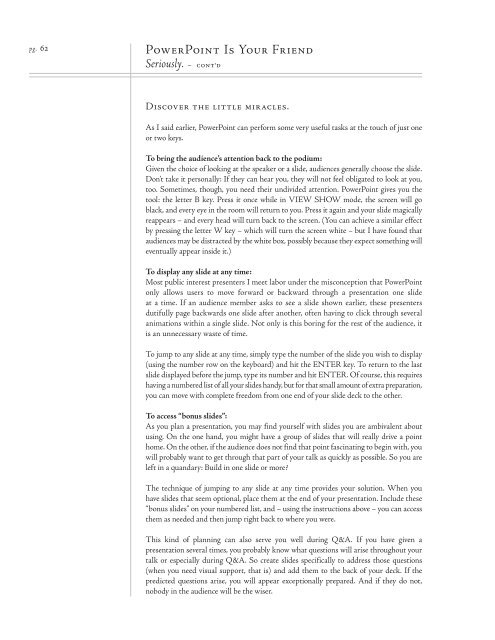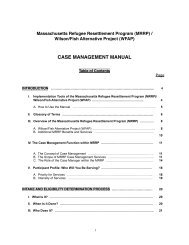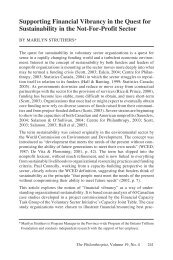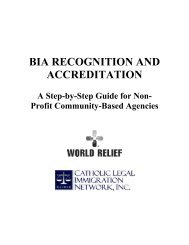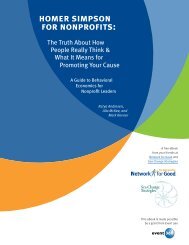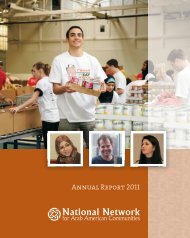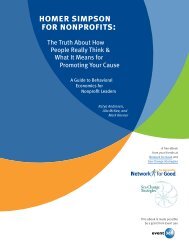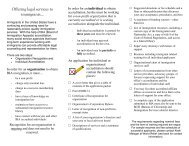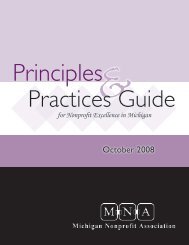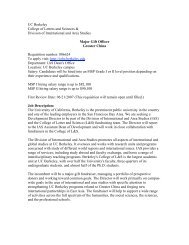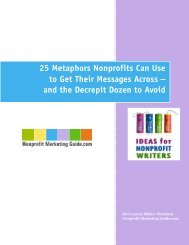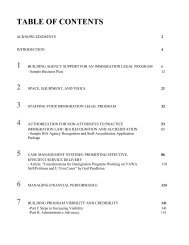Why Bad Presentations Happen to Good Causes - The Goodman ...
Why Bad Presentations Happen to Good Causes - The Goodman ...
Why Bad Presentations Happen to Good Causes - The Goodman ...
Create successful ePaper yourself
Turn your PDF publications into a flip-book with our unique Google optimized e-Paper software.
pg. 62<br />
PowerPoint Is Your Friend<br />
Seriously. – cont’d<br />
Discover the little miracles.<br />
As I said earlier, PowerPoint can perform some very useful tasks at the <strong>to</strong>uch of just one<br />
or two keys.<br />
To bring the audience’s attention back <strong>to</strong> the podium:<br />
Given the choice of looking at the speaker or a slide, audiences generally choose the slide.<br />
Don’t take it personally: If they can hear you, they will not feel obligated <strong>to</strong> look at you,<br />
<strong>to</strong>o. Sometimes, though, you need their undivided attention. PowerPoint gives you the<br />
<strong>to</strong>ol: the letter B key. Press it once while in VIEW SHOW mode, the screen will go<br />
black, and every eye in the room will return <strong>to</strong> you. Press it again and your slide magically<br />
reappears – and every head will turn back <strong>to</strong> the screen. (You can achieve a similar effect<br />
by pressing the letter W key – which will turn the screen white – but I have found that<br />
audiences may be distracted by the white box, possibly because they expect something will<br />
eventually appear inside it.)<br />
To display any slide at any time:<br />
Most public interest presenters I meet labor under the misconception that PowerPoint<br />
only allows users <strong>to</strong> move forward or backward through a presentation one slide<br />
at a time. If an audience member asks <strong>to</strong> see a slide shown earlier, these presenters<br />
dutifully page backwards one slide after another, often having <strong>to</strong> click through several<br />
animations within a single slide. Not only is this boring for the rest of the audience, it<br />
is an unnecessary waste of time.<br />
To jump <strong>to</strong> any slide at any time, simply type the number of the slide you wish <strong>to</strong> display<br />
(using the number row on the keyboard) and hit the ENTER key. To return <strong>to</strong> the last<br />
slide displayed before the jump, type its number and hit ENTER. Of course, this requires<br />
having a numbered list of all your slides handy, but for that small amount of extra preparation,<br />
you can move with complete freedom from one end of your slide deck <strong>to</strong> the other.<br />
To access “bonus slides”:<br />
As you plan a presentation, you may find yourself with slides you are ambivalent about<br />
using. On the one hand, you might have a group of slides that will really drive a point<br />
home. On the other, if the audience does not find that point fascinating <strong>to</strong> begin with, you<br />
will probably want <strong>to</strong> get through that part of your talk as quickly as possible. So you are<br />
left in a quandary: Build in one slide or more?<br />
<strong>The</strong> technique of jumping <strong>to</strong> any slide at any time provides your solution. When you<br />
have slides that seem optional, place them at the end of your presentation. Include these<br />
“bonus slides” on your numbered list, and – using the instructions above – you can access<br />
them as needed and then jump right back <strong>to</strong> where you were.<br />
This kind of planning can also serve you well during Q&A. If you have given a<br />
presentation several times, you probably know what questions will arise throughout your<br />
talk or especially during Q&A. So create slides specifically <strong>to</strong> address those questions<br />
(when you need visual support, that is) and add them <strong>to</strong> the back of your deck. If the<br />
predicted questions arise, you will appear exceptionally prepared. And if they do not,<br />
nobody in the audience will be the wiser.