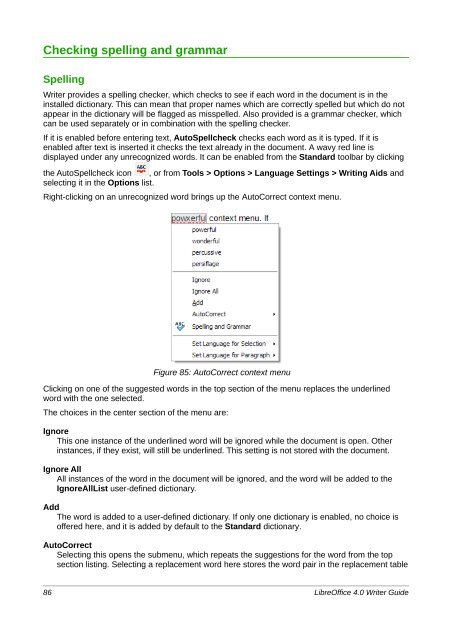- Page 1 and 2:
LibreOffice 4.0 Writer Guide Word P
- Page 3 and 4:
Contents Copyright.................
- Page 5 and 6:
Chapter 6 Introduction to Styles...
- Page 7 and 8:
Defining your own numbering sequenc
- Page 9 and 10:
Preface
- Page 11 and 12:
This site provides support for Libr
- Page 13 and 14:
Figure 1: Dialog showing common con
- Page 15:
New features in LibreOffice Writer
- Page 18 and 19:
What is Writer? Writer is the word
- Page 20 and 21:
Moving toolbars To move a docked to
- Page 22 and 23:
Figure 9: Selection of visible tool
- Page 24 and 25:
Mode Effect Standard selection Clic
- Page 26 and 27:
Starting a new document You can sta
- Page 28 and 29:
Figure 17. Creating a document from
- Page 30 and 31:
Figure 18. Saving a file in Microso
- Page 32 and 33:
Closing a document To close a docum
- Page 34 and 35:
Header/Footer: Jumps between the te
- Page 36 and 37: Note Setting reminders Users of MS
- Page 39 and 40: Chapter 2 Setting up Writer Choosin
- Page 41 and 42: Help - Tips When Tips is active, on
- Page 43 and 44: Figure 29: Choosing View options fo
- Page 45 and 46: Figure 31: Choosing general printin
- Page 47 and 48: eplace the screen font only and nev
- Page 49 and 50: Personalization Using Personalizati
- Page 51 and 52: Figure 41: Choosing Load and Save o
- Page 53 and 54: Caution VBA Properties Figure 42: S
- Page 55 and 56: General options The choices on the
- Page 57 and 58: Note Grid options Direct cursor let
- Page 59 and 60: • The Print text in black option
- Page 61 and 62: Figure 54: Choosing compatibility o
- Page 63 and 64: Choosing options for HTML documents
- Page 65: Figure 59: Choosing languages, dict
- Page 68 and 69: Introduction This chapter covers th
- Page 70 and 71: When you paste text, the result dep
- Page 72 and 73: Find and replace specific formattin
- Page 74 and 75: Figure 66: The Special Characters d
- Page 76 and 77: Caution 1 Open Styles and Formattin
- Page 78 and 79: A better strategy is to define tabs
- Page 80 and 81: The Help describes each of these ch
- Page 82 and 83: Figure 77: Modifying a list style 2
- Page 84 and 85: Figure 81: Using the Insert Footnot
- Page 88 and 89: Text language The language to be us
- Page 90 and 91: Using built-in language tools Write
- Page 92 and 93: Note Figure 91: Synonyms on the con
- Page 94 and 95: Figure 95: Setting hyphenation opti
- Page 96 and 97: Figure 97: Customizing word complet
- Page 98 and 99: Line numbering Line numbering puts
- Page 100 and 101: 2) To enter a comment on a marked c
- Page 102 and 103: Merging modified documents The proc
- Page 104 and 105: Using cross-references To ensure th
- Page 106 and 107: For an Internet type hyperlink, cho
- Page 109 and 110: Chapter 4 Formatting Pages Using Pa
- Page 111 and 112: Use page styles (with two columns)
- Page 113 and 114: Tip You can also insert a page brea
- Page 115 and 116: Inserting a landscape page into a p
- Page 117 and 118: Figure 114: Moving the margins To c
- Page 119 and 120: Changing the number of columns for
- Page 121 and 122: You also should think about the typ
- Page 123 and 124: Figure 120: Removing the border fro
- Page 125 and 126: Figure 123: Hyperlink page of the F
- Page 127 and 128: Figure 127: Defining the space abov
- Page 129 and 130: Linking sections You can insert the
- Page 131 and 132: Figure 134: Indenting sections Ente
- Page 133 and 134: Figure 137: Edit Sections dialog Ed
- Page 135 and 136: Figure 139: Edit Links dialog Creat
- Page 137 and 138:
Caution Do not use the Background a
- Page 139 and 140:
8) Because tabs have been removed,
- Page 141 and 142:
Figure 147: Variations on the simpl
- Page 143 and 144:
Figure 150: Inserting a chapter num
- Page 145 and 146:
Figure 152: Set page number format
- Page 147 and 148:
Note Do not delete the bookmark at
- Page 149 and 150:
Figure 159: Frame dialog: Backgroun
- Page 151 and 152:
Chapter 5 Printing, Exporting, Faxi
- Page 153 and 154:
Note The options selected on the Pr
- Page 155 and 156:
Selecting what to print In addition
- Page 157 and 158:
8) Take the printed pages out of th
- Page 159 and 160:
3) On the Format page, verify or ed
- Page 161 and 162:
3) Select the label stock in the Br
- Page 163 and 164:
(GNU/Linux) is sufficient, while fo
- Page 165 and 166:
Figure 176: User Interface page of
- Page 167 and 168:
Note Exporting to XHTML Figure 179:
- Page 169 and 170:
2) On the second page, select E-mai
- Page 171:
Digital signing of documents To sig
- Page 174 and 175:
What are styles? Most people are us
- Page 176 and 177:
1) Open the Styles and Formatting w
- Page 178 and 179:
Click on the From File button if th
- Page 180 and 181:
Using the Format Paintbrush You can
- Page 182 and 183:
Double-click the Heading 1 entry of
- Page 184 and 185:
Applying frame styles Whenever you
- Page 186 and 187:
Example: Page with special formatti
- Page 188 and 189:
The first two methods are discussed
- Page 190 and 191:
Figure 203: Center Heading 1 Now, e
- Page 192 and 193:
Note You may have noticed this beha
- Page 194 and 195:
Changing the formatting of your sty
- Page 196 and 197:
To use custom styles in place of on
- Page 198 and 199:
Figure 216: Specifying numbering of
- Page 200 and 201:
Figure 221: Indenting Level 2 headi
- Page 203 and 204:
Chapter 7 Working with Styles
- Page 205 and 206:
Figure 226: The Organizer page disp
- Page 207 and 208:
Now, the fonts of all the heading s
- Page 209 and 210:
etween the lines of text. The regis
- Page 211 and 212:
• Keep with next paragraph is app
- Page 213 and 214:
Figure 237: A table with rotated he
- Page 215 and 216:
Using the Outline & Numbering page
- Page 217 and 218:
Caution If you want to make a style
- Page 219 and 220:
• Use the Font page to determine
- Page 221 and 222:
Style Comments and Use OLE The defa
- Page 223 and 224:
General settings for the page style
- Page 225 and 226:
Columns page Use this page to creat
- Page 227 and 228:
3) On the Page tab of the Page Styl
- Page 229 and 230:
Working with list styles List style
- Page 231 and 232:
Figure 256: A numbered list of CD t
- Page 233 and 234:
• Width and Height: the dimension
- Page 235 and 236:
Chapter 8 Working with Graphics
- Page 237 and 238:
Preparing images for black-and-whit
- Page 239 and 240:
• Advantage - You can modify the
- Page 241 and 242:
View icons. Double-click in the sam
- Page 243 and 244:
Table 10: Graphic filters and their
- Page 245 and 246:
Resizing an image Figure 265: Resul
- Page 247 and 248:
Other settings The Picture dialog (
- Page 249 and 250:
1 Line 5 Line Color 9 To Foreground
- Page 251 and 252:
Arranging graphics Arranging a grap
- Page 253 and 254:
Wrap Through Superimposes the image
- Page 255 and 256:
When you are done, click on the App
- Page 257 and 258:
Figure 275: Transparent image added
- Page 259 and 260:
Illustration 1. An example Figure 2
- Page 261 and 262:
To use the image map editor: 1) In
- Page 263 and 264:
2) Click Delete on the context menu
- Page 265:
For example, entering the sequence
- Page 268 and 269:
Introduction Tables are a useful wa
- Page 270 and 271:
Figure 284: Nested table example Us
- Page 272 and 273:
move the mouse to either the left o
- Page 274 and 275:
It is also possible to resize a tab
- Page 276 and 277:
Note Figure 288: Table Format dialo
- Page 278 and 279:
) You can use the Link option to li
- Page 280 and 281:
• Select the vertical alignment o
- Page 282 and 283:
To move to the end of the table, pr
- Page 284 and 285:
Additional table operations Protect
- Page 286 and 287:
4) In the Format pane, choose how t
- Page 288 and 289:
To split a table: 1) Place the curs
- Page 290 and 291:
1 Table 9 Top 17 Select Column 2 Li
- Page 293 and 294:
Chapter 10 Working with Templates
- Page 295 and 296:
3) Double-click the folder that con
- Page 297 and 298:
The default location is your user t
- Page 299 and 300:
3) Find and select the package of t
- Page 301 and 302:
Associating a document with a diffe
- Page 303:
Importing a template If the templat
- Page 306 and 307:
What is mail merge? LibreOffice Wri
- Page 308 and 309:
5) In the next dialog, click Browse
- Page 310 and 311:
3) Find the data source that you wi
- Page 312 and 313:
c) Now click in the Condition box a
- Page 314 and 315:
Figure 318: Select Database, Table,
- Page 316 and 317:
9) Click New Document. You now have
- Page 318 and 319:
You can edit individual records in
- Page 320 and 321:
5) Choose whether or not to add Sen
- Page 322 and 323:
For the purposes of this descriptio
- Page 324 and 325:
Figure 329: Select address list dia
- Page 326 and 327:
Figure 332: Match fields dialog 5)
- Page 328 and 329:
You can see that the field takes c
- Page 330 and 331:
Step 7: Personalize documents This
- Page 333 and 334:
Chapter 12 Tables of Contents, Inde
- Page 335 and 336:
This change may leave a gray backgr
- Page 337 and 338:
Choosing the scope of the table of
- Page 339 and 340:
Figure 346: Entries page of Insert
- Page 341 and 342:
To remove paragraph styling from an
- Page 343 and 344:
Editing a table of contents To edit
- Page 345 and 346:
Note Tip Figure 351: Inserting an i
- Page 347 and 348:
The Insert Index/Table dialog (Figu
- Page 349 and 350:
To begin, in the Level column selec
- Page 351 and 352:
Adding multiple columns To display
- Page 353 and 354:
Figure 357: Creating other types of
- Page 355 and 356:
Filtering records To set up a filte
- Page 357 and 358:
4) If Tables (in the Database secti
- Page 359 and 360:
1) Select Insert > Indexes and Tabl
- Page 361 and 362:
using the right-click menu or the I
- Page 363 and 364:
Defining the paragraph style for th
- Page 365 and 366:
Chapter 13 Working with Master Docu
- Page 367 and 368:
Creating a master document: scenari
- Page 369 and 370:
Figure 377: TestFile documents crea
- Page 371 and 372:
Step 2. Create a template You can c
- Page 373 and 374:
Step 6. Insert the subdocuments int
- Page 375 and 376:
Restarting page numbering The examp
- Page 377 and 378:
To update the master document (and
- Page 379 and 380:
Figure 391: Setting text to be used
- Page 381 and 382:
In a master document, you can toggl
- Page 383:
Figure 398: Anchoring a graphic and
- Page 386 and 387:
Introduction to fields Fields are e
- Page 388 and 389:
Figure 401: Custom Properties page,
- Page 390 and 391:
Using AutoText to insert often-used
- Page 392 and 393:
Figure 406: Defining a field to res
- Page 394 and 395:
For figures, you will usually choos
- Page 396 and 397:
Using fields in headers and footers
- Page 398 and 399:
Figure 411: Defining a number range
- Page 400 and 401:
You cannot use internal variables (
- Page 402 and 403:
Tip If you want to insert this fiel
- Page 404 and 405:
4) If you have set fields to update
- Page 406 and 407:
Figure 418: Inserting an input fiel
- Page 408 and 409:
To add, edit, and remove items from
- Page 410 and 411:
Introduction to forms This chapter
- Page 412 and 413:
Insert form controls 1) To insert a
- Page 414 and 415:
Form Control toolbar Option Button
- Page 416 and 417:
Form Design toolbar Form Navigator
- Page 418 and 419:
Figure 426: Specifying names for op
- Page 420 and 421:
Configure form controls No further
- Page 422 and 423:
Accessing data sources The most com
- Page 424 and 425:
Figure 436: Setting a primary key 4
- Page 426 and 427:
5) Click the Text Box button . Clic
- Page 428 and 429:
Advanced form customization Linking
- Page 430 and 431:
Figure 444: Data Properties of a fo
- Page 433 and 434:
Chapter 16 Customizing Writer
- Page 435 and 436:
and so on, there is File | Send and
- Page 437 and 438:
Tip You can also add a command to a
- Page 439 and 440:
Figure 449: Change Icon dialog Exam
- Page 441 and 442:
To adapt shortcut keys to your need
- Page 443 and 444:
Figure 453: Find and choose the en-
- Page 445 and 446:
Loading a saved keyboard configurat
- Page 447 and 448:
Appendix A Keyboard Shortcuts Using
- Page 449 and 450:
Shortcut Keys Result F6 Repeatedly
- Page 451 and 452:
Shortcut keys for controlling docum
- Page 453 and 454:
Shortcut keys Effect F12 Turns para
- Page 455 and 456:
Shortcut Keys Effect PageUp Moves u
- Page 457 and 458:
Shortcut Keys Effect Shift+Tab When
- Page 459 and 460:
Selecting rows and columns in a dat
- Page 461 and 462:
Index A accessibility features 448
- Page 463 and 464:
toolbars 411 when to use 410 XForms
- Page 465 and 466:
odd and even 144 restarting 144 res
- Page 467:
tooltips 41 tracking changes 99 tra