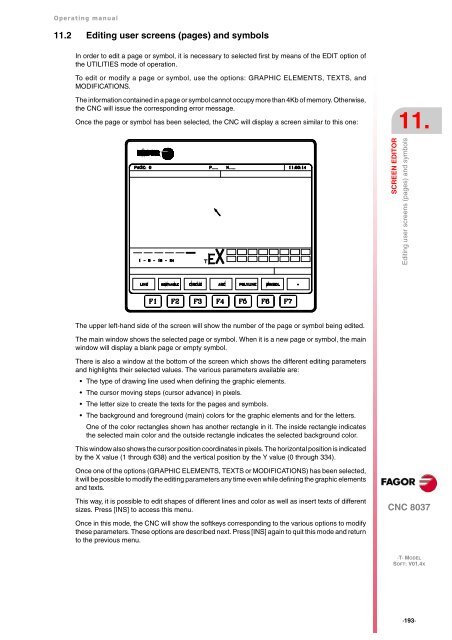CNC 8037 T - Operating manual - Fagor Automation
CNC 8037 T - Operating manual - Fagor Automation
CNC 8037 T - Operating manual - Fagor Automation
You also want an ePaper? Increase the reach of your titles
YUMPU automatically turns print PDFs into web optimized ePapers that Google loves.
<strong>Operating</strong> <strong>manual</strong><br />
11.2 Editing user screens (pages) and symbols<br />
In order to edit a page or symbol, it is necessary to selected first by means of the EDIT option of<br />
the UTILITIES mode of operation.<br />
To edit or modify a page or symbol, use the options: GRAPHIC ELEMENTS, TEXTS, and<br />
MODIFICATIONS.<br />
The information contained in a page or symbol cannot occupy more than 4Kb of memory. Otherwise,<br />
the <strong>CNC</strong> will issue the corresponding error message.<br />
Once the page or symbol has been selected, the <strong>CNC</strong> will display a screen similar to this one:<br />
The upper left-hand side of the screen will show the number of the page or symbol being edited.<br />
The main window shows the selected page or symbol. When it is a new page or symbol, the main<br />
window will display a blank page or empty symbol.<br />
There is also a window at the bottom of the screen which shows the different editing parameters<br />
and highlights their selected values. The various parameters available are:<br />
The type of drawing line used when defining the graphic elements.<br />
The cursor moving steps (cursor advance) in pixels.<br />
The letter size to create the texts for the pages and symbols.<br />
The background and foreground (main) colors for the graphic elements and for the letters.<br />
One of the color rectangles shown has another rectangle in it. The inside rectangle indicates<br />
the selected main color and the outside rectangle indicates the selected background color.<br />
This window also shows the cursor position coordinates in pixels. The horizontal position is indicated<br />
by the X value (1 through 638) and the vertical position by the Y value (0 through 334).<br />
Once one of the options (GRAPHIC ELEMENTS, TEXTS or MODIFICATIONS) has been selected,<br />
it will be possible to modify the editing parameters any time even while defining the graphic elements<br />
and texts.<br />
This way, it is possible to edit shapes of different lines and color as well as insert texts of different<br />
sizes. Press [INS] to access this menu.<br />
Once in this mode, the <strong>CNC</strong> will show the softkeys corresponding to the various options to modify<br />
these parameters. These options are described next. Press [INS] again to quit this mode and return<br />
to the previous menu.<br />
11.<br />
SCREEN EDITOR<br />
Editing user screens (pages) and symbols<br />
<strong>CNC</strong> <strong>8037</strong><br />
·T· MODEL<br />
SOFT: V01.4X<br />
·193·