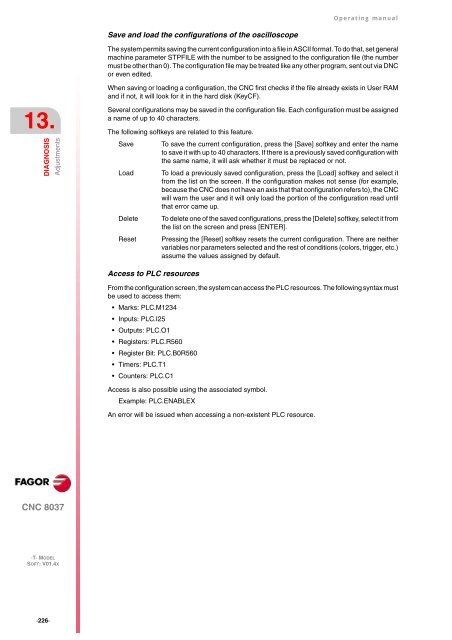CNC 8037 T - Operating manual - Fagor Automation
CNC 8037 T - Operating manual - Fagor Automation
CNC 8037 T - Operating manual - Fagor Automation
Create successful ePaper yourself
Turn your PDF publications into a flip-book with our unique Google optimized e-Paper software.
13.<br />
DIAGNOSIS<br />
<strong>CNC</strong> <strong>8037</strong><br />
·T· MODEL<br />
SOFT: V01.4X<br />
·226·<br />
Adjustments<br />
Save and load the configurations of the oscilloscope<br />
<strong>Operating</strong> <strong>manual</strong><br />
The system permits saving the current configuration into a file in ASCII format. To do that, set general<br />
machine parameter STPFILE with the number to be assigned to the configuration file (the number<br />
must be other than 0). The configuration file may be treated like any other program, sent out via DNC<br />
or even edited.<br />
When saving or loading a configuration, the <strong>CNC</strong> first checks if the file already exists in User RAM<br />
and if not, it will look for it in the hard disk (KeyCF).<br />
Several configurations may be saved in the configuration file. Each configuration must be assigned<br />
a name of up to 40 characters.<br />
The following softkeys are related to this feature.<br />
Save To save the current configuration, press the [Save] softkey and enter the name<br />
to save it with up to 40 characters. If there is a previously saved configuration with<br />
the same name, it will ask whether it must be replaced or not.<br />
Load To load a previously saved configuration, press the [Load] softkey and select it<br />
from the list on the screen. If the configuration makes not sense (for example,<br />
because the <strong>CNC</strong> does not have an axis that that configuration refers to), the <strong>CNC</strong><br />
will warn the user and it will only load the portion of the configuration read until<br />
that error came up.<br />
Delete To delete one of the saved configurations, press the [Delete] softkey, select it from<br />
the list on the screen and press [ENTER].<br />
Reset Pressing the [Reset] softkey resets the current configuration. There are neither<br />
variables nor parameters selected and the rest of conditions (colors, trigger, etc.)<br />
assume the values assigned by default.<br />
Access to PLC resources<br />
From the configuration screen, the system can access the PLC resources. The following syntax must<br />
be used to access them:<br />
Marks: PLC.M1234<br />
Inputs: PLC.I25<br />
Outputs: PLC.O1<br />
Registers: PLC.R560<br />
Register Bit: PLC.B0R560<br />
Timers: PLC.T1<br />
Counters: PLC.C1<br />
Access is also possible using the associated symbol.<br />
Example: PLC.ENABLEX<br />
An error will be issued when accessing a non-existent PLC resource.