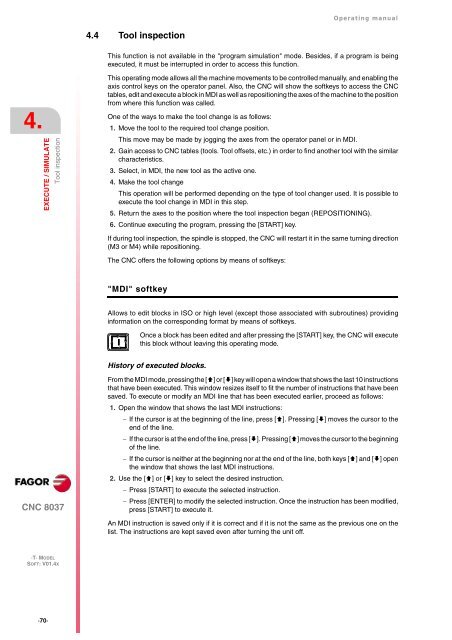CNC 8037 T - Operating manual - Fagor Automation
CNC 8037 T - Operating manual - Fagor Automation
CNC 8037 T - Operating manual - Fagor Automation
Create successful ePaper yourself
Turn your PDF publications into a flip-book with our unique Google optimized e-Paper software.
4.<br />
EXECUTE / SIMULATE<br />
Tool inspection<br />
<strong>CNC</strong> <strong>8037</strong><br />
·T· MODEL<br />
SOFT: V01.4X<br />
·70·<br />
4.4 Tool inspection<br />
<strong>Operating</strong> <strong>manual</strong><br />
This function is not available in the "program simulation" mode. Besides, if a program is being<br />
executed, it must be interrupted in order to access this function.<br />
This operating mode allows all the machine movements to be controlled <strong>manual</strong>ly, and enabling the<br />
axis control keys on the operator panel. Also, the <strong>CNC</strong> will show the softkeys to access the <strong>CNC</strong><br />
tables, edit and execute a block in MDI as well as repositioning the axes of the machine to the position<br />
from where this function was called.<br />
One of the ways to make the tool change is as follows:<br />
1. Move the tool to the required tool change position.<br />
This move may be made by jogging the axes from the operator panel or in MDI.<br />
2. Gain access to <strong>CNC</strong> tables (tools. Tool offsets, etc.) in order to find another tool with the similar<br />
characteristics.<br />
3. Select, in MDI, the new tool as the active one.<br />
4. Make the tool change<br />
This operation will be performed depending on the type of tool changer used. It is possible to<br />
execute the tool change in MDI in this step.<br />
5. Return the axes to the position where the tool inspection began (REPOSITIONING).<br />
6. Continue executing the program, pressing the [START] key.<br />
If during tool inspection, the spindle is stopped, the <strong>CNC</strong> will restart it in the same turning direction<br />
(M3 or M4) while repositioning.<br />
The <strong>CNC</strong> offers the following options by means of softkeys:<br />
"MDI" softkey<br />
Allows to edit blocks in ISO or high level (except those associated with subroutines) providing<br />
information on the corresponding format by means of softkeys.<br />
Once a block has been edited and after pressing the [START] key, the <strong>CNC</strong> will execute<br />
this block without leaving this operating mode.<br />
History of executed blocks.<br />
From the MDI mode, pressing the [] or [] key will open a window that shows the last 10 instructions<br />
that have been executed. This window resizes itself to fit the number of instructions that have been<br />
saved. To execute or modify an MDI line that has been executed earlier, proceed as follows:<br />
1. Open the window that shows the last MDI instructions:<br />
If the cursor is at the beginning of the line, press []. Pressing [] moves the cursor to the<br />
end of the line.<br />
If the cursor is at the end of the line, press []. Pressing [] moves the cursor to the beginning<br />
of the line.<br />
If the cursor is neither at the beginning nor at the end of the line, both keys [] and [] open<br />
the window that shows the last MDI instructions.<br />
2. Use the [] or [] key to select the desired instruction.<br />
Press [START] to execute the selected instruction.<br />
Press [ENTER] to modify the selected instruction. Once the instruction has been modified,<br />
press [START] to execute it.<br />
An MDI instruction is saved only if it is correct and if it is not the same as the previous one on the<br />
list. The instructions are kept saved even after turning the unit off.