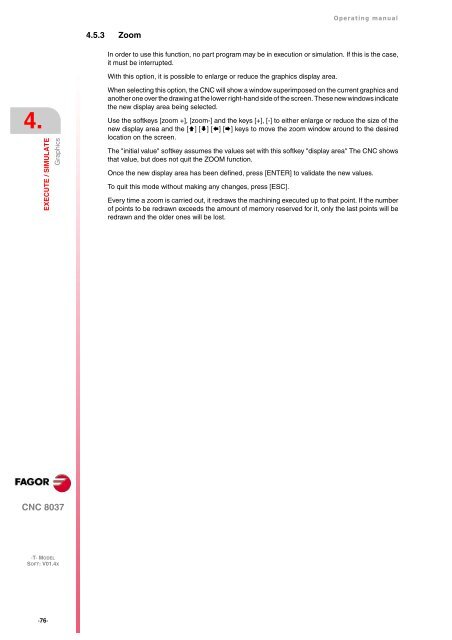- Page 1 and 2:
CNC 8037 ·T· Operating manual Ref
- Page 3 and 4:
Operating manual INDEX About the pr
- Page 5 and 6:
Operating manual CHAPTER 11 SCREEN
- Page 7 and 8:
ABOUT THE PRODUCT BASIC CHARACTERIS
- Page 9:
DECLARATION OF CONFORMITY The manuf
- Page 12 and 13:
CNC 8037 ·12· Version history
- Page 14 and 15:
CNC 8037 ·14· Safety conditions P
- Page 16 and 17:
CNC 8037 ·16· Safety conditions S
- Page 18 and 19:
CNC 8037 ·18· Warranty terms WARR
- Page 20 and 21:
CNC 8037 ·20· Material returning
- Page 22 and 23:
CNC 8037 ·22· Additional remarks
- Page 24 and 25:
CNC 8037 ·24· Fagor documentation
- Page 26 and 27: 1. GENERAL CONCEPTS Part programs C
- Page 28 and 29: 1. GENERAL CONCEPTS CNC 8037 ·T·
- Page 30 and 31: 1. GENERAL CONCEPTS Keyboard layout
- Page 32 and 33: 1. GENERAL CONCEPTS Keyboard layout
- Page 34 and 35: 1. GENERAL CONCEPTS Layout of the o
- Page 36 and 37: 2. OPERATING MODES Help systems CNC
- Page 38 and 39: 2. OPERATING MODES CNC 8037 ·T· M
- Page 40 and 41: 2. OPERATING MODES CNC 8037 ·T· M
- Page 42 and 43: 2. OPERATING MODES CNC 8037 ·42·
- Page 44 and 45: 3. OPERATIONS VIA ETHERNET Remote h
- Page 46 and 47: 3. OPERATIONS VIA ETHERNET CNC 8037
- Page 48 and 49: 3. OPERATIONS VIA ETHERNET CNC 8037
- Page 50 and 51: 4. EXECUTE / SIMULATE CNC 8037 ·T
- Page 52 and 53: 4. EXECUTE / SIMULATE CNC 8037 ·52
- Page 54 and 55: 4. EXECUTE / SIMULATE CNC 8037 ·T
- Page 56 and 57: 4. EXECUTE / SIMULATE CNC 8037 ·T
- Page 58 and 59: 4. EXECUTE / SIMULATE CNC 8037 ·T
- Page 60 and 61: 4. EXECUTE / SIMULATE Display CNC 8
- Page 62 and 63: 4. EXECUTE / SIMULATE Display CNC 8
- Page 64 and 65: 4. EXECUTE / SIMULATE Display CNC 8
- Page 66 and 67: 4. EXECUTE / SIMULATE Display CNC 8
- Page 68 and 69: 4. EXECUTE / SIMULATE Display CNC 8
- Page 70 and 71: 4. EXECUTE / SIMULATE Tool inspecti
- Page 72 and 73: 4. EXECUTE / SIMULATE Tool inspecti
- Page 74 and 75: 4. EXECUTE / SIMULATE Graphics CNC
- Page 78 and 79: 4. EXECUTE / SIMULATE Graphics CNC
- Page 80 and 81: 4. EXECUTE / SIMULATE Graphics CNC
- Page 82 and 83: 4. EXECUTE / SIMULATE Single block
- Page 84 and 85: 5. EDIT CNC 8037 ·T· MODEL SOFT:
- Page 86 and 87: 5. EDIT CNC 8037 ·T· MODEL SOFT:
- Page 88 and 89: 5. EDIT CNC 8037 ·88· Modify ·T
- Page 90 and 91: 5. EDIT CNC 8037 ·90· Replace ·T
- Page 92 and 93: 5. EDIT CNC 8037 ·T· MODEL SOFT:
- Page 94 and 95: 5. EDIT CNC 8037 ·T· MODEL SOFT:
- Page 96 and 97: 5. EDIT CNC 8037 ·96· Editor para
- Page 98 and 99: 5. EDIT CNC 8037 ·98· Editor para
- Page 100 and 101: 6. JOG CNC 8037 ·T· MODEL SOFT: V
- Page 102 and 103: 6. JOG CNC 8037 ·T· MODEL SOFT: V
- Page 104 and 105: 6. JOG CNC 8037 ·T· MODEL SOFT: V
- Page 106 and 107: 6. JOG CNC 8037 ·T· MODEL SOFT: V
- Page 108 and 109: 6. JOG CNC 8037 ·T· MODEL SOFT: V
- Page 110 and 111: 6. JOG CNC 8037 ·T· MODEL SOFT: V
- Page 112 and 113: 6. JOG CNC 8037 ·T· MODEL SOFT: V
- Page 114 and 115: 6. JOG CNC 8037 ·114· Spindle mov
- Page 116 and 117: 7. TABLES CNC 8037 ·T· MODEL SOFT
- Page 118 and 119: 7. TABLES CNC 8037 ·T· MODEL SOFT
- Page 120 and 121: 7. TABLES CNC 8037 ·T· MODEL SOFT
- Page 122 and 123: 7. TABLES CNC 8037 ·122· Tool Off
- Page 124 and 125: 7. TABLES CNC 8037 ·124· Tool Off
- Page 126 and 127:
7. TABLES CNC 8037 ·126· Tool geo
- Page 128 and 129:
7. TABLES CNC 8037 ·T· MODEL SOFT
- Page 130 and 131:
7. TABLES CNC 8037 ·T· MODEL SOFT
- Page 132 and 133:
7. TABLES CNC 8037 ·132· How to e
- Page 134 and 135:
8. UTILITIES CNC 8037 ·T· MODEL S
- Page 136 and 137:
8. UTILITIES CNC 8037 ·136· Acces
- Page 138 and 139:
8. UTILITIES CNC 8037 ·T· MODEL S
- Page 140 and 141:
8. UTILITIES CNC 8037 ·T· MODEL S
- Page 142 and 143:
8. UTILITIES CNC 8037 ·142· Acces
- Page 144 and 145:
8. UTILITIES CNC 8037 ·T· MODEL S
- Page 146 and 147:
8. UTILITIES CNC 8037 ·T· MODEL S
- Page 148 and 149:
9. STATUS CNC CNC 8037 ·T· MODEL
- Page 150 and 151:
9. STATUS CNC CNC 8037 ·T· MODEL
- Page 152 and 153:
9. STATUS DNC CNC 8037 ·T· MODEL
- Page 154 and 155:
9. STATUS CAN CNC 8037 ·T· MODEL
- Page 156 and 157:
10. PLC CNC 8037 ·T· MODEL SOFT:
- Page 158 and 159:
10. PLC CNC 8037 ·T· MODEL SOFT:
- Page 160 and 161:
10. PLC CNC 8037 ·160· Compile ·
- Page 162 and 163:
10. PLC CNC 8037 ·T· MODEL SOFT:
- Page 164 and 165:
10. PLC CNC 8037 ·T· MODEL SOFT:
- Page 166 and 167:
10. PLC CNC 8037 ·166· Monitoring
- Page 168 and 169:
10. PLC CNC 8037 ·T· MODEL SOFT:
- Page 170 and 171:
10. PLC CNC 8037 ·T· MODEL SOFT:
- Page 172 and 173:
10. PLC CNC 8037 ·172· Active mes
- Page 174 and 175:
10. PLC CNC 8037 ·174· Save progr
- Page 176 and 177:
10. PLC CNC 8037 ·T· MODEL SOFT:
- Page 178 and 179:
10. PLC CNC 8037 ·T· MODEL SOFT:
- Page 180 and 181:
10. PLC CNC 8037 ·T· MODEL SOFT:
- Page 182 and 183:
10. PLC CNC 8037 ·T· MODEL SOFT:
- Page 184 and 185:
10. PLC CNC 8037 ·184· Logic anal
- Page 186 and 187:
10. PLC CNC 8037 ·186· Logic anal
- Page 188 and 189:
10. PLC CNC 8037 ·188· Logic anal
- Page 190 and 191:
11. SCREEN EDITOR CNC 8037 ·T· MO
- Page 192 and 193:
11. SCREEN EDITOR Utilities CNC 803
- Page 194 and 195:
11. SCREEN EDITOR CNC 8037 ·T· MO
- Page 196 and 197:
11. SCREEN EDITOR CNC 8037 ·T· MO
- Page 198 and 199:
11. SCREEN EDITOR CNC 8037 ·T· MO
- Page 200 and 201:
11. SCREEN EDITOR Texts CNC 8037 ·
- Page 202 and 203:
11. SCREEN EDITOR Modifications CNC
- Page 204 and 205:
11. SCREEN EDITOR Modifications CNC
- Page 206 and 207:
12. MACHINE PARAMETERS CNC 8037 ·2
- Page 208 and 209:
12. MACHINE PARAMETERS CNC 8037 ·T
- Page 210 and 211:
12. MACHINE PARAMETERS CNC 8037 ·T
- Page 212 and 213:
12. MACHINE PARAMETERS CNC 8037 ·2
- Page 214 and 215:
13. DIAGNOSIS CNC 8037 ·T· MODEL
- Page 216 and 217:
13. DIAGNOSIS Tests CNC 8037 ·T·
- Page 218 and 219:
13. DIAGNOSIS CNC 8037 ·T· MODEL
- Page 220 and 221:
13. DIAGNOSIS CNC 8037 ·T· MODEL
- Page 222 and 223:
13. DIAGNOSIS CNC 8037 ·T· MODEL
- Page 224 and 225:
13. DIAGNOSIS CNC 8037 ·T· MODEL
- Page 226 and 227:
13. DIAGNOSIS CNC 8037 ·T· MODEL
- Page 228 and 229:
13. DIAGNOSIS CNC 8037 ·T· MODEL
- Page 230 and 231:
13. DIAGNOSIS CNC 8037 ·230· Hard
- Page 232 and 233:
13. DIAGNOSIS CNC 8037 ·232· Inte
- Page 234:
13. CNC 8037 SOFT: V01.4X ·234· O