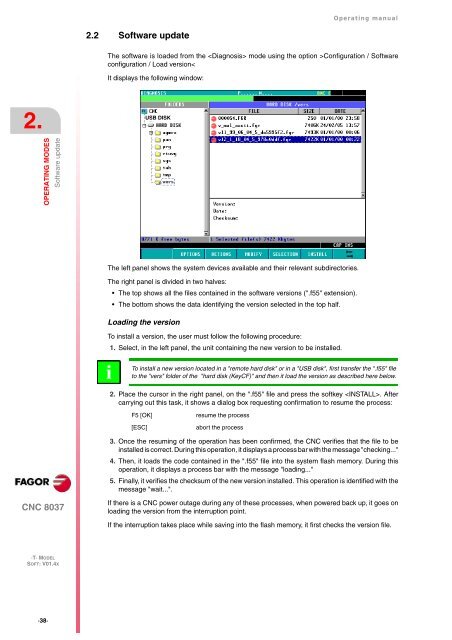CNC 8037 T - Operating manual - Fagor Automation
CNC 8037 T - Operating manual - Fagor Automation
CNC 8037 T - Operating manual - Fagor Automation
Create successful ePaper yourself
Turn your PDF publications into a flip-book with our unique Google optimized e-Paper software.
2.<br />
OPERATING MODES<br />
<strong>CNC</strong> <strong>8037</strong><br />
·T· MODEL<br />
SOFT: V01.4X<br />
·38·<br />
Software update<br />
2.2 Software update<br />
<strong>Operating</strong> <strong>manual</strong><br />
The software is loaded from the mode using the option >Configuration / Software<br />
configuration / Load version<<br />
It displays the following window:<br />
The left panel shows the system devices available and their relevant subdirectories.<br />
The right panel is divided in two halves:<br />
The top shows all the files contained in the software versions (".f55" extension).<br />
The bottom shows the data identifying the version selected in the top half.<br />
Loading the version<br />
To install a version, the user must follow the following procedure:<br />
1. Select, in the left panel, the unit containing the new version to be installed.<br />
i<br />
USB DISK<br />
To install a new version located in a "remote hard disk" or in a "USB disk", first transfer the ".f55" file<br />
to the "vers" folder of the "hard disk (KeyCF)" and then it load the version as described here below.<br />
2. Place the cursor in the right panel, on the ".f55" file and press the softkey . After<br />
carrying out this task, it shows a dialog box requesting confirmation to resume the process:<br />
F5 [OK] resume the process<br />
[ESC] abort the process<br />
3. Once the resuming of the operation has been confirmed, the <strong>CNC</strong> verifies that the file to be<br />
installed is correct. During this operation, it displays a process bar with the message "checking..."<br />
4. Then, it loads the code contained in the ".f55" file into the system flash memory. During this<br />
operation, it displays a process bar with the message "loading..."<br />
5. Finally, it verifies the checksum of the new version installed. This operation is identified with the<br />
message "wait...".<br />
If there is a <strong>CNC</strong> power outage during any of these processes, when powered back up, it goes on<br />
loading the version from the interruption point.<br />
If the interruption takes place while saving into the flash memory, it first checks the version file.