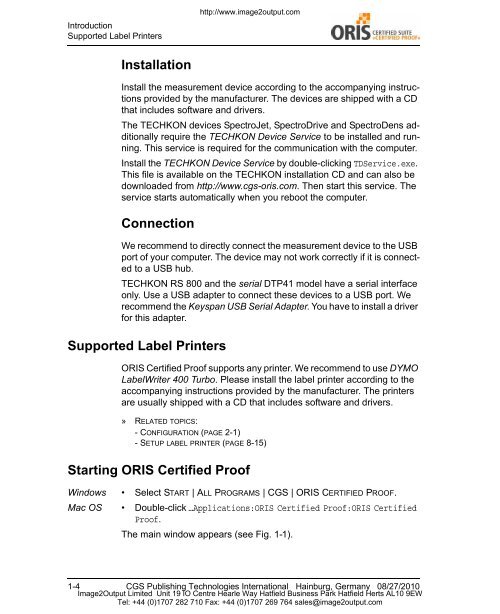Certified Proof Manual - image2output - Support
Certified Proof Manual - image2output - Support
Certified Proof Manual - image2output - Support
Create successful ePaper yourself
Turn your PDF publications into a flip-book with our unique Google optimized e-Paper software.
Introduction<br />
<strong>Support</strong>ed Label Printers<br />
http://www.<strong>image2output</strong>.com<br />
Installation<br />
Install the measurement device according to the accompanying instructions<br />
provided by the manufacturer. The devices are shipped with a CD<br />
that includes software and drivers.<br />
The TECHKON devices SpectroJet, SpectroDrive and SpectroDens additionally<br />
require the TECHKON Device Service to be installed and running.<br />
This service is required for the communication with the computer.<br />
Install the TECHKON Device Service by double-clicking TDService.exe.<br />
This file is available on the TECHKON installation CD and can also be<br />
downloaded from http://www.cgs-oris.com. Then start this service. The<br />
service starts automatically when you reboot the computer.<br />
Connection<br />
We recommend to directly connect the measurement device to the USB<br />
port of your computer. The device may not work correctly if it is connected<br />
to a USB hub.<br />
TECHKON RS 800 and the serial DTP41 model have a serial interface<br />
only. Use a USB adapter to connect these devices to a USB port. We<br />
recommend the Keyspan USB Serial Adapter. You have to install a driver<br />
for this adapter.<br />
<strong>Support</strong>ed Label Printers<br />
ORIS <strong>Certified</strong> <strong>Proof</strong> supports any printer. We recommend to use DYMO<br />
LabelWriter 400 Turbo. Please install the label printer according to the<br />
accompanying instructions provided by the manufacturer. The printers<br />
are usually shipped with a CD that includes software and drivers.<br />
» RELATED TOPICS:<br />
-CONFIGURATION (PAGE 2-1)<br />
-SETUP LABEL PRINTER (PAGE 8-15)<br />
Starting ORIS <strong>Certified</strong> <strong>Proof</strong><br />
Windows • Select START | ALL PROGRAMS | CGS | ORIS CERTIFIED PROOF.<br />
Mac OS • Double-click …Applications:ORIS <strong>Certified</strong> <strong>Proof</strong>:ORIS <strong>Certified</strong><br />
<strong>Proof</strong>.<br />
The main window appears (see Fig. 1-1).<br />
1-4 CGS Publishing Technologies International Hainburg, Germany 08/27/2010<br />
Image2Output Limited Unit 19 IO Centre Hearle Way Hatfield Business Park Hatfield Herts AL10 9EW<br />
Tel: +44 (0)1707 282 710 Fax: +44 (0)1707 269 764 sales@<strong>image2output</strong>.com