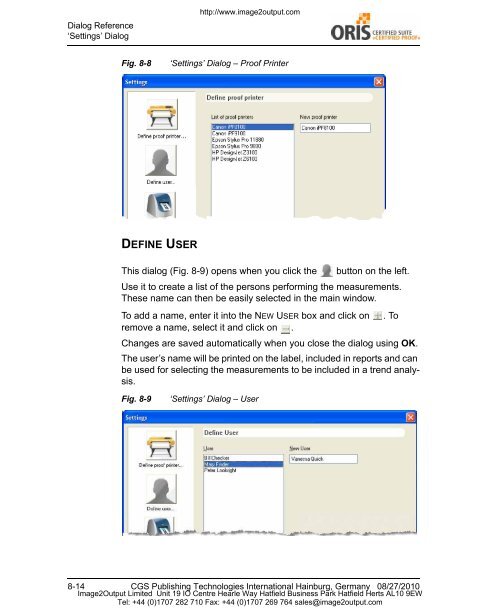Certified Proof Manual - image2output - Support
Certified Proof Manual - image2output - Support
Certified Proof Manual - image2output - Support
Create successful ePaper yourself
Turn your PDF publications into a flip-book with our unique Google optimized e-Paper software.
Dialog Reference<br />
‘Settings’ Dialog<br />
http://www.<strong>image2output</strong>.com<br />
Fig. 8-8<br />
‘Settings’ Dialog – <strong>Proof</strong> Printer<br />
DEFINE USER<br />
This dialog (Fig. 8-9) opens when you click the<br />
button on the left.<br />
Use it to create a list of the persons performing the measurements.<br />
These name can then be easily selected in the main window.<br />
To add a name, enter it into the NEW USER box and click on . To<br />
remove a name, select it and click on .<br />
Changes are saved automatically when you close the dialog using OK.<br />
The user’s name will be printed on the label, included in reports and can<br />
be used for selecting the measurements to be included in a trend analysis.<br />
Fig. 8-9<br />
‘Settings’ Dialog – User<br />
8-14 CGS Publishing Technologies International Hainburg, Germany 08/27/2010<br />
Image2Output Limited Unit 19 IO Centre Hearle Way Hatfield Business Park Hatfield Herts AL10 9EW<br />
Tel: +44 (0)1707 282 710 Fax: +44 (0)1707 269 764 sales@<strong>image2output</strong>.com