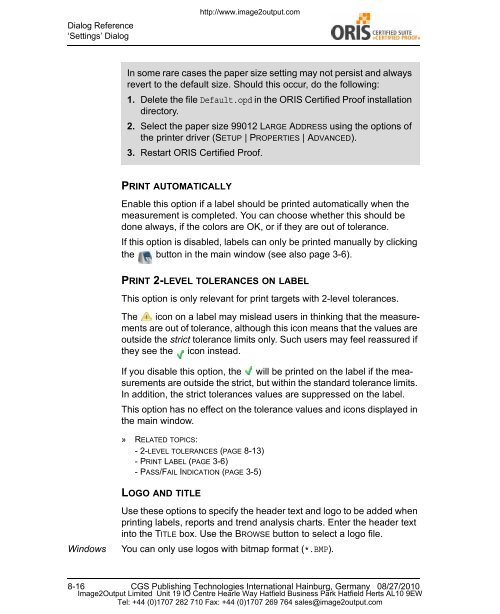Certified Proof Manual - image2output - Support
Certified Proof Manual - image2output - Support
Certified Proof Manual - image2output - Support
You also want an ePaper? Increase the reach of your titles
YUMPU automatically turns print PDFs into web optimized ePapers that Google loves.
Dialog Reference<br />
‘Settings’ Dialog<br />
http://www.<strong>image2output</strong>.com<br />
In some rare cases the paper size setting may not persist and always<br />
revert to the default size. Should this occur, do the following:<br />
1. Delete the file Default.opd in the ORIS <strong>Certified</strong> <strong>Proof</strong> installation<br />
directory.<br />
2. Select the paper size 99012 LARGE ADDRESS using the options of<br />
the printer driver (SETUP | PROPERTIES | ADVANCED).<br />
3. Restart ORIS <strong>Certified</strong> <strong>Proof</strong>.<br />
PRINT AUTOMATICALLY<br />
Enable this option if a label should be printed automatically when the<br />
measurement is completed. You can choose whether this should be<br />
done always, if the colors are OK, or if they are out of tolerance.<br />
If this option is disabled, labels can only be printed manually by clicking<br />
the button in the main window (see also page 3-6).<br />
PRINT 2-LEVEL TOLERANCES ON LABEL<br />
This option is only relevant for print targets with 2-level tolerances.<br />
The icon on a label may mislead users in thinking that the measurements<br />
are out of tolerance, although this icon means that the values are<br />
outside the strict tolerance limits only. Such users may feel reassured if<br />
they see the icon instead.<br />
If you disable this option, the will be printed on the label if the measurements<br />
are outside the strict, but within the standard tolerance limits.<br />
In addition, the strict tolerances values are suppressed on the label.<br />
This option has no effect on the tolerance values and icons displayed in<br />
the main window.<br />
» RELATED TOPICS:<br />
-2-LEVEL TOLERANCES (PAGE 8-13)<br />
-PRINT LABEL (PAGE 3-6)<br />
-PASS/FAIL INDICATION (PAGE 3-5)<br />
LOGO AND TITLE<br />
Windows<br />
Use these options to specify the header text and logo to be added when<br />
printing labels, reports and trend analysis charts. Enter the header text<br />
into the TITLE box. Use the BROWSE button to select a logo file.<br />
You can only use logos with bitmap format (*.BMP).<br />
8-16 CGS Publishing Technologies International Hainburg, Germany 08/27/2010<br />
Image2Output Limited Unit 19 IO Centre Hearle Way Hatfield Business Park Hatfield Herts AL10 9EW<br />
Tel: +44 (0)1707 282 710 Fax: +44 (0)1707 269 764 sales@<strong>image2output</strong>.com