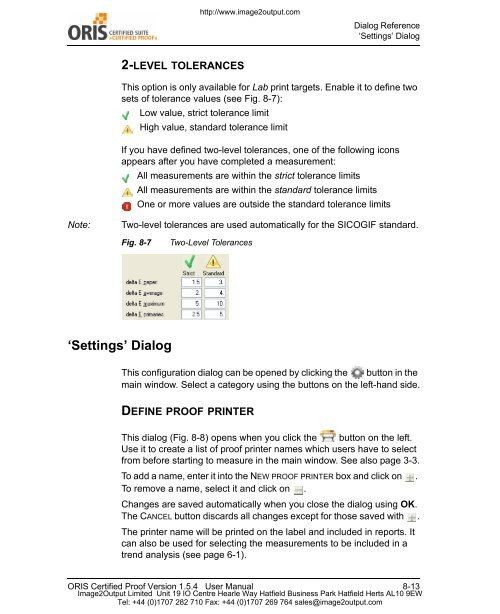Certified Proof Manual - image2output - Support
Certified Proof Manual - image2output - Support
Certified Proof Manual - image2output - Support
Create successful ePaper yourself
Turn your PDF publications into a flip-book with our unique Google optimized e-Paper software.
http://www.<strong>image2output</strong>.com<br />
Dialog Reference<br />
‘Settings’ Dialog<br />
2-LEVEL TOLERANCES<br />
This option is only available for Lab print targets. Enable it to define two<br />
sets of tolerance values (see Fig. 8-7):<br />
Low value, strict tolerance limit<br />
High value, standard tolerance limit<br />
If you have defined two-level tolerances, one of the following icons<br />
appears after you have completed a measurement:<br />
All measurements are within the strict tolerance limits<br />
All measurements are within the standard tolerance limits<br />
One or more values are outside the standard tolerance limits<br />
Note:<br />
Two-level tolerances are used automatically for the SICOGIF standard.<br />
Fig. 8-7<br />
Two-Level Tolerances<br />
‘Settings’ Dialog<br />
This configuration dialog can be opened by clicking the button in the<br />
main window. Select a category using the buttons on the left-hand side.<br />
DEFINE PROOF PRINTER<br />
This dialog (Fig. 8-8) opens when you click the button on the left.<br />
Use it to create a list of proof printer names which users have to select<br />
from before starting to measure in the main window. See also page 3-3.<br />
To add a name, enter it into the NEW PROOF PRINTER box and click on .<br />
To remove a name, select it and click on .<br />
Changes are saved automatically when you close the dialog using OK.<br />
The CANCEL button discards all changes except for those saved with .<br />
The printer name will be printed on the label and included in reports. It<br />
can also be used for selecting the measurements to be included in a<br />
trend analysis (see page 6-1).<br />
ORIS <strong>Certified</strong> <strong>Proof</strong> Version 1.5.4 User <strong>Manual</strong> 8-13<br />
Image2Output Limited Unit 19 IO Centre Hearle Way Hatfield Business Park Hatfield Herts AL10 9EW<br />
Tel: +44 (0)1707 282 710 Fax: +44 (0)1707 269 764 sales@<strong>image2output</strong>.com