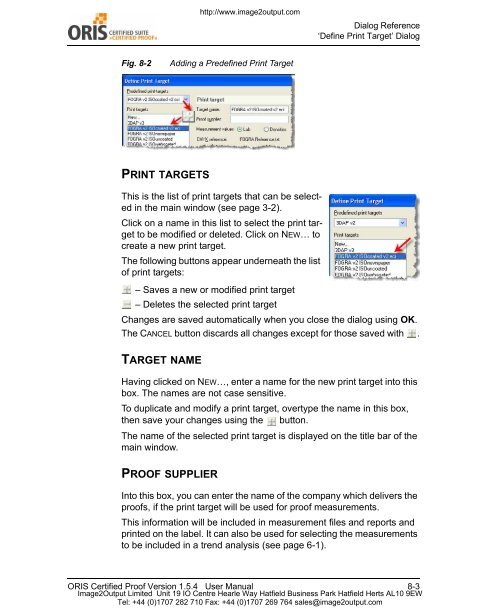Certified Proof Manual - image2output - Support
Certified Proof Manual - image2output - Support
Certified Proof Manual - image2output - Support
You also want an ePaper? Increase the reach of your titles
YUMPU automatically turns print PDFs into web optimized ePapers that Google loves.
http://www.<strong>image2output</strong>.com<br />
Dialog Reference<br />
‘Define Print Target’ Dialog<br />
Fig. 8-2<br />
Adding a Predefined Print Target<br />
PRINT TARGETS<br />
This is the list of print targets that can be selected<br />
in the main window (see page 3-2).<br />
Click on a name in this list to select the print target<br />
to be modified or deleted. Click on NEW… to<br />
create a new print target.<br />
The following buttons appear underneath the list<br />
of print targets:<br />
– Saves a new or modified print target<br />
– Deletes the selected print target<br />
Changes are saved automatically when you close the dialog using OK.<br />
The CANCEL button discards all changes except for those saved with .<br />
TARGET NAME<br />
Having clicked on NEW…, enter a name for the new print target into this<br />
box. The names are not case sensitive.<br />
To duplicate and modify a print target, overtype the name in this box,<br />
then save your changes using the button.<br />
The name of the selected print target is displayed on the title bar of the<br />
main window.<br />
PROOF SUPPLIER<br />
Into this box, you can enter the name of the company which delivers the<br />
proofs, if the print target will be used for proof measurements.<br />
This information will be included in measurement files and reports and<br />
printed on the label. It can also be used for selecting the measurements<br />
to be included in a trend analysis (see page 6-1).<br />
ORIS <strong>Certified</strong> <strong>Proof</strong> Version 1.5.4 User <strong>Manual</strong> 8-3<br />
Image2Output Limited Unit 19 IO Centre Hearle Way Hatfield Business Park Hatfield Herts AL10 9EW<br />
Tel: +44 (0)1707 282 710 Fax: +44 (0)1707 269 764 sales@<strong>image2output</strong>.com