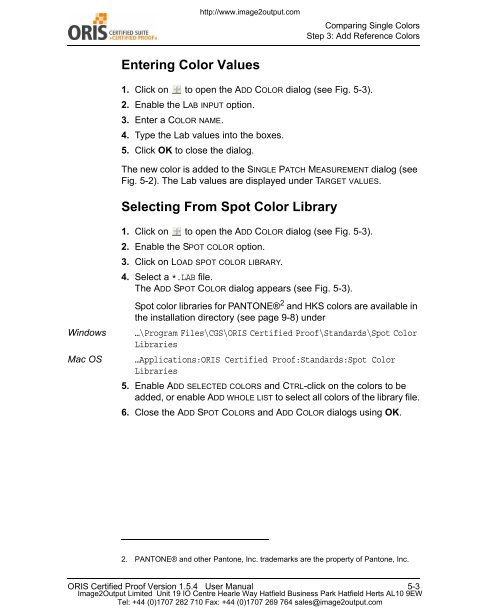Certified Proof Manual - image2output - Support
Certified Proof Manual - image2output - Support
Certified Proof Manual - image2output - Support
Create successful ePaper yourself
Turn your PDF publications into a flip-book with our unique Google optimized e-Paper software.
http://www.<strong>image2output</strong>.com<br />
Comparing Single Colors<br />
Step 3: Add Reference Colors<br />
Entering Color Values<br />
1. Click on to open the ADD COLOR dialog (see Fig. 5-3).<br />
2. Enable the LAB INPUT option.<br />
3. Enter a COLOR NAME.<br />
4. Type the Lab values into the boxes.<br />
5. Click OK to close the dialog.<br />
The new color is added to the SINGLE PATCH MEASUREMENT dialog (see<br />
Fig. 5-2). The Lab values are displayed under TARGET VALUES.<br />
Selecting From Spot Color Library<br />
Windows<br />
Mac OS<br />
1. Click on to open the ADD COLOR dialog (see Fig. 5-3).<br />
2. Enable the SPOT COLOR option.<br />
3. Click on LOAD SPOT COLOR LIBRARY.<br />
4. Select a *.LAB file.<br />
The ADD SPOT COLOR dialog appears (see Fig. 5-3).<br />
Spot color libraries for PANTONE® 2 and HKS colors are available in<br />
the installation directory (see page 9-8) under<br />
…\Program Files\CGS\ORIS <strong>Certified</strong> <strong>Proof</strong>\Standards\Spot Color<br />
Libraries<br />
…Applications:ORIS <strong>Certified</strong> <strong>Proof</strong>:Standards:Spot Color<br />
Libraries<br />
5. Enable ADD SELECTED COLORS and CTRL-click on the colors to be<br />
added, or enable ADD WHOLE LIST to select all colors of the library file.<br />
6. Close the ADD SPOT COLORS and ADD COLOR dialogs using OK.<br />
2. PANTONE® and other Pantone, Inc. trademarks are the property of Pantone, Inc.<br />
ORIS <strong>Certified</strong> <strong>Proof</strong> Version 1.5.4 User <strong>Manual</strong> 5-3<br />
Image2Output Limited Unit 19 IO Centre Hearle Way Hatfield Business Park Hatfield Herts AL10 9EW<br />
Tel: +44 (0)1707 282 710 Fax: +44 (0)1707 269 764 sales@<strong>image2output</strong>.com