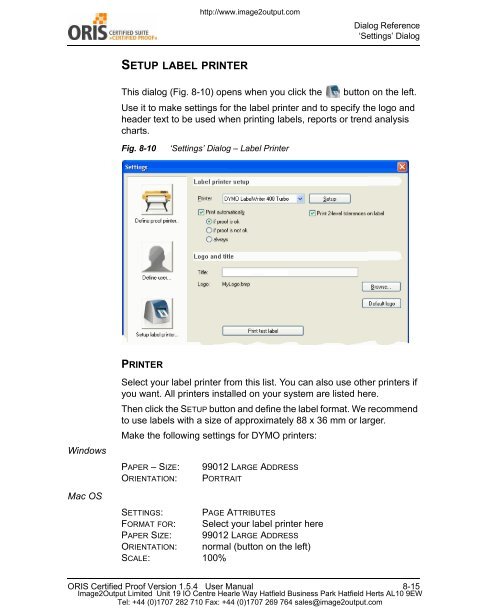Certified Proof Manual - image2output - Support
Certified Proof Manual - image2output - Support
Certified Proof Manual - image2output - Support
You also want an ePaper? Increase the reach of your titles
YUMPU automatically turns print PDFs into web optimized ePapers that Google loves.
http://www.<strong>image2output</strong>.com<br />
Dialog Reference<br />
‘Settings’ Dialog<br />
SETUP LABEL PRINTER<br />
This dialog (Fig. 8-10) opens when you click the<br />
button on the left.<br />
Use it to make settings for the label printer and to specify the logo and<br />
header text to be used when printing labels, reports or trend analysis<br />
charts.<br />
Fig. 8-10<br />
‘Settings’ Dialog – Label Printer<br />
PRINTER<br />
Windows<br />
Mac OS<br />
Select your label printer from this list. You can also use other printers if<br />
you want. All printers installed on your system are listed here.<br />
Then click the SETUP button and define the label format. We recommend<br />
to use labels with a size of approximately 88 x 36 mm or larger.<br />
Make the following settings for DYMO printers:<br />
PAPER – SIZE:<br />
ORIENTATION:<br />
99012 LARGE ADDRESS<br />
PORTRAIT<br />
SETTINGS: PAGE ATTRIBUTES<br />
FORMAT FOR:<br />
PAPER SIZE: 99012 LARGE ADDRESS<br />
ORIENTATION:<br />
SCALE: 100%<br />
Select your label printer here<br />
normal (button on the left)<br />
ORIS <strong>Certified</strong> <strong>Proof</strong> Version 1.5.4 User <strong>Manual</strong> 8-15<br />
Image2Output Limited Unit 19 IO Centre Hearle Way Hatfield Business Park Hatfield Herts AL10 9EW<br />
Tel: +44 (0)1707 282 710 Fax: +44 (0)1707 269 764 sales@<strong>image2output</strong>.com