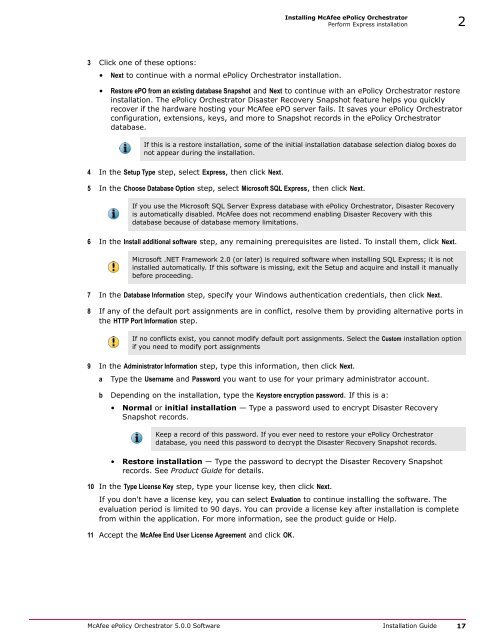ePolicy Orchestrator 5.0 Installation Guide - McAfee
ePolicy Orchestrator 5.0 Installation Guide - McAfee
ePolicy Orchestrator 5.0 Installation Guide - McAfee
You also want an ePaper? Increase the reach of your titles
YUMPU automatically turns print PDFs into web optimized ePapers that Google loves.
Installing <strong>McAfee</strong> <strong>ePolicy</strong> <strong>Orchestrator</strong><br />
Perform Express installation 2<br />
3 Click one of these options:<br />
• Next to continue with a normal <strong>ePolicy</strong> <strong>Orchestrator</strong> installation.<br />
• Restore ePO from an existing database Snapshot and Next to continue with an <strong>ePolicy</strong> <strong>Orchestrator</strong> restore<br />
installation. The <strong>ePolicy</strong> <strong>Orchestrator</strong> Disaster Recovery Snapshot feature helps you quickly<br />
recover if the hardware hosting your <strong>McAfee</strong> ePO server fails. It saves your <strong>ePolicy</strong> <strong>Orchestrator</strong><br />
configuration, extensions, keys, and more to Snapshot records in the <strong>ePolicy</strong> <strong>Orchestrator</strong><br />
database.<br />
If this is a restore installation, some of the initial installation database selection dialog boxes do<br />
not appear during the installation.<br />
4 In the Setup Type step, select Express, then click Next.<br />
5 In the Choose Database Option step, select Microsoft SQL Express, then click Next.<br />
If you use the Microsoft SQL Server Express database with <strong>ePolicy</strong> <strong>Orchestrator</strong>, Disaster Recovery<br />
is automatically disabled. <strong>McAfee</strong> does not recommend enabling Disaster Recovery with this<br />
database because of database memory limitations.<br />
6 In the Install additional software step, any remaining prerequisites are listed. To install them, click Next.<br />
Microsoft .NET Framework 2.0 (or later) is required software when installing SQL Express; it is not<br />
installed automatically. If this software is missing, exit the Setup and acquire and install it manually<br />
before proceeding.<br />
7 In the Database Information step, specify your Windows authentication credentials, then click Next.<br />
8 If any of the default port assignments are in conflict, resolve them by providing alternative ports in<br />
the HTTP Port Information step.<br />
If no conflicts exist, you cannot modify default port assignments. Select the Custom installation option<br />
if you need to modify port assignments<br />
9 In the Administrator Information step, type this information, then click Next.<br />
a<br />
Type the Username and Password you want to use for your primary administrator account.<br />
b Depending on the installation, type the Keystore encryption password. If this is a:<br />
• Normal or initial installation — Type a password used to encrypt Disaster Recovery<br />
Snapshot records.<br />
Keep a record of this password. If you ever need to restore your <strong>ePolicy</strong> <strong>Orchestrator</strong><br />
database, you need this password to decrypt the Disaster Recovery Snapshot records.<br />
• Restore installation — Type the password to decrypt the Disaster Recovery Snapshot<br />
records. See Product <strong>Guide</strong> for details.<br />
10 In the Type License Key step, type your license key, then click Next.<br />
If you don't have a license key, you can select Evaluation to continue installing the software. The<br />
evaluation period is limited to 90 days. You can provide a license key after installation is complete<br />
from within the application. For more information, see the product guide or Help.<br />
11 Accept the <strong>McAfee</strong> End User License Agreement and click OK.<br />
<strong>McAfee</strong> <strong>ePolicy</strong> <strong>Orchestrator</strong> <strong>5.0</strong>.0 Software <strong>Installation</strong> <strong>Guide</strong> 17