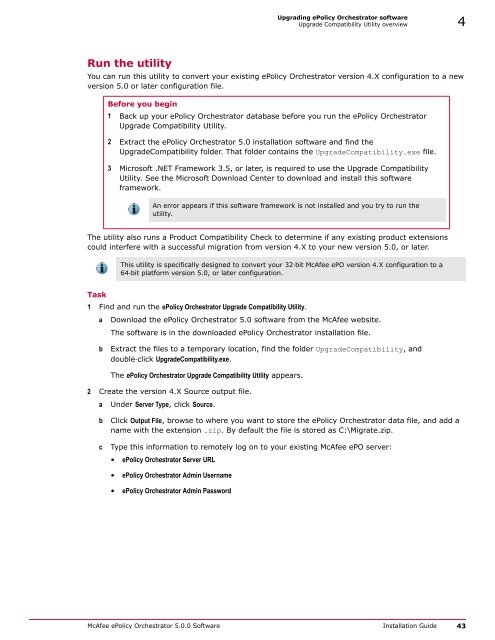ePolicy Orchestrator 5.0 Installation Guide - McAfee
ePolicy Orchestrator 5.0 Installation Guide - McAfee
ePolicy Orchestrator 5.0 Installation Guide - McAfee
Create successful ePaper yourself
Turn your PDF publications into a flip-book with our unique Google optimized e-Paper software.
Upgrading <strong>ePolicy</strong> <strong>Orchestrator</strong> software<br />
Upgrade Compatibility Utility overview 4<br />
Run the utility<br />
You can run this utility to convert your existing <strong>ePolicy</strong> <strong>Orchestrator</strong> version 4.X configuration to a new<br />
version <strong>5.0</strong> or later configuration file.<br />
Before you begin<br />
1 Back up your <strong>ePolicy</strong> <strong>Orchestrator</strong> database before you run the <strong>ePolicy</strong> <strong>Orchestrator</strong><br />
Upgrade Compatibility Utility.<br />
2 Extract the <strong>ePolicy</strong> <strong>Orchestrator</strong> <strong>5.0</strong> installation software and find the<br />
UpgradeCompatibility folder. That folder contains the UpgradeCompatibility.exe file.<br />
3 Microsoft .NET Framework 3.5, or later, is required to use the Upgrade Compatibility<br />
Utility. See the Microsoft Download Center to download and install this software<br />
framework.<br />
An error appears if this software framework is not installed and you try to run the<br />
utility.<br />
The utility also runs a Product Compatibility Check to determine if any existing product extensions<br />
could interfere with a successful migration from version 4.X to your new version <strong>5.0</strong>, or later.<br />
This utility is specifically designed to convert your 32‐bit <strong>McAfee</strong> ePO version 4.X configuration to a<br />
64‐bit platform version <strong>5.0</strong>, or later configuration.<br />
Task<br />
1 Find and run the <strong>ePolicy</strong> <strong>Orchestrator</strong> Upgrade Compatibility Utility.<br />
a Download the <strong>ePolicy</strong> <strong>Orchestrator</strong> <strong>5.0</strong> software from the <strong>McAfee</strong> website.<br />
The software is in the downloaded <strong>ePolicy</strong> <strong>Orchestrator</strong> installation file.<br />
b<br />
Extract the files to a temporary location, find the folder UpgradeCompatibility, and<br />
double‐click UpgradeCompatibility.exe.<br />
The <strong>ePolicy</strong> <strong>Orchestrator</strong> Upgrade Compatibility Utility appears.<br />
2 Create the version 4.X Source output file.<br />
a Under Server Type, click Source.<br />
b<br />
c<br />
Click Output File, browse to where you want to store the <strong>ePolicy</strong> <strong>Orchestrator</strong> data file, and add a<br />
name with the extension .zip. By default the file is stored as C:\Migrate.zip.<br />
Type this information to remotely log on to your existing <strong>McAfee</strong> ePO server:<br />
• <strong>ePolicy</strong> <strong>Orchestrator</strong> Server URL<br />
• <strong>ePolicy</strong> <strong>Orchestrator</strong> Admin Username<br />
• <strong>ePolicy</strong> <strong>Orchestrator</strong> Admin Password<br />
<strong>McAfee</strong> <strong>ePolicy</strong> <strong>Orchestrator</strong> <strong>5.0</strong>.0 Software <strong>Installation</strong> <strong>Guide</strong> 43