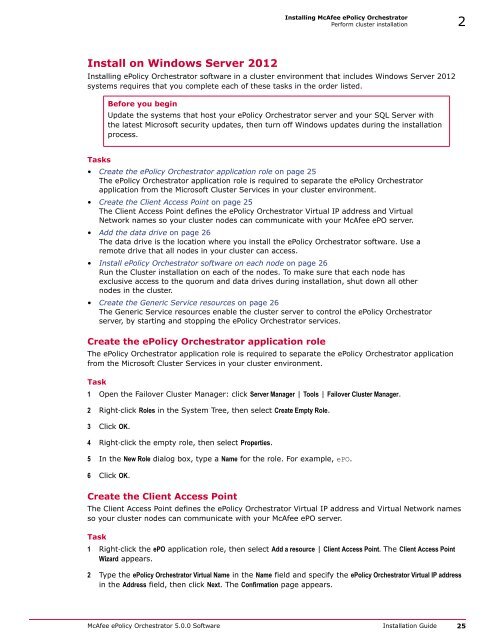ePolicy Orchestrator 5.0 Installation Guide - McAfee
ePolicy Orchestrator 5.0 Installation Guide - McAfee
ePolicy Orchestrator 5.0 Installation Guide - McAfee
You also want an ePaper? Increase the reach of your titles
YUMPU automatically turns print PDFs into web optimized ePapers that Google loves.
Installing <strong>McAfee</strong> <strong>ePolicy</strong> <strong>Orchestrator</strong><br />
Perform cluster installation 2<br />
Install on Windows Server 2012<br />
Installing <strong>ePolicy</strong> <strong>Orchestrator</strong> software in a cluster environment that includes Windows Server 2012<br />
systems requires that you complete each of these tasks in the order listed.<br />
Before you begin<br />
Update the systems that host your <strong>ePolicy</strong> <strong>Orchestrator</strong> server and your SQL Server with<br />
the latest Microsoft security updates, then turn off Windows updates during the installation<br />
process.<br />
Tasks<br />
• Create the <strong>ePolicy</strong> <strong>Orchestrator</strong> application role on page 25<br />
The <strong>ePolicy</strong> <strong>Orchestrator</strong> application role is required to separate the <strong>ePolicy</strong> <strong>Orchestrator</strong><br />
application from the Microsoft Cluster Services in your cluster environment.<br />
• Create the Client Access Point on page 25<br />
The Client Access Point defines the <strong>ePolicy</strong> <strong>Orchestrator</strong> Virtual IP address and Virtual<br />
Network names so your cluster nodes can communicate with your <strong>McAfee</strong> ePO server.<br />
• Add the data drive on page 26<br />
The data drive is the location where you install the <strong>ePolicy</strong> <strong>Orchestrator</strong> software. Use a<br />
remote drive that all nodes in your cluster can access.<br />
• Install <strong>ePolicy</strong> <strong>Orchestrator</strong> software on each node on page 26<br />
Run the Cluster installation on each of the nodes. To make sure that each node has<br />
exclusive access to the quorum and data drives during installation, shut down all other<br />
nodes in the cluster.<br />
• Create the Generic Service resources on page 26<br />
The Generic Service resources enable the cluster server to control the <strong>ePolicy</strong> <strong>Orchestrator</strong><br />
server, by starting and stopping the <strong>ePolicy</strong> <strong>Orchestrator</strong> services.<br />
Create the <strong>ePolicy</strong> <strong>Orchestrator</strong> application role<br />
The <strong>ePolicy</strong> <strong>Orchestrator</strong> application role is required to separate the <strong>ePolicy</strong> <strong>Orchestrator</strong> application<br />
from the Microsoft Cluster Services in your cluster environment.<br />
Task<br />
1 Open the Failover Cluster Manager: click Server Manager | Tools | Failover Cluster Manager.<br />
2 Right‐click Roles in the System Tree, then select Create Empty Role.<br />
3 Click OK.<br />
4 Right‐click the empty role, then select Properties.<br />
5 In the New Role dialog box, type a Name for the role. For example, ePO.<br />
6 Click OK.<br />
Create the Client Access Point<br />
The Client Access Point defines the <strong>ePolicy</strong> <strong>Orchestrator</strong> Virtual IP address and Virtual Network names<br />
so your cluster nodes can communicate with your <strong>McAfee</strong> ePO server.<br />
Task<br />
1 Right‐click the ePO application role, then select Add a resource | Client Access Point. The Client Access Point<br />
Wizard appears.<br />
2 Type the <strong>ePolicy</strong> <strong>Orchestrator</strong> Virtual Name in the Name field and specify the <strong>ePolicy</strong> <strong>Orchestrator</strong> Virtual IP address<br />
in the Address field, then click Next. The Confirmation page appears.<br />
<strong>McAfee</strong> <strong>ePolicy</strong> <strong>Orchestrator</strong> <strong>5.0</strong>.0 Software <strong>Installation</strong> <strong>Guide</strong> 25