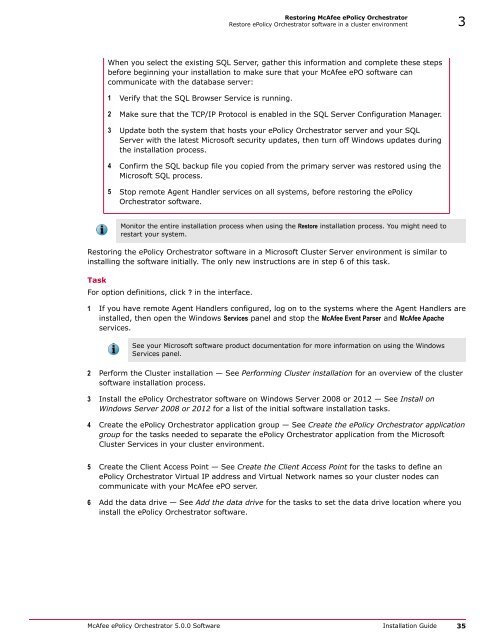ePolicy Orchestrator 5.0 Installation Guide - McAfee
ePolicy Orchestrator 5.0 Installation Guide - McAfee
ePolicy Orchestrator 5.0 Installation Guide - McAfee
Create successful ePaper yourself
Turn your PDF publications into a flip-book with our unique Google optimized e-Paper software.
Restoring <strong>McAfee</strong> <strong>ePolicy</strong> <strong>Orchestrator</strong><br />
Restore <strong>ePolicy</strong> <strong>Orchestrator</strong> software in a cluster environment 3<br />
When you select the existing SQL Server, gather this information and complete these steps<br />
before beginning your installation to make sure that your <strong>McAfee</strong> ePO software can<br />
communicate with the database server:<br />
1 Verify that the SQL Browser Service is running.<br />
2 Make sure that the TCP/IP Protocol is enabled in the SQL Server Configuration Manager.<br />
3 Update both the system that hosts your <strong>ePolicy</strong> <strong>Orchestrator</strong> server and your SQL<br />
Server with the latest Microsoft security updates, then turn off Windows updates during<br />
the installation process.<br />
4 Confirm the SQL backup file you copied from the primary server was restored using the<br />
Microsoft SQL process.<br />
5 Stop remote Agent Handler services on all systems, before restoring the <strong>ePolicy</strong><br />
<strong>Orchestrator</strong> software.<br />
Monitor the entire installation process when using the Restore installation process. You might need to<br />
restart your system.<br />
Restoring the <strong>ePolicy</strong> <strong>Orchestrator</strong> software in a Microsoft Cluster Server environment is similar to<br />
installing the software initially. The only new instructions are in step 6 of this task.<br />
Task<br />
For option definitions, click ? in the interface.<br />
1 If you have remote Agent Handlers configured, log on to the systems where the Agent Handlers are<br />
installed, then open the Windows Services panel and stop the <strong>McAfee</strong> Event Parser and <strong>McAfee</strong> Apache<br />
services.<br />
See your Microsoft software product documentation for more information on using the Windows<br />
Services panel.<br />
2 Perform the Cluster installation — See Performing Cluster installation for an overview of the cluster<br />
software installation process.<br />
3 Install the <strong>ePolicy</strong> <strong>Orchestrator</strong> software on Windows Server 2008 or 2012 — See Install on<br />
Windows Server 2008 or 2012 for a list of the initial software installation tasks.<br />
4 Create the <strong>ePolicy</strong> <strong>Orchestrator</strong> application group — See Create the <strong>ePolicy</strong> <strong>Orchestrator</strong> application<br />
group for the tasks needed to separate the <strong>ePolicy</strong> <strong>Orchestrator</strong> application from the Microsoft<br />
Cluster Services in your cluster environment.<br />
5 Create the Client Access Point — See Create the Client Access Point for the tasks to define an<br />
<strong>ePolicy</strong> <strong>Orchestrator</strong> Virtual IP address and Virtual Network names so your cluster nodes can<br />
communicate with your <strong>McAfee</strong> ePO server.<br />
6 Add the data drive — See Add the data drive for the tasks to set the data drive location where you<br />
install the <strong>ePolicy</strong> <strong>Orchestrator</strong> software.<br />
<strong>McAfee</strong> <strong>ePolicy</strong> <strong>Orchestrator</strong> <strong>5.0</strong>.0 Software <strong>Installation</strong> <strong>Guide</strong> 35