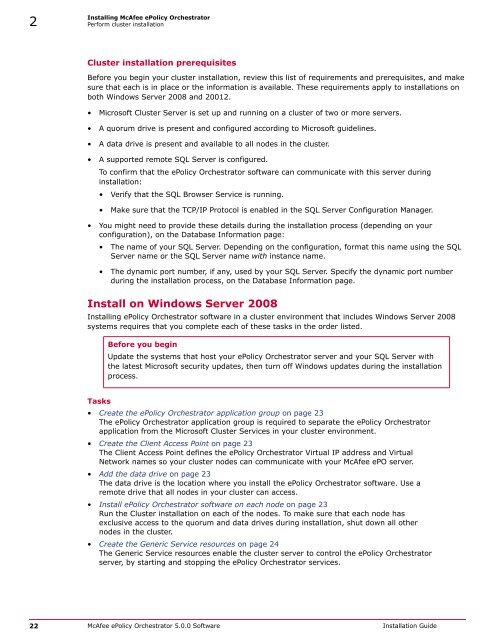ePolicy Orchestrator 5.0 Installation Guide - McAfee
ePolicy Orchestrator 5.0 Installation Guide - McAfee
ePolicy Orchestrator 5.0 Installation Guide - McAfee
Create successful ePaper yourself
Turn your PDF publications into a flip-book with our unique Google optimized e-Paper software.
2<br />
Installing <strong>McAfee</strong> <strong>ePolicy</strong> <strong>Orchestrator</strong><br />
Perform cluster installation<br />
Cluster installation prerequisites<br />
Before you begin your cluster installation, review this list of requirements and prerequisites, and make<br />
sure that each is in place or the information is available. These requirements apply to installations on<br />
both Windows Server 2008 and 20012.<br />
• Microsoft Cluster Server is set up and running on a cluster of two or more servers.<br />
• A quorum drive is present and configured according to Microsoft guidelines.<br />
• A data drive is present and available to all nodes in the cluster.<br />
• A supported remote SQL Server is configured.<br />
To confirm that the <strong>ePolicy</strong> <strong>Orchestrator</strong> software can communicate with this server during<br />
installation:<br />
• Verify that the SQL Browser Service is running.<br />
• Make sure that the TCP/IP Protocol is enabled in the SQL Server Configuration Manager.<br />
• You might need to provide these details during the installation process (depending on your<br />
configuration), on the Database Information page:<br />
• The name of your SQL Server. Depending on the configuration, format this name using the SQL<br />
Server name or the SQL Server name with instance name.<br />
• The dynamic port number, if any, used by your SQL Server. Specify the dynamic port number<br />
during the installation process, on the Database Information page.<br />
Install on Windows Server 2008<br />
Installing <strong>ePolicy</strong> <strong>Orchestrator</strong> software in a cluster environment that includes Windows Server 2008<br />
systems requires that you complete each of these tasks in the order listed.<br />
Before you begin<br />
Update the systems that host your <strong>ePolicy</strong> <strong>Orchestrator</strong> server and your SQL Server with<br />
the latest Microsoft security updates, then turn off Windows updates during the installation<br />
process.<br />
Tasks<br />
• Create the <strong>ePolicy</strong> <strong>Orchestrator</strong> application group on page 23<br />
The <strong>ePolicy</strong> <strong>Orchestrator</strong> application group is required to separate the <strong>ePolicy</strong> <strong>Orchestrator</strong><br />
application from the Microsoft Cluster Services in your cluster environment.<br />
• Create the Client Access Point on page 23<br />
The Client Access Point defines the <strong>ePolicy</strong> <strong>Orchestrator</strong> Virtual IP address and Virtual<br />
Network names so your cluster nodes can communicate with your <strong>McAfee</strong> ePO server.<br />
• Add the data drive on page 23<br />
The data drive is the location where you install the <strong>ePolicy</strong> <strong>Orchestrator</strong> software. Use a<br />
remote drive that all nodes in your cluster can access.<br />
• Install <strong>ePolicy</strong> <strong>Orchestrator</strong> software on each node on page 23<br />
Run the Cluster installation on each of the nodes. To make sure that each node has<br />
exclusive access to the quorum and data drives during installation, shut down all other<br />
nodes in the cluster.<br />
• Create the Generic Service resources on page 24<br />
The Generic Service resources enable the cluster server to control the <strong>ePolicy</strong> <strong>Orchestrator</strong><br />
server, by starting and stopping the <strong>ePolicy</strong> <strong>Orchestrator</strong> services.<br />
22 <strong>McAfee</strong> <strong>ePolicy</strong> <strong>Orchestrator</strong> <strong>5.0</strong>.0 Software <strong>Installation</strong> <strong>Guide</strong>