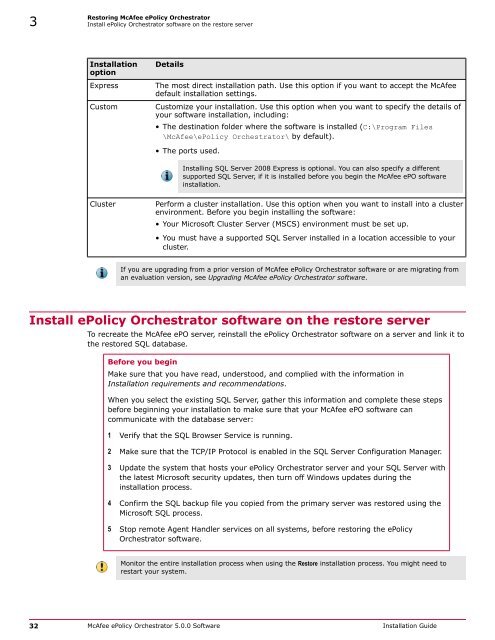ePolicy Orchestrator 5.0 Installation Guide - McAfee
ePolicy Orchestrator 5.0 Installation Guide - McAfee
ePolicy Orchestrator 5.0 Installation Guide - McAfee
Create successful ePaper yourself
Turn your PDF publications into a flip-book with our unique Google optimized e-Paper software.
3<br />
Restoring <strong>McAfee</strong> <strong>ePolicy</strong> <strong>Orchestrator</strong><br />
Install <strong>ePolicy</strong> <strong>Orchestrator</strong> software on the restore server<br />
<strong>Installation</strong><br />
option<br />
Express<br />
Custom<br />
Details<br />
The most direct installation path. Use this option if you want to accept the <strong>McAfee</strong><br />
default installation settings.<br />
Customize your installation. Use this option when you want to specify the details of<br />
your software installation, including:<br />
• The destination folder where the software is installed (C:\Program Files<br />
\<strong>McAfee</strong>\<strong>ePolicy</strong> <strong>Orchestrator</strong>\ by default).<br />
• The ports used.<br />
Installing SQL Server 2008 Express is optional. You can also specify a different<br />
supported SQL Server, if it is installed before you begin the <strong>McAfee</strong> ePO software<br />
installation.<br />
Cluster<br />
Perform a cluster installation. Use this option when you want to install into a cluster<br />
environment. Before you begin installing the software:<br />
• Your Microsoft Cluster Server (MSCS) environment must be set up.<br />
• You must have a supported SQL Server installed in a location accessible to your<br />
cluster.<br />
If you are upgrading from a prior version of <strong>McAfee</strong> <strong>ePolicy</strong> <strong>Orchestrator</strong> software or are migrating from<br />
an evaluation version, see Upgrading <strong>McAfee</strong> <strong>ePolicy</strong> <strong>Orchestrator</strong> software.<br />
Install <strong>ePolicy</strong> <strong>Orchestrator</strong> software on the restore server<br />
To recreate the <strong>McAfee</strong> ePO server, reinstall the <strong>ePolicy</strong> <strong>Orchestrator</strong> software on a server and link it to<br />
the restored SQL database.<br />
Before you begin<br />
Make sure that you have read, understood, and complied with the information in<br />
<strong>Installation</strong> requirements and recommendations.<br />
When you select the existing SQL Server, gather this information and complete these steps<br />
before beginning your installation to make sure that your <strong>McAfee</strong> ePO software can<br />
communicate with the database server:<br />
1 Verify that the SQL Browser Service is running.<br />
2 Make sure that the TCP/IP Protocol is enabled in the SQL Server Configuration Manager.<br />
3 Update the system that hosts your <strong>ePolicy</strong> <strong>Orchestrator</strong> server and your SQL Server with<br />
the latest Microsoft security updates, then turn off Windows updates during the<br />
installation process.<br />
4 Confirm the SQL backup file you copied from the primary server was restored using the<br />
Microsoft SQL process.<br />
5 Stop remote Agent Handler services on all systems, before restoring the <strong>ePolicy</strong><br />
<strong>Orchestrator</strong> software.<br />
Monitor the entire installation process when using the Restore installation process. You might need to<br />
restart your system.<br />
32 <strong>McAfee</strong> <strong>ePolicy</strong> <strong>Orchestrator</strong> <strong>5.0</strong>.0 Software <strong>Installation</strong> <strong>Guide</strong>