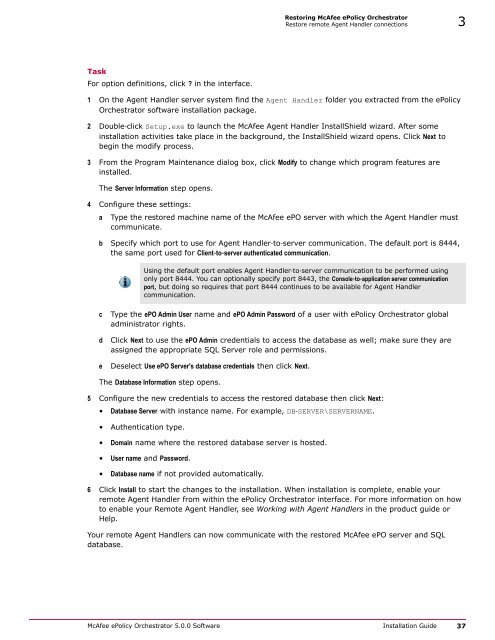ePolicy Orchestrator 5.0 Installation Guide - McAfee
ePolicy Orchestrator 5.0 Installation Guide - McAfee
ePolicy Orchestrator 5.0 Installation Guide - McAfee
You also want an ePaper? Increase the reach of your titles
YUMPU automatically turns print PDFs into web optimized ePapers that Google loves.
Restoring <strong>McAfee</strong> <strong>ePolicy</strong> <strong>Orchestrator</strong><br />
Restore remote Agent Handler connections 3<br />
Task<br />
For option definitions, click ? in the interface.<br />
1 On the Agent Handler server system find the Agent Handler folder you extracted from the <strong>ePolicy</strong><br />
<strong>Orchestrator</strong> software installation package.<br />
2 Double‐click Setup.exe to launch the <strong>McAfee</strong> Agent Handler InstallShield wizard. After some<br />
installation activities take place in the background, the InstallShield wizard opens. Click Next to<br />
begin the modify process.<br />
3 From the Program Maintenance dialog box, click Modify to change which program features are<br />
installed.<br />
The Server Information step opens.<br />
4 Configure these settings:<br />
a<br />
Type the restored machine name of the <strong>McAfee</strong> ePO server with which the Agent Handler must<br />
communicate.<br />
b Specify which port to use for Agent Handler‐to‐server communication. The default port is 8444,<br />
the same port used for Client‐to‐server authenticated communication.<br />
Using the default port enables Agent Handler‐to‐server communication to be performed using<br />
only port 8444. You can optionally specify port 8443, the Console‐to‐application server communication<br />
port, but doing so requires that port 8444 continues to be available for Agent Handler<br />
communication.<br />
c<br />
d<br />
e<br />
Type the ePO Admin User name and ePO Admin Password of a user with <strong>ePolicy</strong> <strong>Orchestrator</strong> global<br />
administrator rights.<br />
Click Next to use the ePO Admin credentials to access the database as well; make sure they are<br />
assigned the appropriate SQL Server role and permissions.<br />
Deselect Use ePO Server's database credentials then click Next.<br />
The Database Information step opens.<br />
5 Configure the new credentials to access the restored database then click Next:<br />
• Database Server with instance name. For example, DB‐SERVER\SERVERNAME.<br />
• Authentication type.<br />
• Domain name where the restored database server is hosted.<br />
• User name and Password.<br />
• Database name if not provided automatically.<br />
6 Click Install to start the changes to the installation. When installation is complete, enable your<br />
remote Agent Handler from within the <strong>ePolicy</strong> <strong>Orchestrator</strong> interface. For more information on how<br />
to enable your Remote Agent Handler, see Working with Agent Handlers in the product guide or<br />
Help.<br />
Your remote Agent Handlers can now communicate with the restored <strong>McAfee</strong> ePO server and SQL<br />
database.<br />
<strong>McAfee</strong> <strong>ePolicy</strong> <strong>Orchestrator</strong> <strong>5.0</strong>.0 Software <strong>Installation</strong> <strong>Guide</strong> 37