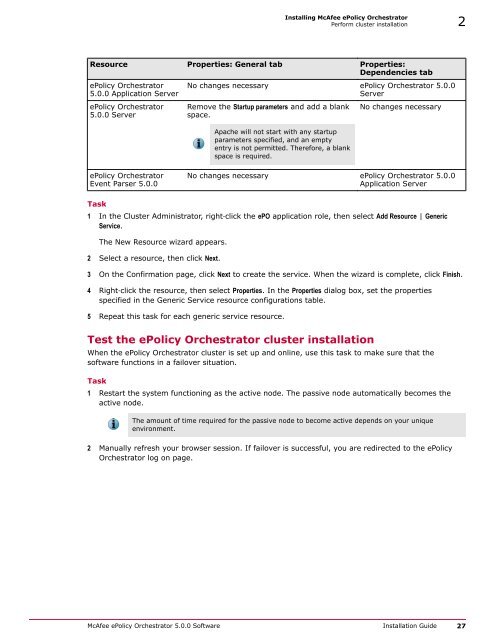ePolicy Orchestrator 5.0 Installation Guide - McAfee
ePolicy Orchestrator 5.0 Installation Guide - McAfee
ePolicy Orchestrator 5.0 Installation Guide - McAfee
Create successful ePaper yourself
Turn your PDF publications into a flip-book with our unique Google optimized e-Paper software.
Installing <strong>McAfee</strong> <strong>ePolicy</strong> <strong>Orchestrator</strong><br />
Perform cluster installation 2<br />
Resource Properties: General tab Properties:<br />
Dependencies tab<br />
<strong>ePolicy</strong> <strong>Orchestrator</strong><br />
<strong>5.0</strong>.0 Application Server<br />
<strong>ePolicy</strong> <strong>Orchestrator</strong><br />
<strong>5.0</strong>.0 Server<br />
No changes necessary <strong>ePolicy</strong> <strong>Orchestrator</strong> <strong>5.0</strong>.0<br />
Server<br />
Remove the Startup parameters and add a blank<br />
space.<br />
Apache will not start with any startup<br />
parameters specified, and an empty<br />
entry is not permitted. Therefore, a blank<br />
space is required.<br />
No changes necessary<br />
<strong>ePolicy</strong> <strong>Orchestrator</strong><br />
Event Parser <strong>5.0</strong>.0<br />
No changes necessary <strong>ePolicy</strong> <strong>Orchestrator</strong> <strong>5.0</strong>.0<br />
Application Server<br />
Task<br />
1 In the Cluster Administrator, right‐click the ePO application role, then select Add Resource | Generic<br />
Service.<br />
The New Resource wizard appears.<br />
2 Select a resource, then click Next.<br />
3 On the Confirmation page, click Next to create the service. When the wizard is complete, click Finish.<br />
4 Right‐click the resource, then select Properties. In the Properties dialog box, set the properties<br />
specified in the Generic Service resource configurations table.<br />
5 Repeat this task for each generic service resource.<br />
Test the <strong>ePolicy</strong> <strong>Orchestrator</strong> cluster installation<br />
When the <strong>ePolicy</strong> <strong>Orchestrator</strong> cluster is set up and online, use this task to make sure that the<br />
software functions in a failover situation.<br />
Task<br />
1 Restart the system functioning as the active node. The passive node automatically becomes the<br />
active node.<br />
The amount of time required for the passive node to become active depends on your unique<br />
environment.<br />
2 Manually refresh your browser session. If failover is successful, you are redirected to the <strong>ePolicy</strong><br />
<strong>Orchestrator</strong> log on page.<br />
<strong>McAfee</strong> <strong>ePolicy</strong> <strong>Orchestrator</strong> <strong>5.0</strong>.0 Software <strong>Installation</strong> <strong>Guide</strong> 27