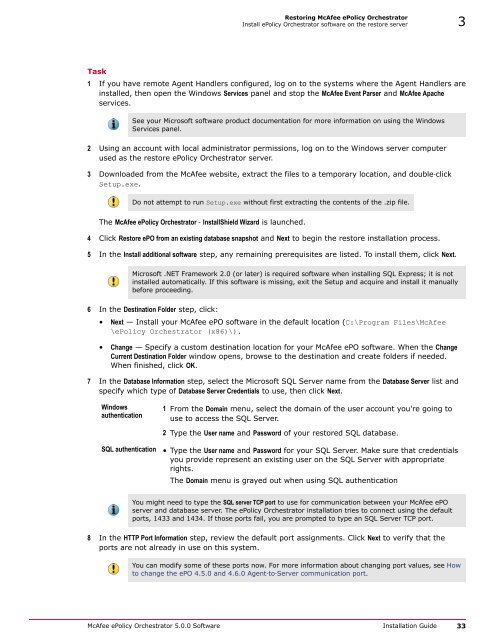ePolicy Orchestrator 5.0 Installation Guide - McAfee
ePolicy Orchestrator 5.0 Installation Guide - McAfee
ePolicy Orchestrator 5.0 Installation Guide - McAfee
Create successful ePaper yourself
Turn your PDF publications into a flip-book with our unique Google optimized e-Paper software.
Restoring <strong>McAfee</strong> <strong>ePolicy</strong> <strong>Orchestrator</strong><br />
Install <strong>ePolicy</strong> <strong>Orchestrator</strong> software on the restore server 3<br />
Task<br />
1 If you have remote Agent Handlers configured, log on to the systems where the Agent Handlers are<br />
installed, then open the Windows Services panel and stop the <strong>McAfee</strong> Event Parser and <strong>McAfee</strong> Apache<br />
services.<br />
See your Microsoft software product documentation for more information on using the Windows<br />
Services panel.<br />
2 Using an account with local administrator permissions, log on to the Windows server computer<br />
used as the restore <strong>ePolicy</strong> <strong>Orchestrator</strong> server.<br />
3 Downloaded from the <strong>McAfee</strong> website, extract the files to a temporary location, and double‐click<br />
Setup.exe.<br />
Do not attempt to run Setup.exe without first extracting the contents of the .zip file.<br />
The <strong>McAfee</strong> <strong>ePolicy</strong> <strong>Orchestrator</strong> ‐ InstallShield Wizard is launched.<br />
4 Click Restore ePO from an existing database snapshot and Next to begin the restore installation process.<br />
5 In the Install additional software step, any remaining prerequisites are listed. To install them, click Next.<br />
Microsoft .NET Framework 2.0 (or later) is required software when installing SQL Express; it is not<br />
installed automatically. If this software is missing, exit the Setup and acquire and install it manually<br />
before proceeding.<br />
6 In the Destination Folder step, click:<br />
• Next — Install your <strong>McAfee</strong> ePO software in the default location (C:\Program Files\<strong>McAfee</strong><br />
\<strong>ePolicy</strong> <strong>Orchestrator</strong> (x86)\).<br />
• Change — Specify a custom destination location for your <strong>McAfee</strong> ePO software. When the Change<br />
Current Destination Folder window opens, browse to the destination and create folders if needed.<br />
When finished, click OK.<br />
7 In the Database Information step, select the Microsoft SQL Server name from the Database Server list and<br />
specify which type of Database Server Credentials to use, then click Next.<br />
Windows<br />
authentication<br />
1 From the Domain menu, select the domain of the user account you're going to<br />
use to access the SQL Server.<br />
2 Type the User name and Password of your restored SQL database.<br />
SQL authentication<br />
• Type the User name and Password for your SQL Server. Make sure that credentials<br />
you provide represent an existing user on the SQL Server with appropriate<br />
rights.<br />
The Domain menu is grayed out when using SQL authentication<br />
You might need to type the SQL server TCP port to use for communication between your <strong>McAfee</strong> ePO<br />
server and database server. The <strong>ePolicy</strong> <strong>Orchestrator</strong> installation tries to connect using the default<br />
ports, 1433 and 1434. If those ports fail, you are prompted to type an SQL Server TCP port.<br />
8 In the HTTP Port Information step, review the default port assignments. Click Next to verify that the<br />
ports are not already in use on this system.<br />
You can modify some of these ports now. For more information about changing port values, see How<br />
to change the ePO 4.<strong>5.0</strong> and 4.6.0 Agent‐to‐Server communication port.<br />
<strong>McAfee</strong> <strong>ePolicy</strong> <strong>Orchestrator</strong> <strong>5.0</strong>.0 Software <strong>Installation</strong> <strong>Guide</strong> 33