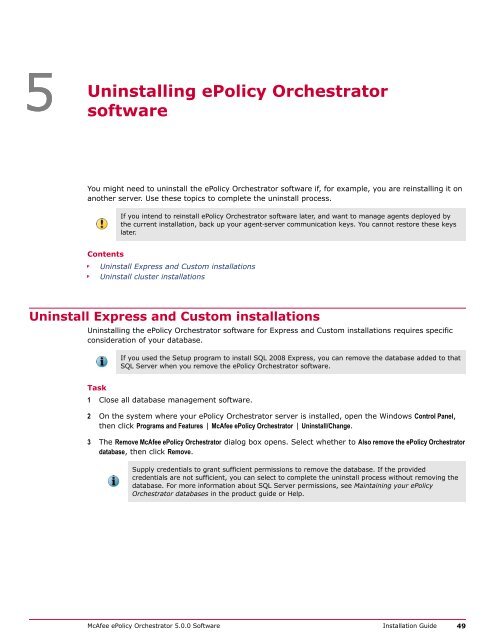ePolicy Orchestrator 5.0 Installation Guide - McAfee
ePolicy Orchestrator 5.0 Installation Guide - McAfee
ePolicy Orchestrator 5.0 Installation Guide - McAfee
You also want an ePaper? Increase the reach of your titles
YUMPU automatically turns print PDFs into web optimized ePapers that Google loves.
5<br />
Uninstalling<br />
<strong>ePolicy</strong> <strong>Orchestrator</strong><br />
software<br />
You might need to uninstall the <strong>ePolicy</strong> <strong>Orchestrator</strong> software if, for example, you are reinstalling it on<br />
another server. Use these topics to complete the uninstall process.<br />
If you intend to reinstall <strong>ePolicy</strong> <strong>Orchestrator</strong> software later, and want to manage agents deployed by<br />
the current installation, back up your agent‐server communication keys. You cannot restore these keys<br />
later.<br />
Contents<br />
Uninstall Express and Custom installations<br />
Uninstall cluster installations<br />
Uninstall Express and Custom installations<br />
Uninstalling the <strong>ePolicy</strong> <strong>Orchestrator</strong> software for Express and Custom installations requires specific<br />
consideration of your database.<br />
If you used the Setup program to install SQL 2008 Express, you can remove the database added to that<br />
SQL Server when you remove the <strong>ePolicy</strong> <strong>Orchestrator</strong> software.<br />
Task<br />
1 Close all database management software.<br />
2 On the system where your <strong>ePolicy</strong> <strong>Orchestrator</strong> server is installed, open the Windows Control Panel,<br />
then click Programs and Features | <strong>McAfee</strong> <strong>ePolicy</strong> <strong>Orchestrator</strong> | Uninstall/Change.<br />
3 The Remove <strong>McAfee</strong> <strong>ePolicy</strong> <strong>Orchestrator</strong> dialog box opens. Select whether to Also remove the <strong>ePolicy</strong> <strong>Orchestrator</strong><br />
database, then click Remove.<br />
Supply credentials to grant sufficient permissions to remove the database. If the provided<br />
credentials are not sufficient, you can select to complete the uninstall process without removing the<br />
database. For more information about SQL Server permissions, see Maintaining your <strong>ePolicy</strong><br />
<strong>Orchestrator</strong> databases in the product guide or Help.<br />
<strong>McAfee</strong> <strong>ePolicy</strong> <strong>Orchestrator</strong> <strong>5.0</strong>.0 Software <strong>Installation</strong> <strong>Guide</strong> 49