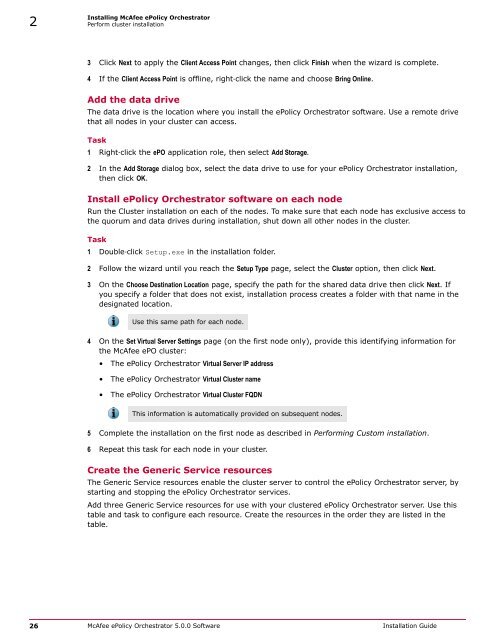ePolicy Orchestrator 5.0 Installation Guide - McAfee
ePolicy Orchestrator 5.0 Installation Guide - McAfee
ePolicy Orchestrator 5.0 Installation Guide - McAfee
You also want an ePaper? Increase the reach of your titles
YUMPU automatically turns print PDFs into web optimized ePapers that Google loves.
2<br />
Installing <strong>McAfee</strong> <strong>ePolicy</strong> <strong>Orchestrator</strong><br />
Perform cluster installation<br />
3 Click Next to apply the Client Access Point changes, then click Finish when the wizard is complete.<br />
4 If the Client Access Point is offline, right‐click the name and choose Bring Online.<br />
Add the data drive<br />
The data drive is the location where you install the <strong>ePolicy</strong> <strong>Orchestrator</strong> software. Use a remote drive<br />
that all nodes in your cluster can access.<br />
Task<br />
1 Right‐click the ePO application role, then select Add Storage.<br />
2 In the Add Storage dialog box, select the data drive to use for your <strong>ePolicy</strong> <strong>Orchestrator</strong> installation,<br />
then click OK.<br />
Install <strong>ePolicy</strong> <strong>Orchestrator</strong> software on each node<br />
Run the Cluster installation on each of the nodes. To make sure that each node has exclusive access to<br />
the quorum and data drives during installation, shut down all other nodes in the cluster.<br />
Task<br />
1 Double‐click Setup.exe in the installation folder.<br />
2 Follow the wizard until you reach the Setup Type page, select the Cluster option, then click Next.<br />
3 On the Choose Destination Location page, specify the path for the shared data drive then click Next. If<br />
you specify a folder that does not exist, installation process creates a folder with that name in the<br />
designated location.<br />
Use this same path for each node.<br />
4 On the Set Virtual Server Settings page (on the first node only), provide this identifying information for<br />
the <strong>McAfee</strong> ePO cluster:<br />
• The <strong>ePolicy</strong> <strong>Orchestrator</strong> Virtual Server IP address<br />
• The <strong>ePolicy</strong> <strong>Orchestrator</strong> Virtual Cluster name<br />
• The <strong>ePolicy</strong> <strong>Orchestrator</strong> Virtual Cluster FQDN<br />
This information is automatically provided on subsequent nodes.<br />
5 Complete the installation on the first node as described in Performing Custom installation.<br />
6 Repeat this task for each node in your cluster.<br />
Create the Generic Service resources<br />
The Generic Service resources enable the cluster server to control the <strong>ePolicy</strong> <strong>Orchestrator</strong> server, by<br />
starting and stopping the <strong>ePolicy</strong> <strong>Orchestrator</strong> services.<br />
Add three Generic Service resources for use with your clustered <strong>ePolicy</strong> <strong>Orchestrator</strong> server. Use this<br />
table and task to configure each resource. Create the resources in the order they are listed in the<br />
table.<br />
26 <strong>McAfee</strong> <strong>ePolicy</strong> <strong>Orchestrator</strong> <strong>5.0</strong>.0 Software <strong>Installation</strong> <strong>Guide</strong>