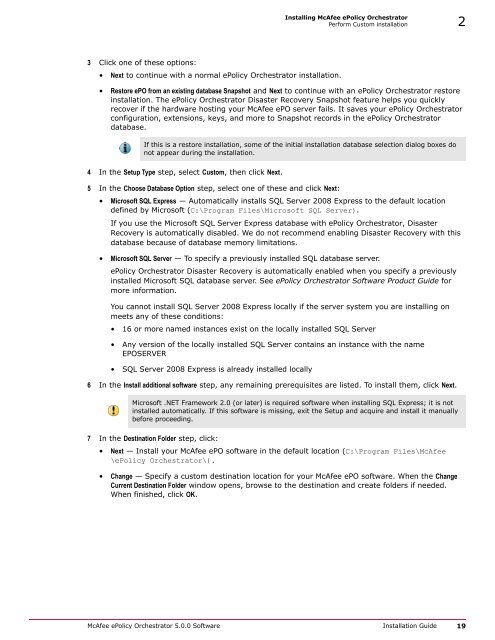ePolicy Orchestrator 5.0 Installation Guide - McAfee
ePolicy Orchestrator 5.0 Installation Guide - McAfee
ePolicy Orchestrator 5.0 Installation Guide - McAfee
You also want an ePaper? Increase the reach of your titles
YUMPU automatically turns print PDFs into web optimized ePapers that Google loves.
Installing <strong>McAfee</strong> <strong>ePolicy</strong> <strong>Orchestrator</strong><br />
Perform Custom installation 2<br />
3 Click one of these options:<br />
• Next to continue with a normal <strong>ePolicy</strong> <strong>Orchestrator</strong> installation.<br />
• Restore ePO from an existing database Snapshot and Next to continue with an <strong>ePolicy</strong> <strong>Orchestrator</strong> restore<br />
installation. The <strong>ePolicy</strong> <strong>Orchestrator</strong> Disaster Recovery Snapshot feature helps you quickly<br />
recover if the hardware hosting your <strong>McAfee</strong> ePO server fails. It saves your <strong>ePolicy</strong> <strong>Orchestrator</strong><br />
configuration, extensions, keys, and more to Snapshot records in the <strong>ePolicy</strong> <strong>Orchestrator</strong><br />
database.<br />
If this is a restore installation, some of the initial installation database selection dialog boxes do<br />
not appear during the installation.<br />
4 In the Setup Type step, select Custom, then click Next.<br />
5 In the Choose Database Option step, select one of these and click Next:<br />
• Microsoft SQL Express — Automatically installs SQL Server 2008 Express to the default location<br />
defined by Microsoft (C:\Program Files\Microsoft SQL Server).<br />
If you use the Microsoft SQL Server Express database with <strong>ePolicy</strong> <strong>Orchestrator</strong>, Disaster<br />
Recovery is automatically disabled. We do not recommend enabling Disaster Recovery with this<br />
database because of database memory limitations.<br />
• Microsoft SQL Server — To specify a previously installed SQL database server.<br />
<strong>ePolicy</strong> <strong>Orchestrator</strong> Disaster Recovery is automatically enabled when you specify a previously<br />
installed Microsoft SQL database server. See <strong>ePolicy</strong> <strong>Orchestrator</strong> Software Product <strong>Guide</strong> for<br />
more information.<br />
You cannot install SQL Server 2008 Express locally if the server system you are installing on<br />
meets any of these conditions:<br />
• 16 or more named instances exist on the locally installed SQL Server<br />
• Any version of the locally installed SQL Server contains an instance with the name<br />
EPOSERVER<br />
• SQL Server 2008 Express is already installed locally<br />
6 In the Install additional software step, any remaining prerequisites are listed. To install them, click Next.<br />
Microsoft .NET Framework 2.0 (or later) is required software when installing SQL Express; it is not<br />
installed automatically. If this software is missing, exit the Setup and acquire and install it manually<br />
before proceeding.<br />
7 In the Destination Folder step, click:<br />
• Next — Install your <strong>McAfee</strong> ePO software in the default location (C:\Program Files\<strong>McAfee</strong><br />
\<strong>ePolicy</strong> <strong>Orchestrator</strong>\).<br />
• Change — Specify a custom destination location for your <strong>McAfee</strong> ePO software. When the Change<br />
Current Destination Folder window opens, browse to the destination and create folders if needed.<br />
When finished, click OK.<br />
<strong>McAfee</strong> <strong>ePolicy</strong> <strong>Orchestrator</strong> <strong>5.0</strong>.0 Software <strong>Installation</strong> <strong>Guide</strong> 19