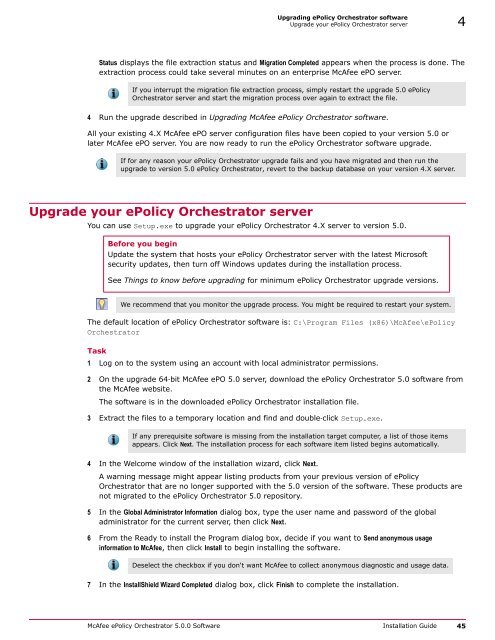ePolicy Orchestrator 5.0 Installation Guide - McAfee
ePolicy Orchestrator 5.0 Installation Guide - McAfee
ePolicy Orchestrator 5.0 Installation Guide - McAfee
Create successful ePaper yourself
Turn your PDF publications into a flip-book with our unique Google optimized e-Paper software.
Upgrading <strong>ePolicy</strong> <strong>Orchestrator</strong> software<br />
Upgrade your <strong>ePolicy</strong> <strong>Orchestrator</strong> server 4<br />
Status displays the file extraction status and Migration Completed appears when the process is done. The<br />
extraction process could take several minutes on an enterprise <strong>McAfee</strong> ePO server.<br />
If you interrupt the migration file extraction process, simply restart the upgrade <strong>5.0</strong> <strong>ePolicy</strong><br />
<strong>Orchestrator</strong> server and start the migration process over again to extract the file.<br />
4 Run the upgrade described in Upgrading <strong>McAfee</strong> <strong>ePolicy</strong> <strong>Orchestrator</strong> software.<br />
All your existing 4.X <strong>McAfee</strong> ePO server configuration files have been copied to your version <strong>5.0</strong> or<br />
later <strong>McAfee</strong> ePO server. You are now ready to run the <strong>ePolicy</strong> <strong>Orchestrator</strong> software upgrade.<br />
If for any reason your <strong>ePolicy</strong> <strong>Orchestrator</strong> upgrade fails and you have migrated and then run the<br />
upgrade to version <strong>5.0</strong> <strong>ePolicy</strong> <strong>Orchestrator</strong>, revert to the backup database on your version 4.X server.<br />
Upgrade your <strong>ePolicy</strong> <strong>Orchestrator</strong> server<br />
You can use Setup.exe to upgrade your <strong>ePolicy</strong> <strong>Orchestrator</strong> 4.X server to version <strong>5.0</strong>.<br />
Before you begin<br />
Update the system that hosts your <strong>ePolicy</strong> <strong>Orchestrator</strong> server with the latest Microsoft<br />
security updates, then turn off Windows updates during the installation process.<br />
See Things to know before upgrading for minimum <strong>ePolicy</strong> <strong>Orchestrator</strong> upgrade versions.<br />
We recommend that you monitor the upgrade process. You might be required to restart your system.<br />
The default location of <strong>ePolicy</strong> <strong>Orchestrator</strong> software is: C:\Program Files (x86)\<strong>McAfee</strong>\<strong>ePolicy</strong><br />
<strong>Orchestrator</strong><br />
Task<br />
1 Log on to the system using an account with local administrator permissions.<br />
2 On the upgrade 64‐bit <strong>McAfee</strong> ePO <strong>5.0</strong> server, download the <strong>ePolicy</strong> <strong>Orchestrator</strong> <strong>5.0</strong> software from<br />
the <strong>McAfee</strong> website.<br />
The software is in the downloaded <strong>ePolicy</strong> <strong>Orchestrator</strong> installation file.<br />
3 Extract the files to a temporary location and find and double‐click Setup.exe.<br />
If any prerequisite software is missing from the installation target computer, a list of those items<br />
appears. Click Next. The installation process for each software item listed begins automatically.<br />
4 In the Welcome window of the installation wizard, click Next.<br />
A warning message might appear listing products from your previous version of <strong>ePolicy</strong><br />
<strong>Orchestrator</strong> that are no longer supported with the <strong>5.0</strong> version of the software. These products are<br />
not migrated to the <strong>ePolicy</strong> <strong>Orchestrator</strong> <strong>5.0</strong> repository.<br />
5 In the Global Administrator Information dialog box, type the user name and password of the global<br />
administrator for the current server, then click Next.<br />
6 From the Ready to install the Program dialog box, decide if you want to Send anonymous usage<br />
information to <strong>McAfee</strong>, then click Install to begin installing the software.<br />
Deselect the checkbox if you don't want <strong>McAfee</strong> to collect anonymous diagnostic and usage data.<br />
7 In the InstallShield Wizard Completed dialog box, click Finish to complete the installation.<br />
<strong>McAfee</strong> <strong>ePolicy</strong> <strong>Orchestrator</strong> <strong>5.0</strong>.0 Software <strong>Installation</strong> <strong>Guide</strong> 45